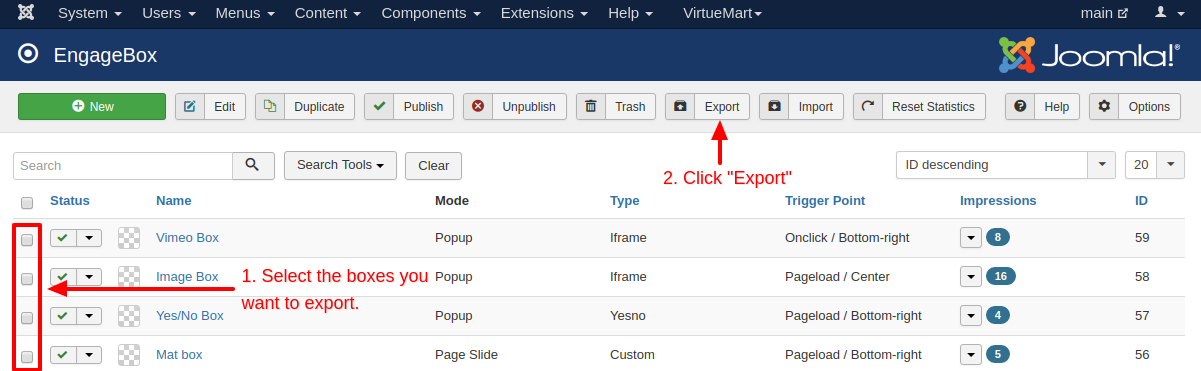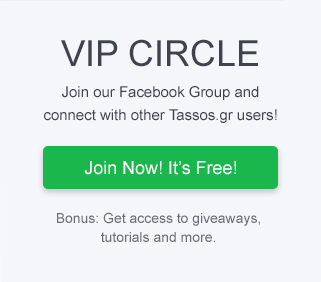Engage Box provides the convenient feature of exporting and importing your boxes for reasons such as backup, moving between websites etc.
The process of moving boxes between websites is split in two sub-processes, firstly the exporting and secondly the importing. Below we'll show you how to do both of them.
How to export your Boxes
- Login to the administrator of the Joomla website you want to export from
- Go to Components Engage Box
- Click the List button on the dashboard
- Check which Boxes you would like to export (see screenshot)
- Click the Export button on the horizontal menu (see screenshot)
- Your browser will automatically download your .ebox file which you'll need for the import later
How to import your Boxes
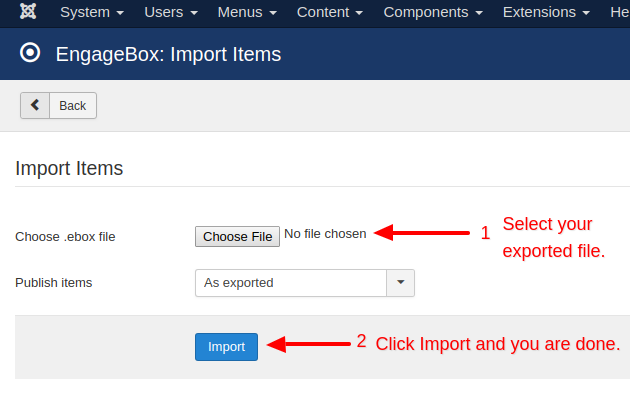
- Login to the administrator of the Joomla website you want to import to
- Go to Components Engage Box
- Click the Import button on the dashboard
- Click Browse to select your .ebox file from before (see screenshot)
- Click Import to import your boxes (see screenshot)
- You will be automatically moved to your List of boxes in which you'll see the imported ones at the bottom!