5 Tricks to Capture Additional User Data in Joomla Forms
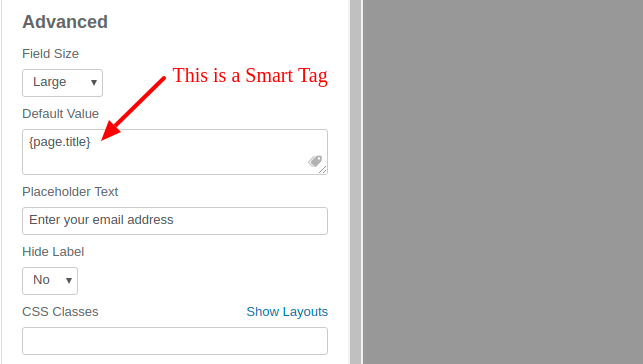
Hey Joomlers, in our previous post, we discussed how to create an AWeber Subscribe Form in Joomla with the help of Convert Forms and increase your mailing list. Today, we will discuss one more Convert Forms hack to get more details about your visitor during form submission.
As we all know, it is easy to capture any detail from any user by just adding a single field in your contact form. However, this is not always enough. If you need more information, like where the user came from or the page URL, or want to capture the logged-in user's Name or Email address automatically, it can be a little bit tricky.
Hopefully, all of these things can be tracked efficiently with the help of Convert Forms Smart Tags.
What is a Smart Tag?
A Smart Tag is a small piece of code that, when used for notifications or form fields, provides valuable information about almost everything related to the moment your form was submitted.
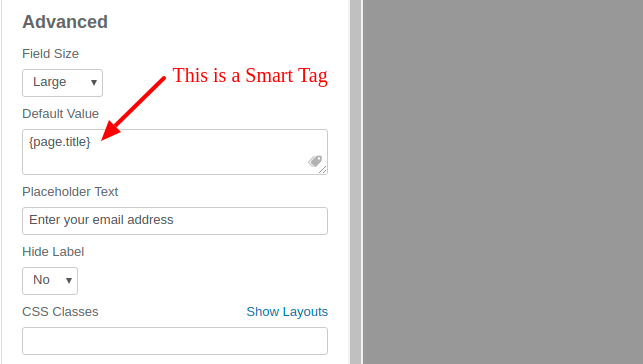
Let's see five popular and widely used cases to capture additional data in your Joomla forms.
Capture Page URL and Page Title
There might be several reasons why you want to know the Page URL or Page Title where the submission takes place. The most common reason is that a single form is used on several pages, and you want to know which page performs better. So, here is how you can capture additional Page information with the help of Smart Tags.
- Add a hidden field to your form
- Go to the Field settings. In the Default Value option, click on the small icon to open the Smart Tags box.
- Search for the {page.title} or {url} Smart Tags and click to add it
Now, when a user submits a form, you can see the page where the form is submitted.
Capture Joomla Logged-in User Data
If a logged-in user submits a form, it will bother them to fill out their essential details. So, for a better user experience, you can capture all the Joomla logged-in user data, such as ID, First Name, Last Name, Email, Login name, or even User Groups.
Smart Tag will return nothing if the user is not logged in while using Convert Forms. So, it will work only when the user is logged in.
- Add a hidden field or a text field to the form (If you want the field to be visible)
- Go to the Field settings, in the Default Value option click on the small icon to open the Smart Tags box.
- In the Smart Tags Box go the Joomla tab and add any user related tag such as {user.id}, {user.login}, {user.email} e.t.c
This is how you can capture all the information of Logged in user.
Capture User Device Type or Browser Name
Sometimes, you want to know what browser or device your visitor is using to browse your website. This is a slightly complex task, but Convert Forms Smart Tags makes it easy.
- Add a hidden field to the form
- Go to the Field settings. In the Default Value option, click on the small icon to open the Smart Tags box.
- To capture the Device type or the Browser name,e add the {client.device} or {client.browser} tags respectively.
Capture the Joomla site URL or Name
Sometimes, there are chances that you are using Convert Forms on multiple sites to capture leads. So when a leads lands to your inbox, you want to know the name and URL of the site it comes from.
Naturally, it can be a little complex, but with the help of Convert Forms Smart Tags, capturing Joomla site data is effortless.
- Add a hidden field to the form
- Go to the Field settings, in the Default Value option click on the small icon to open the Smart Tags box.
- To capture the Site Name or the Site URL add the {site.name} or {site.url} tags respectively.
In addition to the Site name and URL, you can capture the Site email (as set in the Global configuration page).
Capture the Referring source URL
It is important to know your lead's referrer URL, especially when you are running an Ad Campaign or an affiliate program. By getting your lead's referrer URL, you can measure your campaign's performance and decide whether to keep it running.
- Add a hidden field to the form
- Go to the Field settings, in the Default Value option click on the small icon to open the Smart Tags box.
- Search for the {referrer} Smart Tag and click to add it.
There’s even more data to capture
Apart from these, you can capture much more information per your requirements. Here are some other popular, important Smart Tags you can also use:
- Page path {url.path}
- Page language code {page.lang}
- Page meta description {page.desc}
- Visitor Operating system {client.os}
- Visitor user agent string {client.useragent}
- Date {date}
- Time {time}
- Query String {querystring.YOUR_KEY}
You can find detailed information about the Smart Tags usage in the Smart Tags documentation page.

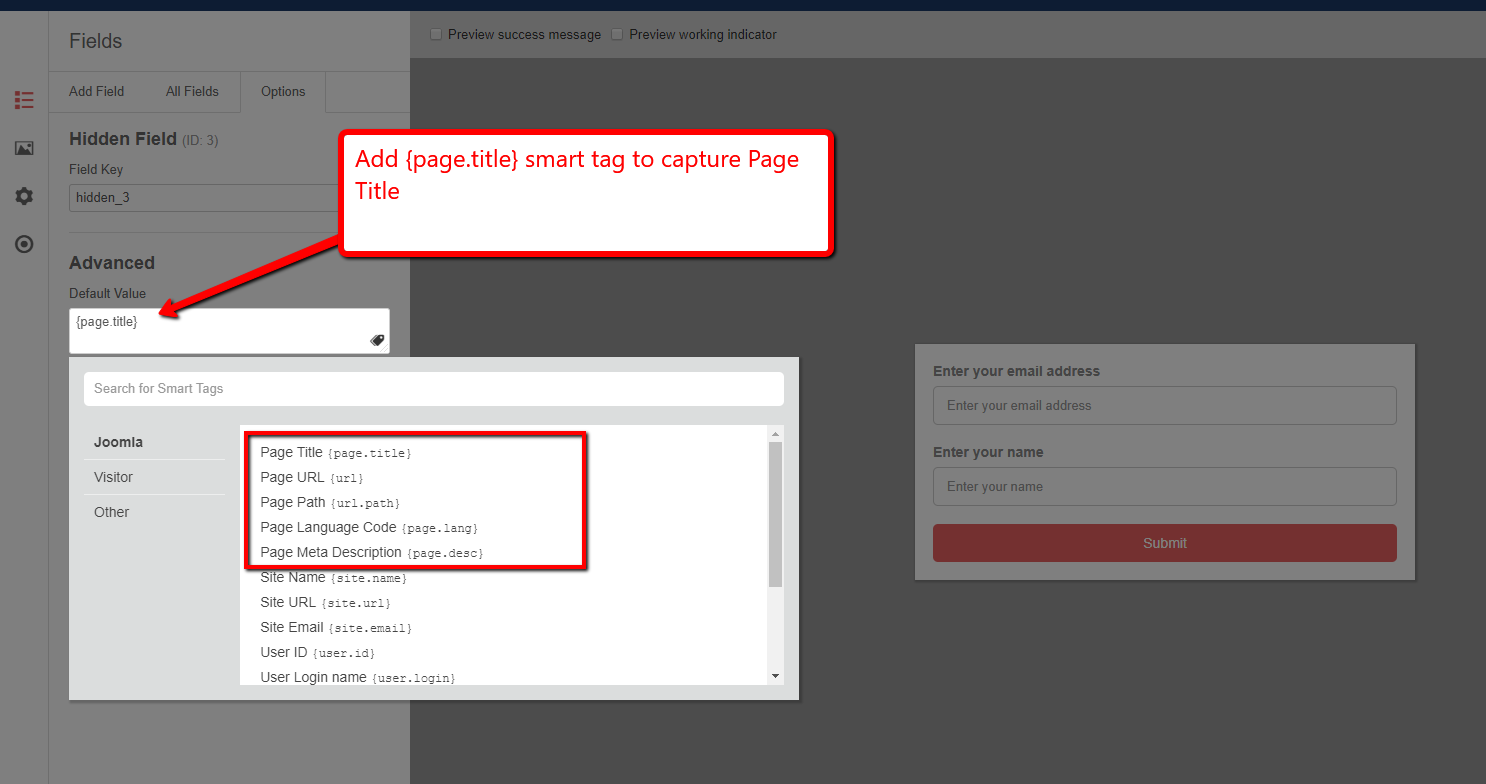
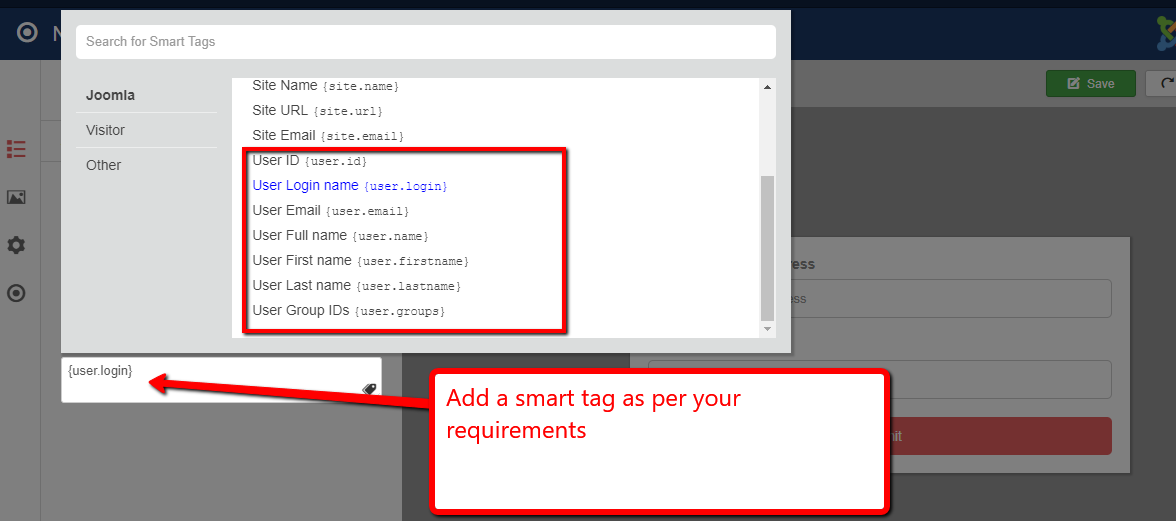
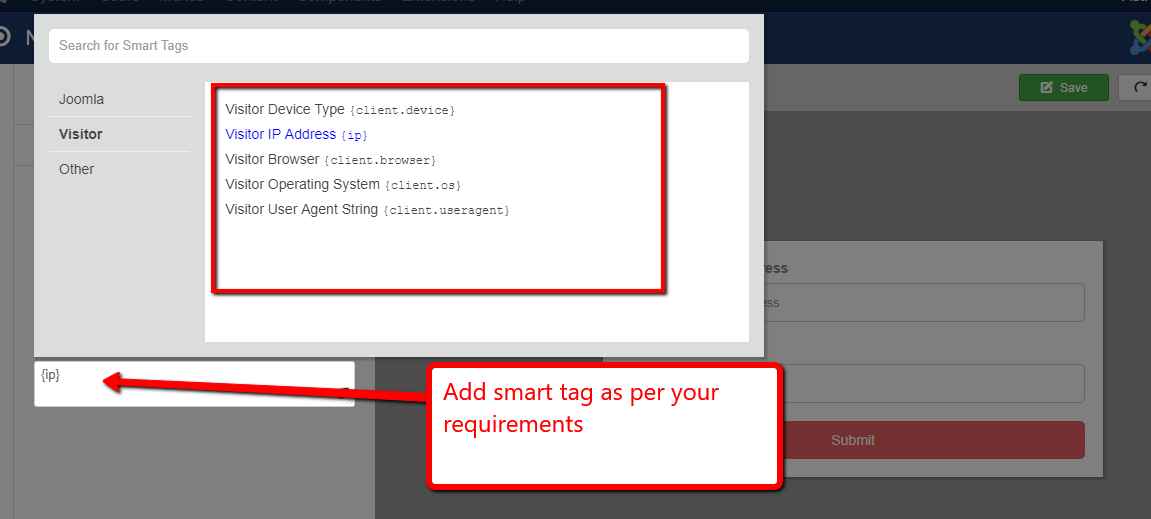
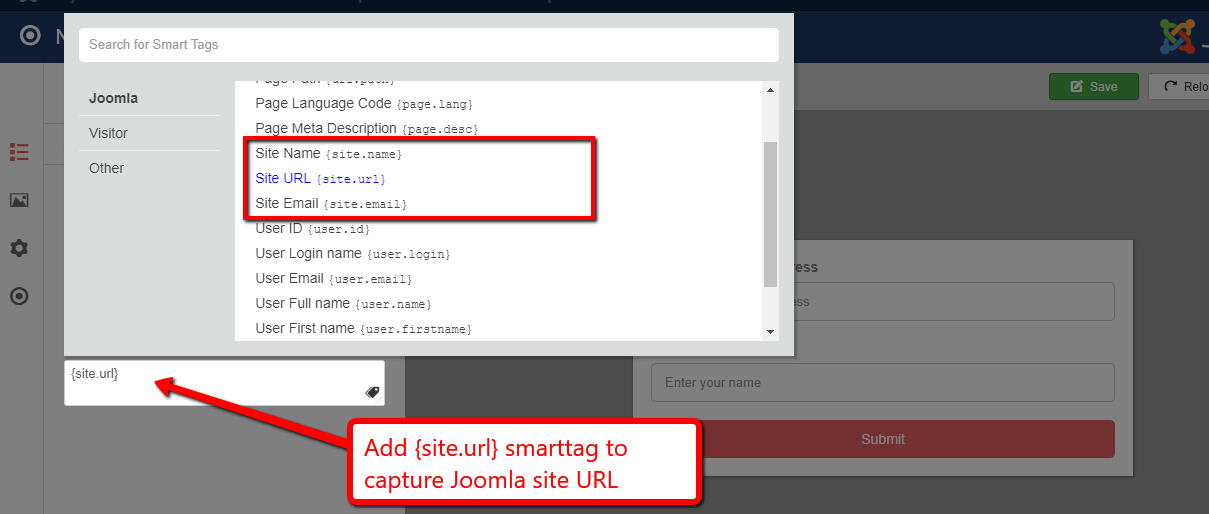
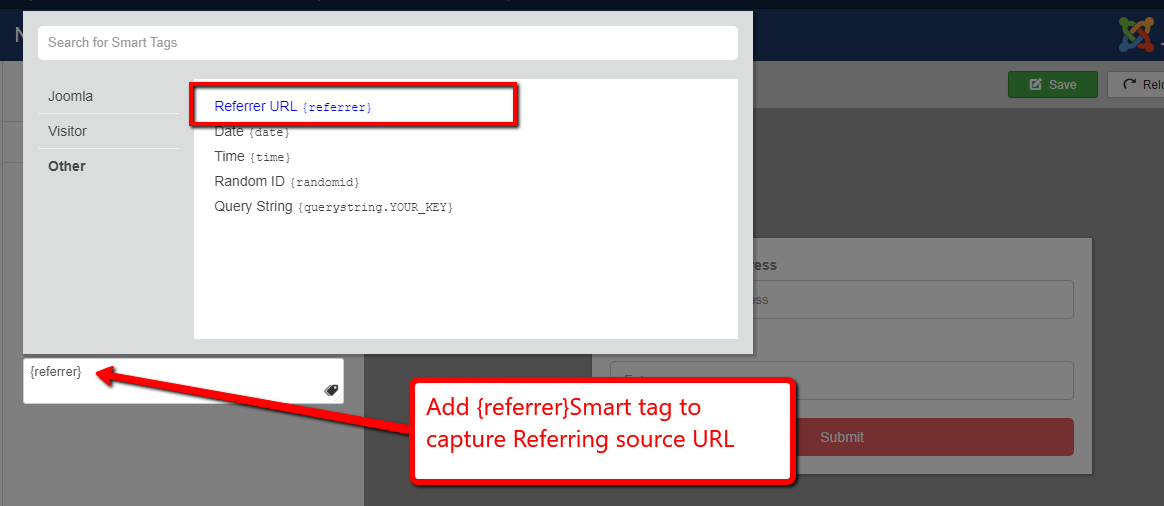
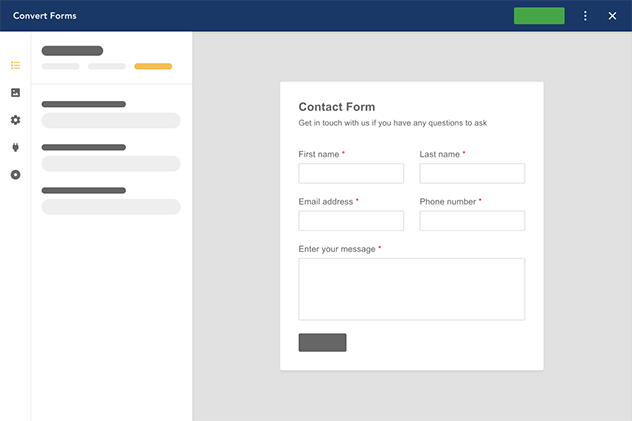





 Rated:
Rated: 