-
- Address Autocomplete
- Articles
- Audio Player
- Chained Fields
- Convert Forms Field
- Countdown Timer
- Country
- Currency
- Download Button
- FAQ
- File Upload
- Gallery
- Gravatar
- IFrame
- Map
- Module Loader
- PayPal Button
- PHP
- Progress Bar
- QR Code
- SoundCloud
- Telephone
- Time Picker
- True/False
- URL
- Video
Getting Started
After you install Advanced Custom Fields, you can start creating new fields wherever they are supported.
Joomla 3.7+ by default supports custom fields for Joomla Articles and for Users. Let's see what you can do for each of those.
Advanced Custom Fields for Joomla Articles
First of all you need to navigate to Content > Fields in order to start creating new fields. As you can see in the screenshot below, to create your new Field click the "New" button.
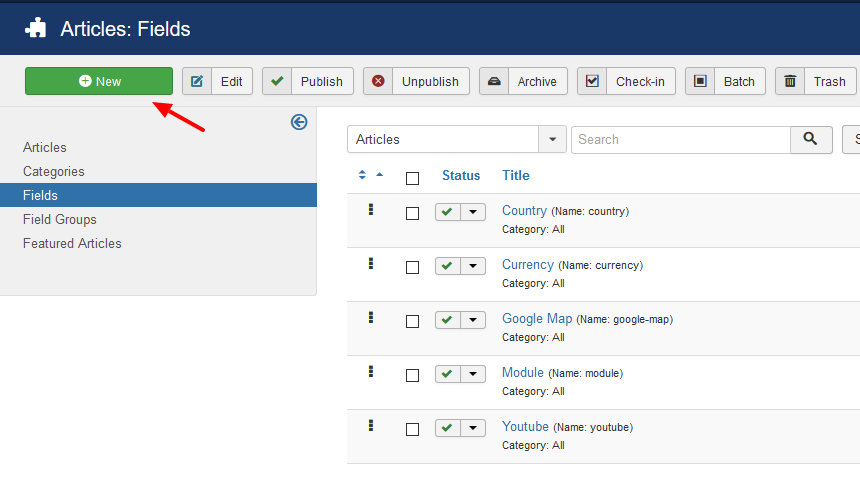
Right after that, for a quickstart, you can just write the name of your new custom field and select the type of it as shown in the screenshot below.
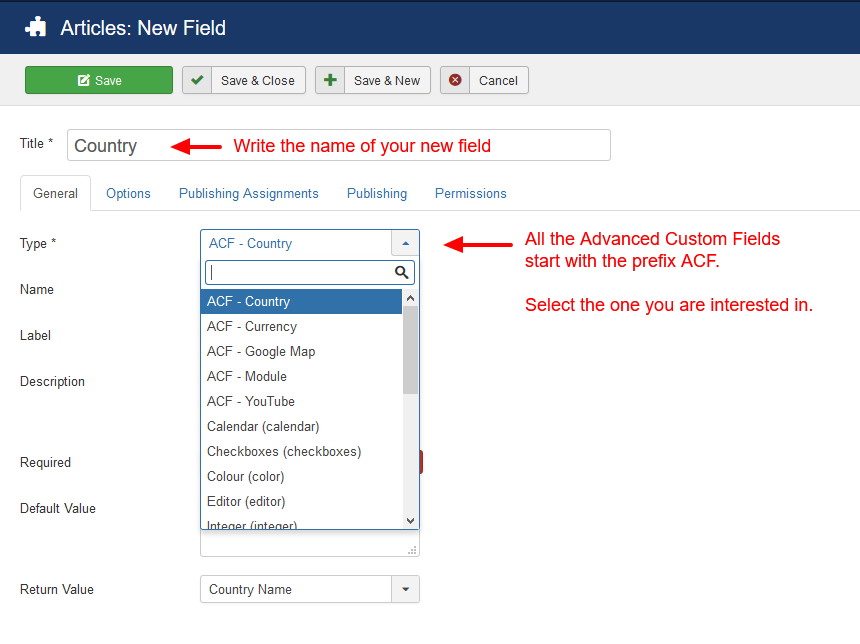
All the fields available through Advanced Custom Fields are prefixed with the acronym ACF in front of their names so you can distinguish them from all the others.
Special Characteristics
All custom fields have certain characteristics which are available to you once you select the Type. For example, if you select "ACF - Country" then you will be able to choose what value you would like to be returned, in our example it's either the Country's name or the Country's Code.
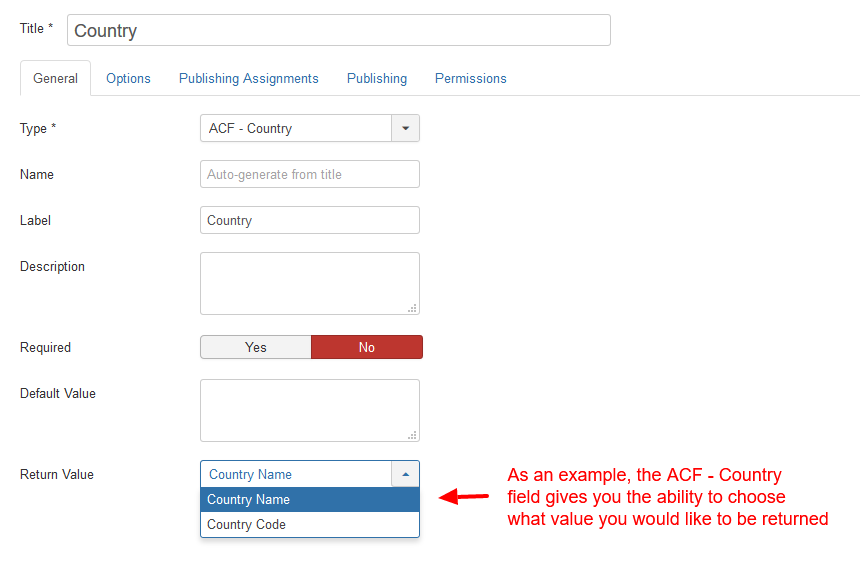
Publishing Assignments
Another unique characteristic which only Advanced Custom Fields provides is the way to choose where are they going to be displayed on your frontend.
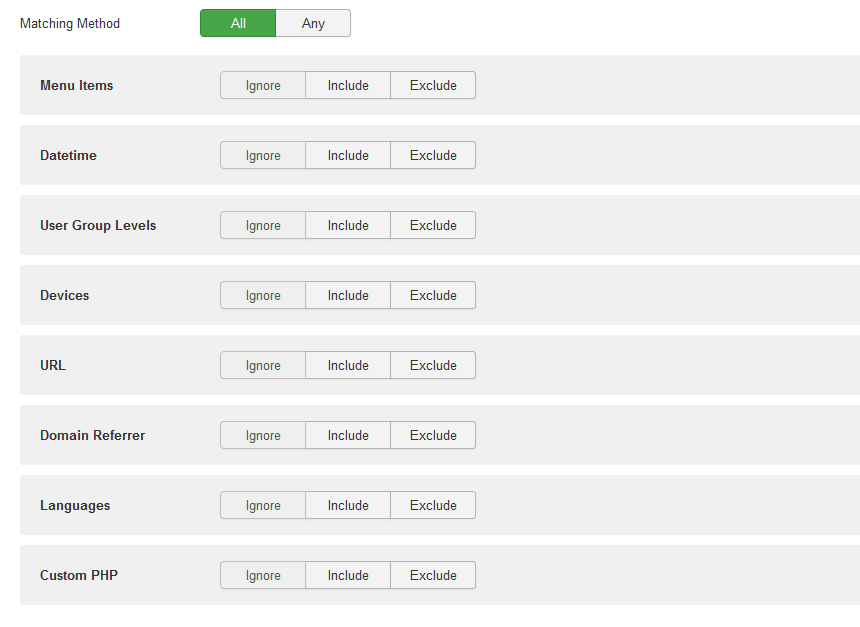
If you choose "ALL" as Matching Method then you basically want ALL of the assignments below to be matched. On the other hand, if you choose "ANY" then you want only ONE OR MORE assignments below to be matched.
Also, for each of the assignments below, you can choose "Include" if you want this particular assignment to be TRUE while it is being checked. Naturally, choose "Exclude" if you want this particular assignment to be FALSE while it is being checked.
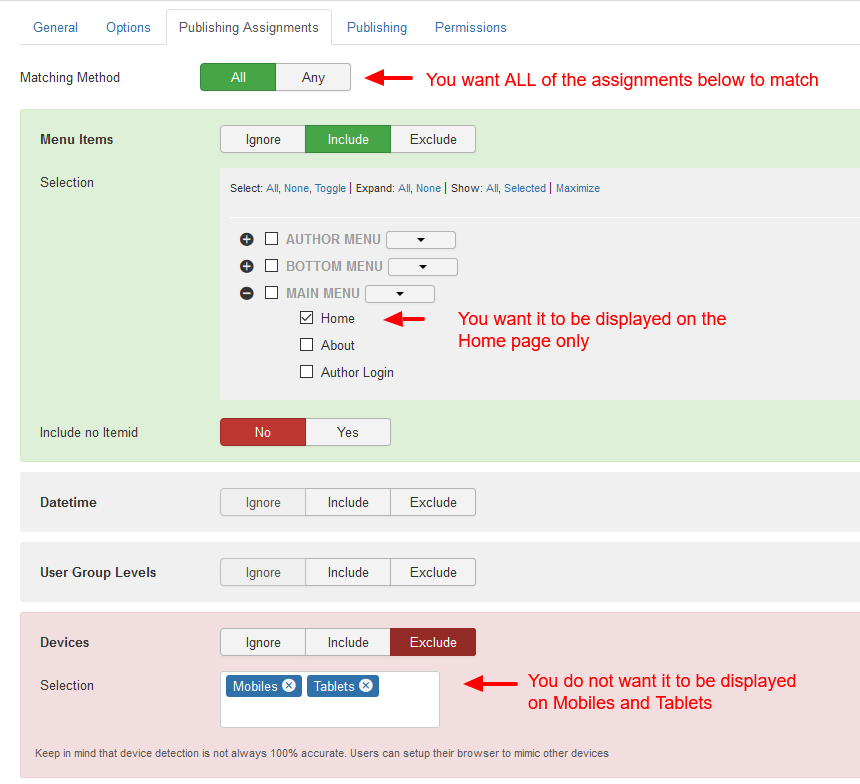
Let's say that you want this custom fields to be displayed on the home page only and not for mobiles and tablets. This example is perfectly shown in the screenshot above.
Note: The Publishing Assignments feature works only on pages where the fields are rendered and displayed to the user. In form editing pages, like the Article Editing Form and the User Editing Form, the publishing assignments settings are ignored and all fields are displayed to the page. This is how the Joomla Core Fields component works rather than a limitation of the Advanced Custom Fields extension.
This also affects all 3rd party components that are based on the Joomla Core Fields like the DPCalenader component.
Where to fill them
Once you create your custom fields you can go ahead and use them in any of your Joomla Articles.
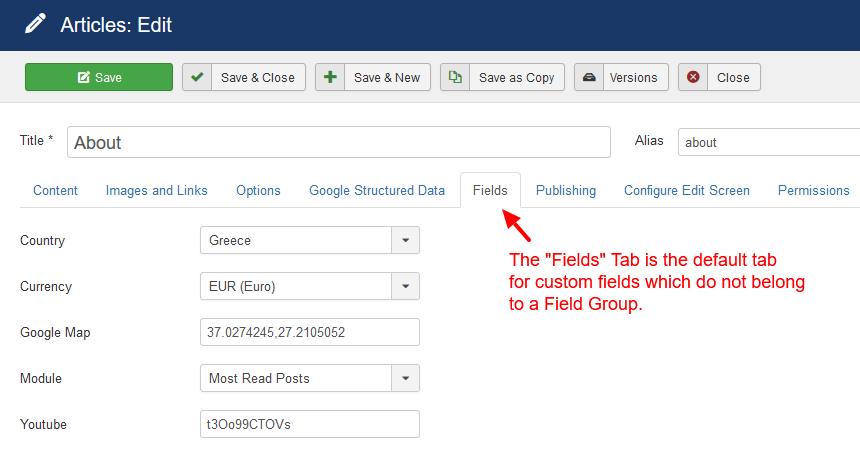
As you can see from the screenshot above, all the custom fields which haven't been assigned to a Field Group can be found by default on a Tab field called "Fields" in the Article Edit screen.
Advanced Custom Fields for Joomla Users
The creation and the use of Custom Fields for Joomla Users is exactly the same as the one for Joomla Articles with only a few differences.
Differences with Joomla Articles
- To create fields you navigate to Users > Fields.
- There are no Publishing Assignments for Joomla Users.
- You can't create fields with the same name as the ones in Joomla Articles. This is also true if you have first created a custom field for Joomla Users and then tried to do the same thing for Joomla Articles.
Note
Advanced Custom Fields can be used by all of the extension which take advantage of Custom Fields in general. Each extension may use them in various different ways but their core functionality stays the same.







 Rated:
Rated: 