-
- Address Autocomplete
- Articles
- Audio Player
- Chained Fields
- Convert Forms Field
- Countdown Timer
- Country
- Currency
- Download Button
- FAQ
- File Upload
- Gallery
- Gravatar
- IFrame
- Map
- Module Loader
- PayPal Button
- PHP
- Progress Bar
- QR Code
- SoundCloud
- Telephone
- Time Picker
- True/False
- URL
- Video
Hide a Custom Field from Category View
In Joomla, when you assign a custom field to articles, it automatically appears in the article view and category, blog, and list views. This can be problematic if you want to display fields only in specific contexts.
If you must hide a Joomla custom field from category, blog, and list views while ensuring it only appears on the article's page, follow the steps below.
- Log into your backend.
- Go to Content -> Fields, and click to edit your field.
- Go to the Display Conditions tab.
- Click Add Condition.
- Select the Content Component View option in the top left dropdown.
- Set the Match option to Is
- Select Single Article in the Component Component View option.
Your settings should look like this:
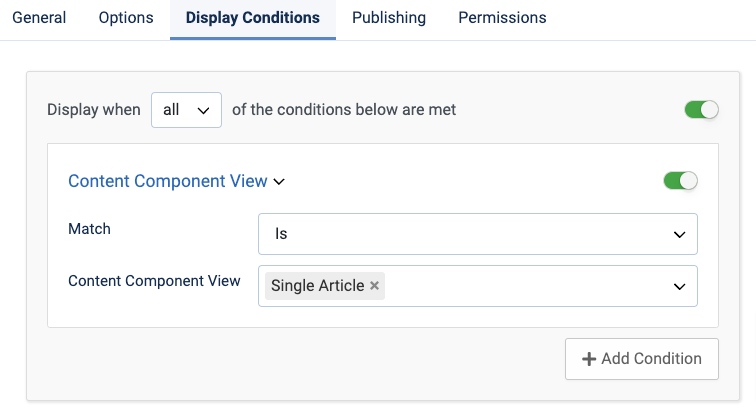
If the Display Conditions tab is unavailable, ensure you're using Advanced Custom Fields Pro and that the Display Conditions option is enabled in the extension settings.
Last updated on Oct 31st 2025 07:10







 Rated:
Rated: 