-
- Troubleshoot Structured Data not Generated on the Page
- Preview button not showing on Structured Data Testing Tool
- I am seeing the "is not a known valid target type for the identifier property" error
- Fixing Error decoding JSON data in Joomla Articles
- Fix missing Google Structured Data tab in the Article Editing Page
- Troubleshoot Structured Data not Showing in Search Results
Add Structured Data to Event Booking
| Component | Event Booking (OSSolution) |
|---|---|
| Supported Views | Event Detail |
| Supported Content Types | Event |
| Availability | Pro Only Since v4.0.0 |
Google Structured Data integrates perfectly with the Event Booking component and enables you to add structured data and specifically the Event Content Type to your Event Booking pages.
- Enable Integration
- Integration settings
- Add Event Structured Data to Event Booking Pages
- Publishing Rules
- Notes
Enable Integration
As with all of the integrations, you need to navigate to Components > Google Structured Data > Configuration and click the Integrations Tab where all the Integrations are listed.
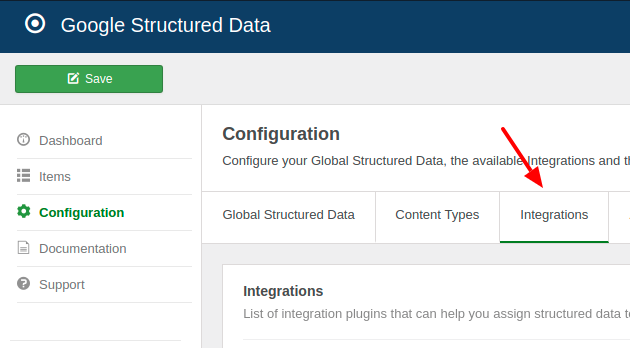
Find the "Event Booking" Integration in the list and make sure that it is enabled with the green checkmark indicator as shown in the screenshot below.
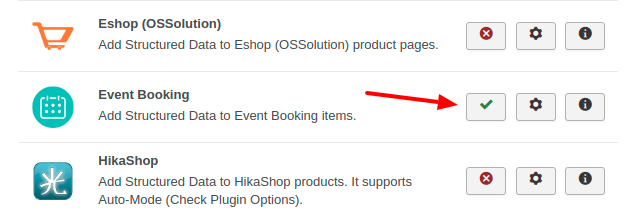
Integration settings
To view the available settings, go to Google Structured Data -> Configuration and click on the gear button next to the integration's name.
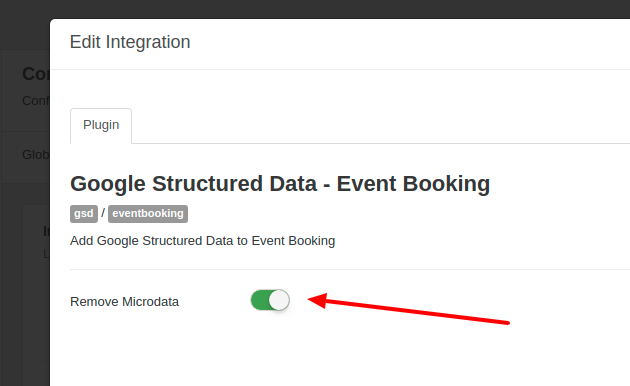
The Event Booking integration comes with a setting called 'Remove Microdata'. If enabled, the plugin will try to detect and remove the extra and incomplete Event snippet generated (using microdata) by the Event Booking extension. If the extra snippet is successfully removed, the Google Markup Tool should be reporting one Event snippet. Otherwise, if you see 2 Event snippets the auto-removal didn't work and you'll need to remove it by yourself.
Add Event Structured Data to Event Booking Pages
Let's see how you can add the Event Content Type to Event Booking pages. From the Components menu, choose Google Structured Data, nagivate to the Items section and click on the New button to create a new Structured Data Item.
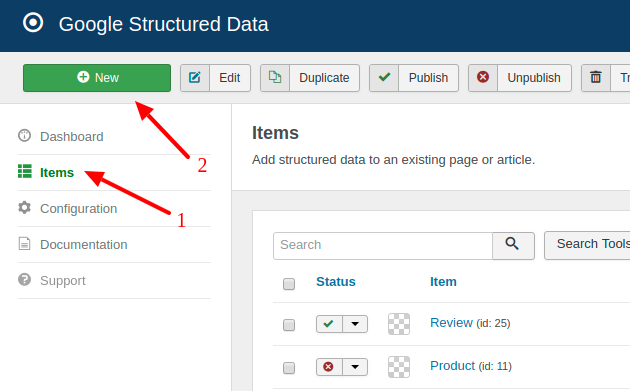
On the next page, you will see the following 3 options where you will need to select Event Content Type and the Event Booking Integration as shown in the screenshot below.
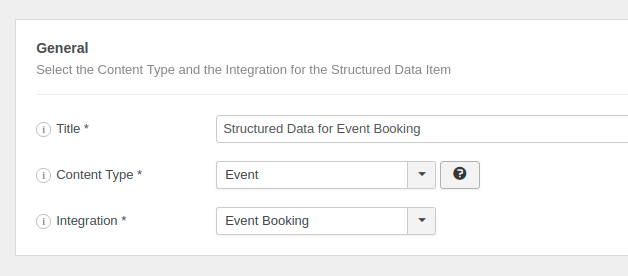
Click Save to return to the same page. Once the item is saved 2 new sections appearing.
- Event: This section helps you map the content type properties with Page options, Meta Properties, Site info and more.
- Publishing Rules: This is where you can select the pages where the structured data is going to be generated to.
To learn more details on how you can use these sections visit the How to Add Structured Data to Pages documentation page.
Publishing Rules
In case, you don't want to generate the Event Content Type to all pages, you can use the available publishing rules to target specific pages. The Event Booking Integration implements the following publishing rules:
| Name | Description |
|---|---|
| Event | Target specific Event Booking Events only. |
| Category | Target all Events assigned to specific Event Booking categories. |
To learn more about the Publishing Rules section visit the How to add Structured Data to Pages documentation page.
Notes
The Structured Data is generated only in the Event Detail View of the Event Booking component where a single Event is displayed. The Category or List views are not currently supported.







 Rated:
Rated: 