-
- Adding an “Other” Option
- Adding a Unique ID to Each Form Submission
- Show or Hide Form Fields Based on User Joomla User Group
- Disabling Browser Autocomplete for Form Fields
- Scroll the Page to the Top When a Long Form is Submitted
- Display Submissions Count for a Specific Form
- Populate Drop Down, Radio Buttons or Checkboxes with a CSV File
- Automatically Delete Submissions Older Than X Days
- Silently POST Submitted Data to Any API or URL
- Automatically Save Each Submission to a JSON file
- Authenticate and Login a User with a Custom Joomla Form
- Auto-Populate a Form Field with an Article Data
- Add a placeholder text to a Dropdown
- Create Multilingual Forms in Joomla
- Redirect User to a URL After Form Submission
- Importing and Exporting Forms
- Exporting Form Submissions
- Convert Forms
-
- How to Create a Quiz Form
- Displaying a Popup After Form Submission Using EngageBox
- Conditional Content Shortcode in Convert Forms
- Copy Value From One Field to Another
- Tasks
- Exporting Form Submissions with a Webhook URL
- Conditional Fields
- PDF Form Submissions
- Input Masks
- Field Calculations
- Auto-Populate Form Fields Using Query String
- Use Smart Tags
-
- Enable Minimum Time to Submit
- Restrict Form Submissions Based on IP
- Enforcing a Custom Password Policy in Convert Forms
- Add Cloudflare Turnstile to your Joomla Form
- Implement the Iubenda Consent Database in Joomla with Convert Forms
- Add Custom Validations to Fields and Forms
- Add Math Captcha to your Form
- Prevent a Field From Saving in the Database
- Add hCaptcha to your Form
- Enable Double Opt-in
- Allow Form Submissions in Specific Date Range
- Ensure a Unique Value is Entered Into a
- Block Form Submissions Containing Profanity (Bad Words)
- Block Email Addresses or Email Domains
- Add Honeypot Protection
- Setting Up Google reCAPTCHA
- Create GDPR Compliant Forms
Connect Convert Forms with Zoho CRM
The Convert Forms ZohoCRM Integration is based on the ZohoCRM API v1 which has been deprecated since 31, Dec 2018 and it doesn't work anymore. We're currently working on a fix but there's no projected date yet when the will be available.
Until then, we recommend using Zapier to connect your forms with ZohoCRM and continue pushing your submissions. Learn How to connect Convert Forms with Zapier.
Convert Forms offers seamless integration with Zoho CRM. Connecting Convert Forms to Zoho CRM's Modules is surprisingly easy. Follow our step by step guide on how to connect Convert Forms with Zoho CRM below.
1. Addon Installation
- Navigate to Components > Convert Forms > Addons
- Click the Cog button for the Zoho CRM Addon. A popup will appear where you can enable the addon.
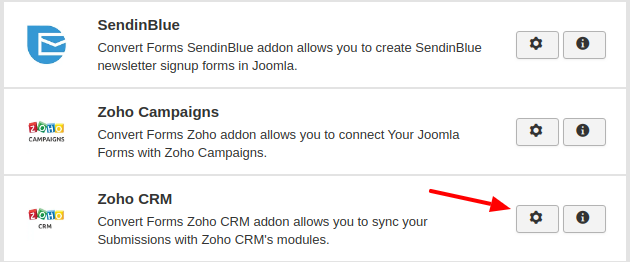
- Click on the Status and select Enabled.
- Now you can click on Save & Close button to save the enabled addon.

2. Campaign Setup
To setup a Campaign with Zoho CRM, follow the steps below.
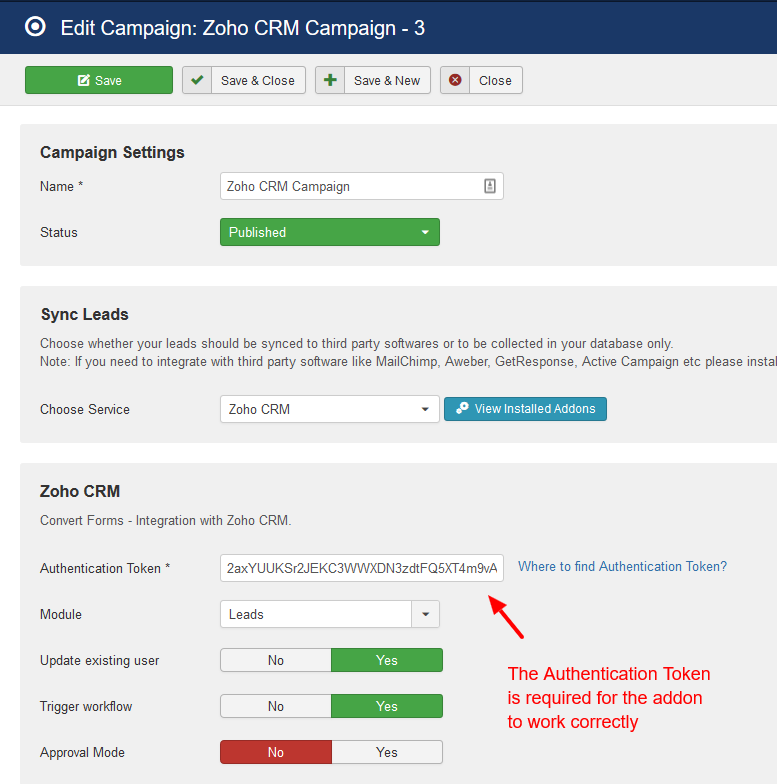
- Navigate to Components > Convert Forms > Campaigns
- Create a new Campaign by clicking New
- Type a name for your Campaign. This name can not be seen by anyone else but you.
- For the Sync Leads > Choose Service selectbox choose Zoho CRM . If you can not find the Zoho CRM option then you do not have the Zoho CRM Addon installed and activated. In that case, please go back to the top of the article and see how to install the mandatory addon.
- Save the Campaign for the special Zoho CRM fields to show up.
The campaign options which will be available after the successful save are the following.
| Name | Description |
|---|---|
| Authentication Token (Required) | The Authentication Token is a special alphanumeric string which is needed to identify your Joomla website with your Zoho CRM account. Read further below detailed instructions on how to obtain it. |
| Module | You can select one from three Zoho CRM modules to which you are going to save your Leads. Those are the "Leads" Module, the "Accounts" Module and the "Contacts" Module. |
| Update existing user | In case a subscriber with the same email changes his other data, you can set this option to "Yes" so that Zoho will get updated with the new data. |
| Trigger workflow | Depending on what you have set in Zoho to be done after a new Lead has been inserted, setting this option to "Yes" will set your rules into motion. The most common workflow is sending an automated welcome email to your new subscriber directly from Zoho. |
| Approval Mode | If you want to have a very fine control into which submissions do end up in your Zoho CRM account then setting this option to "Yes" will give you the opportunity to approve them first. |
Generate Zoho CRM Authentication Token
To obtain your Zoho CRM Authentication Token you need to send an authentication request to Zoho by opening the following URL in your browser after you've replaced the [Username] and [Password] with your account's.
https://accounts.zoho.com/apiauthtoken/nb/create?SCOPE=ZohoCRM/crmapi&EMAIL_ID=[Username]&PASSWORD=[Password]Once you open the URL on your browser you will be sent to a screen from which you can copy the Authentication Token just like in the screenshot below:
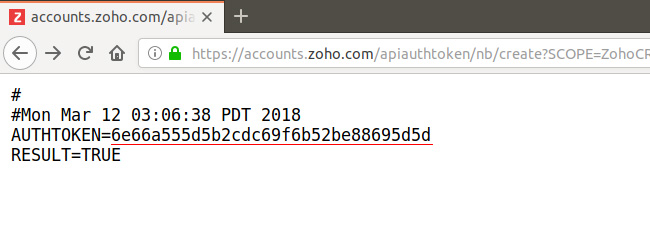
Now that you have the Authentication Token you can paste it in back into the Zoho CRM Campaign Settings in your Joomla.
In case you face any troubles with the Token generation you can find more details on the Zoho CRM official documentation page.
A last step is the Zoho CRM Module selection through which you can choose between Leads / Accounts / Contacts. The module that you will choose in the Integration Settings will be populated with the subscribers of your ConvertForms.
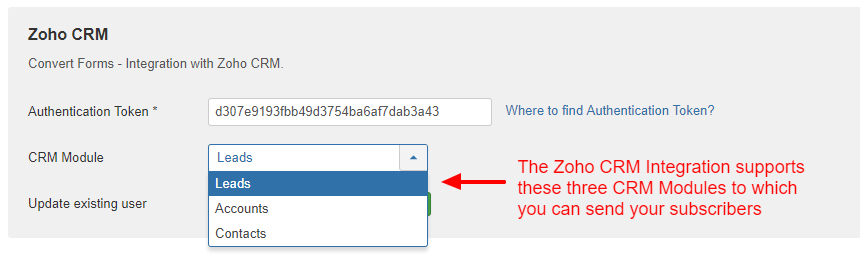
3. Email & Other Fields
For a Convert Form to successfully store an email address to your Zoho CRM account it needs to have an email field. This field is already set up at the time of creating the form and you don't have to change its input value as it is already configured for you.
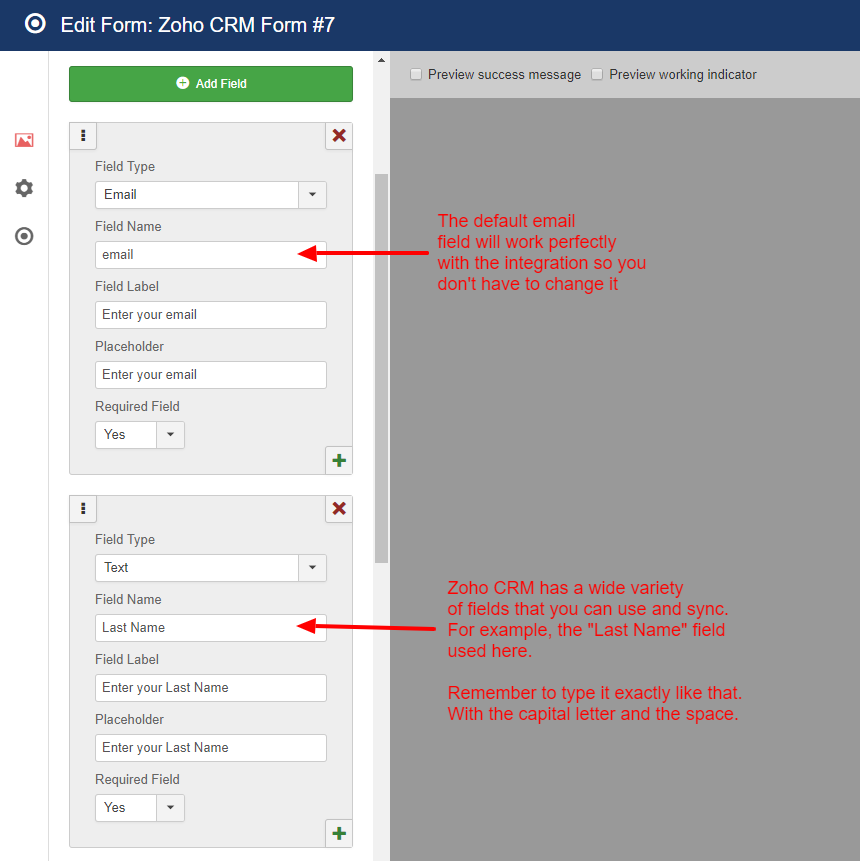
With Zoho CRM you have a wide variety of other fields which can be populated depending on the Zoho CRM module that you have chosen. The lists below contain the field names that you can use.
Leads Fields
- Lead Owner
- Salutation
- First Name
- Title
- Last Name (Required)
- Company
- Lead Source
- Industry
- Annual Revenue
- Phone
- Mobile
- Fax
- Secondary Email
- Skype ID
- Website
- Lead Status
- Rating
- Email Opt-out
- Street
- City
- State
- Zip Code
- Country
- Description
Accounts Fields
- Account Name (Required)
- Account Owner
- Website
- Ticker Symbol
- Parent Account
- Employees
- Ownership
- Industry
- Account Type
- Account Number
- Account Site
- Phone
- Fax
- Rating
- SIC Code
- Annual Revenue
- Description
Contacts Fields
- Contact Owner
- Salutation
- First Name
- Last Name (Required)
- Account Name
- Vendor Name
- Campaign Source
- Lead Source
- Title
- Department
- Date of Birth
- Reports To
- Email Opt Out
- Skype Id
- Phone
- Mobile
- Home Phone
- Other Phone
- Fax
- Secondary Email
- Assistant
- Asst Phone
- Description
4. Assign form to Campaign
Of course don't forget to assign the form to our newly created Campaign! See the screenshot below to understand where to assign it.








 Rated:
Rated: 