-
- Tracking Form Lead Source
- Show a Form Only to Logged-In Users
- How to Increment a Count on Each Form Submission
- Adding an “Other” Option
- Adding a Unique ID to Each Form Submission
- Show or Hide Form Fields Based on User Joomla User Group
- Disabling Browser Autocomplete for Form Fields
- Scroll the Page to the Top When a Long Form is Submitted
- Display Submissions Count for a Specific Form
- Populate Drop Down, Radio Buttons or Checkboxes with a CSV File
- Automatically Delete Submissions Older Than X Days
- Silently POST Submitted Data to Any API or URL
- Automatically Save Each Submission to a JSON file
- Create a Custom Login Form
- Auto-Populate Fields with Article Data
- Add a placeholder text to a Dropdown field
- Create Multilingual Forms in Joomla
- Redirect User to a URL After Form Submission
- Importing and Exporting Forms
- Exporting Form Submissions
- Display Convert Forms in a popup
-
- How to Create a Quiz Form
- Show Confirmation Popup After Submission
- Using the Conditional Content Shortcode in Convert Forms
- Copy Value From One Field to Another
- Submission Tasks
- Exporting Form Submissions with a Webhook URL
- Conditional Fields
- PDF Generator
- Input Masking
- Calculations
- Populate Fields Using Query String
- Smart Tags
-
- Minimum Time to Submit
- Restrict Form Submissions Based on IP
- Enforcing a Custom Password Policy in Convert Forms
- Add Cloudflare Turnstile to your Joomla Form
- Implement the Iubenda Consent Database in Joomla with Convert Forms
- Add Custom Validations to Fields and Forms
- Add Math Captcha to your Form
- Prevent a Field From Saving in the Database
- Add hCaptcha to your Form
- Enable Double Opt-in
- Allow Form Submissions in Specific Date Range
- Ensure a Unique Value is Entered Into a Field
- Block Form Submissions Containing Profanity (Bad Words)
- Block Email Addresses or Email Domains
- Honeypot
- Setting Up Google reCAPTCHA
- Create GDPR Compliant Forms
Create Multilingual Forms in Joomla
Are you building a multilingual Joomla site? That's great! And if you're reading this doc, you must know already: you need to translate your forms too. With Convert Forms you have the ability to translate almost any word or phrase appearing in your forms using language strings making them accessible to people who speak different languages.
Let’s see how you can make that happen.
How to translate your forms into multiple languages
In Joomla, every extension can be translated into other languages using an INI language file. A language file consists of language strings, each of them consists of a key-value pair separated by an equals sign like this:
KEY=”value”where KEY is a string to be translated and value is the translated string. For example:
ADDITIONAL_INFORMATION="Additional Information"In Convert Forms, you can easily load the value of a language string using the {language.KEY} Smart Tag almost anywhere you can write text within the form builder.
Let’s see an example: Let’s say your site is available in both English and Spanish. Instead of having a Field Label option set to "First Name" or "Primer nombre".
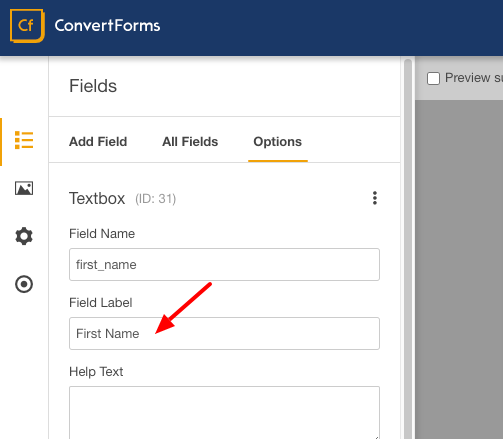
You can create a language string for each language. The language string for the English translation will be:
FIRST_NAME=”First Name”While for the Spanish translation will be:
FIRST_NAME=”Primer nombre”Then set the Field Label option to {language.FIRST_NAME}. In that way, the field label will be automatically translated into the respective language on the front-end.
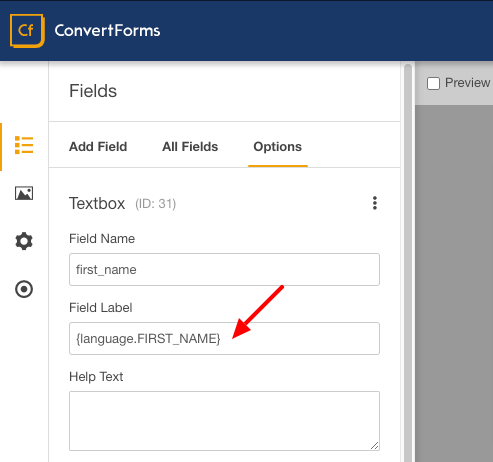
Where can you use the {language.STRING} Smart Tag?
The language Smart Tag can be used anywhere you can write text in the form editor settings. Here are some examples:
- In any field setting
- In the Thank you - Success message
- In the PDF Form Submission addon
- In the Email Notifications
How to create your language strings?
Method #1: Use System > Manage > Language Overrides
Joomla makes it easy to create your own language strings and specify the translation for each language using the built-in Language Overrides page.
Go to System > Manage > Language Overrides > select the language to specify the translation of the frontend of your site and enter your translation.
Repeat the same process for the rest of your languages.
Method #2: Use language override files
The best place to store your own language strings is inside the /language/overrides folder and specifically in the following file:
/language/overrides/[LANG_CODE].override.iniWhere [LANG_CODE] is the language code of the language you're trying to translate, eg: de-DE, es-ES
For instance, for the Greek language, place your language strings in the file below:
/language/overrides/el-GR.override.ini






 Rated:
Rated: 