-
- Tracking Form Lead Source
- Show a Form Only to Logged-In Users
- How to Increment a Count on Each Form Submission
- Adding an “Other” Option
- Adding a Unique ID to Each Form Submission
- Show or Hide Form Fields Based on User Joomla User Group
- Disabling Browser Autocomplete for Form Fields
- Scroll the Page to the Top When a Long Form is Submitted
- Display Submissions Count for a Specific Form
- Populate Drop Down, Radio Buttons or Checkboxes with a CSV File
- Automatically Delete Submissions Older Than X Days
- Silently POST Submitted Data to Any API or URL
- Automatically Save Each Submission to a JSON file
- Create a Custom Login Form
- Auto-Populate Fields with Article Data
- Add a placeholder text to a Dropdown field
- Create Multilingual Forms in Joomla
- Redirect User to a URL After Form Submission
- Importing and Exporting Forms
- Exporting Form Submissions
- Display Convert Forms in a popup
-
- How to Create a Quiz Form
- Show Confirmation Popup After Submission
- Using the Conditional Content Shortcode in Convert Forms
- Copy Value From One Field to Another
- Submission Tasks
- Exporting Form Submissions with a Webhook URL
- Conditional Fields
- PDF Generator
- Input Masking
- Calculations
- Populate Fields Using Query String
- Smart Tags
-
- Minimum Time to Submit
- Restrict Form Submissions Based on IP
- Enforcing a Custom Password Policy in Convert Forms
- Add Cloudflare Turnstile to your Joomla Form
- Implement the Iubenda Consent Database in Joomla with Convert Forms
- Add Custom Validations to Fields and Forms
- Add Math Captcha to your Form
- Prevent a Field From Saving in the Database
- Add hCaptcha to your Form
- Enable Double Opt-in
- Allow Form Submissions in Specific Date Range
- Ensure a Unique Value is Entered Into a Field
- Block Form Submissions Containing Profanity (Bad Words)
- Block Email Addresses or Email Domains
- Honeypot
- Setting Up Google reCAPTCHA
- Create GDPR Compliant Forms
Add Placeholder Text to Fields
Would you like to add placeholder text to fields in your forms? Placeholder text can help guide your users in filling out your forms, either by providing instructions or showing an example format. This tutorial will show you how to add placeholder text to a field in Convert Forms.
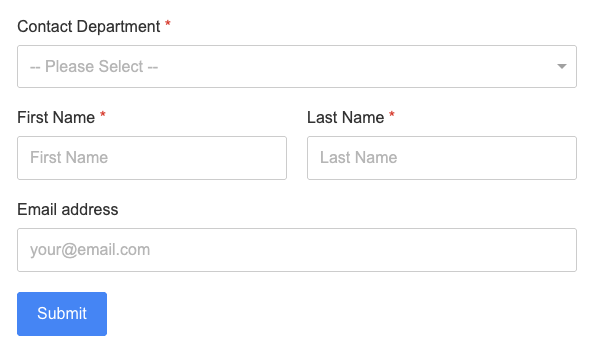
Why Use Placeholder Text?
Placeholder text improves form usability by giving users context before they type or select anything. It can serve as a hint, an example format (like [email protected]), or a prompt (like Please select a department).
It’s especially useful when you need to clarify the expected input without taking up extra space with labels or descriptions.
Adding Placeholder Text to Input Fields
Input fields, such as Name and Email, are great candidates for placeholder text because you usually want the user to type in specific information.
For example, let’s say you want to guide users to enter a valid email address. Here’s how to add a placeholder to an Email field:
- Create a new form or edit an existing one.
- Add a new field to your form (or click on an existing one in the form builder).
- In the field options panel, locate the Input Placeholder option.
- Enter your desired placeholder text (e.g., [email protected]).
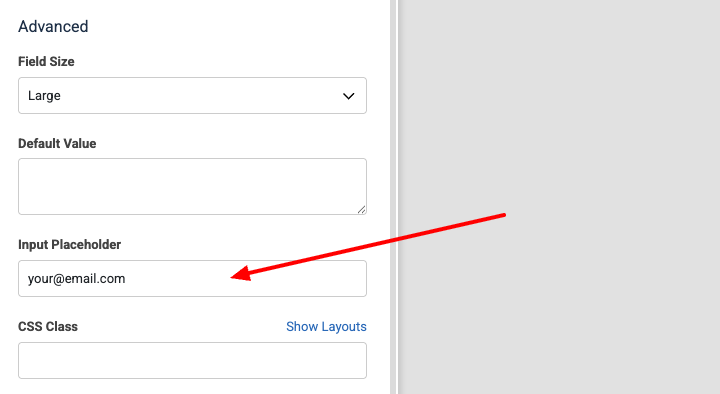
The placeholder text will now appear inside the input field as a light gray hint until the user types something in.
Adding Placeholder Text to Dropdown Fields
Placeholder text is also useful in Dropdown fields. It helps users understand they need to make a selection and prevents a value from being pre-selected by default.
By default, dropdown fields automatically select the first option by default. This can lead to users submitting the form without actually making a conscious choice.
To avoid that, you can set placeholder text that behaves like a disabled option with an empty value. This improves form accuracy and helps validation logic work correctly.
Here’s how to add placeholder text to a Dropdown field:
- Add a Dropdown field to your form (or click on an existing one).
- In the field settings panel, find the Input Placeholder setting
- Enter the text you’d like users to see as a prompt (e.g., -- Please Select --).
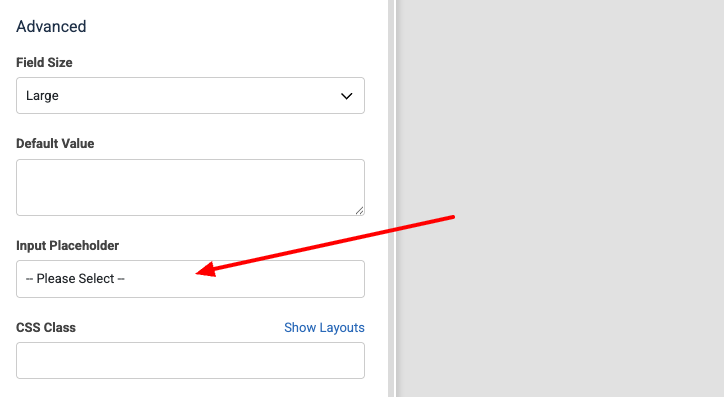
Convert Forms will automatically add the following option to the top of your dropdown:
<option value="" disabled>Please Select</option>This ensures:
- No item is selected by default
- Browser validation will treat the field as invalid until a real option is selected.
- It aligns visually with how other required fields behave
This approach keeps your forms consistent and helps prevent submission errors when using conditional logic or validation rules.







 Rated:
Rated: 