-
- Tracking Form Lead Source
- Show a Form Only to Logged-In Users
- How to Increment a Count on Each Form Submission
- Adding an “Other” Option
- Adding a Unique ID to Each Form Submission
- Show or Hide Form Fields Based on User Joomla User Group
- Disabling Browser Autocomplete for Form Fields
- Scroll the Page to the Top When a Long Form is Submitted
- Display Submissions Count for a Specific Form
- Populate Drop Down, Radio Buttons or Checkboxes with a CSV File
- Automatically Delete Submissions Older Than X Days
- Silently POST Submitted Data to Any API or URL
- Automatically Save Each Submission to a JSON file
- Create a Custom Login Form
- Auto-Populate Fields with Article Data
- Add a placeholder text to a Dropdown field
- Create Multilingual Forms in Joomla
- Redirect User to a URL After Form Submission
- Importing and Exporting Forms
- Exporting Form Submissions
- Display Convert Forms in a popup
-
- How to Create a Quiz Form
- Show Confirmation Popup After Submission
- Using the Conditional Content Shortcode in Convert Forms
- Copy Value From One Field to Another
- Submission Tasks
- Exporting Form Submissions with a Webhook URL
- Conditional Fields
- PDF Generator
- Input Masking
- Calculations
- Populate Fields Using Query String
- Smart Tags
-
- Minimum Time to Submit
- Restrict Form Submissions Based on IP
- Enforcing a Custom Password Policy in Convert Forms
- Add Cloudflare Turnstile to your Joomla Form
- Implement the Iubenda Consent Database in Joomla with Convert Forms
- Add Custom Validations to Fields and Forms
- Add Math Captcha to your Form
- Prevent a Field From Saving in the Database
- Add hCaptcha to your Form
- Enable Double Opt-in
- Allow Form Submissions in Specific Date Range
- Ensure a Unique Value is Entered Into a Field
- Block Form Submissions Containing Profanity (Bad Words)
- Block Email Addresses or Email Domains
- Honeypot
- Setting Up Google reCAPTCHA
- Create GDPR Compliant Forms
Textarea Field
A multi-line text field for collecting longer responses, such as comments or messages.
The Textarea field creates a text area input for your form. This field is useful for storing larger volumes of text or text requiring multiple lines. For example, you might want to use this field to store an inquiry or customer feedback.
Adding a Textarea Field
To add a textarea to your forms, follow the steps below:
In the form editor, go to the Fields -> Add Field and click on Textarea
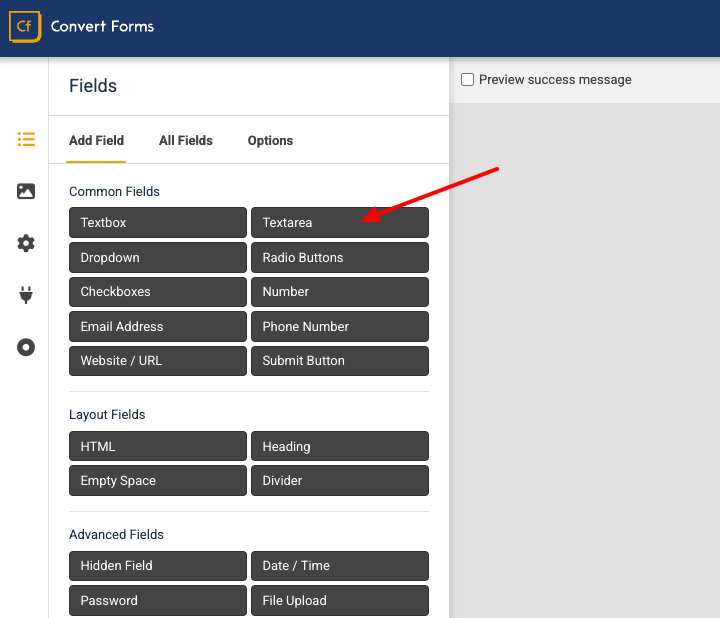
Auto-adjusting the Textarea Height
By default, the textarea field allows you to set a fixed height using the Rows option. However, in many cases you may prefer the textarea to automatically expand in height as the user types. This creates a smoother writing experience without unnecessary scrollbars.
To make a textarea auto-grow, follow these steps:
1. Add a CSS class
Open the settings of the textarea you want to auto-grow and add the autosizetextarea class in the Input CSS Class option:
2. Insert the JavaScript code
Go to Design → Advanced → Custom JavaScript and add the following script:
ConvertForms.Helper.onReady(() => {
function autoResize(el) {
el.style.height = 'auto';
el.style.height = el.scrollHeight + 'px';
}
document.querySelectorAll('.autosizetextarea').forEach(textarea => {
// set styles once on init
textarea.style.overflowY = 'hidden';
textarea.style.resize = 'none';
textarea.style.boxSizing = 'border-box';
// fit default value
autoResize(textarea);
// adjust on input
textarea.addEventListener('input', () => autoResize(textarea));
});
});That’s it. The textarea will now automatically adjust its height to fit its content.







 Rated:
Rated: 