-
- Troubleshoot Structured Data not Identified by the Google Rich Results Tool
- Troubleshoot Structured Data not Added to the Page
- Preview button not showing on Structured Data Testing Tool
- I am seeing the "is not a known valid target type for the identifier property" error
- Fixing Error decoding JSON data in Joomla Articles
- Fix missing Google Structured Data tab in the Article Editing Page
- Troubleshoot Structured Data not Showing in Search Results
Event Structured Data
Add Event structured data to your Joomla events. Include dates, location, ticket prices, and performer details to help potential attendees discover your events in Google Search and Maps.
The details of any organized event can now be recognized by Google and become relevant for enhanced search results for evenly relevant queries. Set up important scheduling, location and artist data to show up along with your event's description on Google Search.
How to markup Joomla Pages with the Event Schema
From the main menu choose Components -> Google Structured Data. Click on Items from the left sidebar and then on the New button to create a new Structured Data Item.
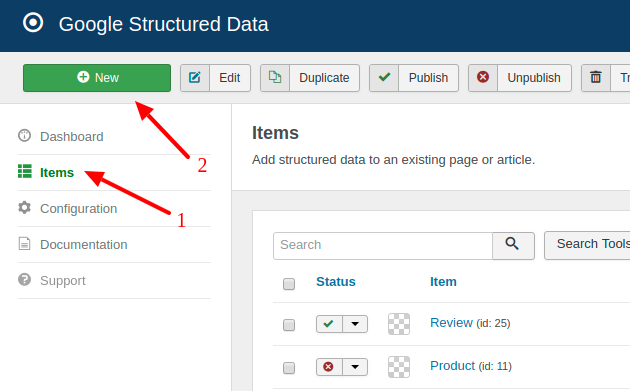
On the next page, you will need to prepare the Structured Data Item. Enter a Title (it can be anything) and select the Event Content Type from the respective dropdown.
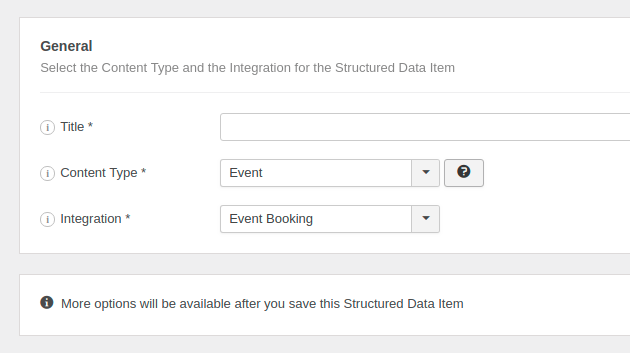
Next, click to save the Structured Data Item. Once the page reloads, a new section called Event appears below where you can map each property with page data.
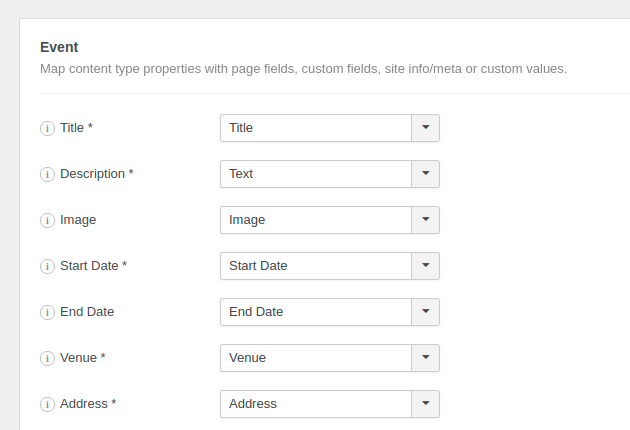
To read more details on how the mapping works, visit the respective section in the How to Add Structured Data to Pages guide.
Event Schema Properties
Here's a table of the properties you can define in the Event Content Type.
| Name | Description |
|---|---|
| Title | Title of the event. Eg: Jan Lieberman Concert Series: Journey in Jazz |
| Description | The short description of the event. |
| Image | URL of an image or logo for the event or tour. It's recommend that images are 1920px wide (the minimum width is 720px). |
| Start Date | The start date and start time of the event. |
| End Date | The end date and end time of the event. |
| Venue | The venue's detailed name. Eg: Santa Clara City Library |
| Address | The venue's detailed address. Eg: 2635 Homestead Rd |
| Rerformer Type | The performer's Type. Eg: Person or Performing Group. |
| Performer Name | The performer's name. Eg: Andy Lagunoff |
| Event Availability | The Event Availability. One of the following: InStock, SoldOut, PreOrder. |
| Sales Start Date | The date and time when tickets go on sale (only required on date-restricted offers). |
| Price | The lowest available price, including service charges and fees, of this type of ticket. |
| Currency | The 3-letter currency code. Eg: USD |
| Tickets Quantity | The current approximate inventory level for the tickets sold. |







 Rated:
Rated: 