-
- Tracking Form Lead Source
- Show a Form Only to Logged-In Users
- How to Increment a Count on Each Form Submission
- Adding an “Other” Option
- Adding a Unique ID to Each Form Submission
- Show or Hide Form Fields Based on User Joomla User Group
- Disabling Browser Autocomplete for Form Fields
- Scroll the Page to the Top When a Long Form is Submitted
- Display Submissions Count for a Specific Form
- Populate Drop Down, Radio Buttons or Checkboxes with a CSV File
- Automatically Delete Submissions Older Than X Days
- Silently POST Submitted Data to Any API or URL
- Automatically Save Each Submission to a JSON file
- Create a Custom Login Form
- Auto-Populate Fields with Article Data
- Add a placeholder text to a Dropdown field
- Create Multilingual Forms in Joomla
- Redirect User to a URL After Form Submission
- Importing and Exporting Forms
- Exporting Form Submissions
- Display Convert Forms in a popup
-
- How to Create a Quiz Form
- Show Confirmation Popup After Submission
- Using the Conditional Content Shortcode in Convert Forms
- Copy Value From One Field to Another
- Submission Tasks
- Exporting Form Submissions with a Webhook URL
- Conditional Fields
- PDF Generator
- Input Masking
- Calculations
- Populate Fields Using Query String
- Smart Tags
-
- Minimum Time to Submit
- Restrict Form Submissions Based on IP
- Enforcing a Custom Password Policy in Convert Forms
- Add Cloudflare Turnstile to your Joomla Form
- Implement the Iubenda Consent Database in Joomla with Convert Forms
- Add Custom Validations to Fields and Forms
- Add Math Captcha to your Form
- Prevent a Field From Saving in the Database
- Add hCaptcha to your Form
- Enable Double Opt-in
- Allow Form Submissions in Specific Date Range
- Ensure a Unique Value is Entered Into a Field
- Block Form Submissions Containing Profanity (Bad Words)
- Block Email Addresses or Email Domains
- Honeypot
- Setting Up Google reCAPTCHA
- Create GDPR Compliant Forms
Add hCaptcha to your Form
hCaptcha can protect your forms from bots, spam, and other forms of automated abuse. hCaptcha is a drop-in replacement for reCAPTCHA that pays website owners while preserving user privacy by protecting user privacy, rewarding websites, and helping companies get their data labeled
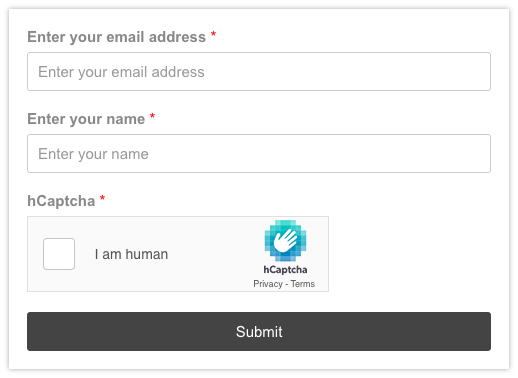
hCaptcha is easy to be used, provides a variety of styles, supports both checkbox and invisible modes, and you can configure it with just a few steps.
- Generate hCaptcha Keys
- Add Checkbox hCaptcha to Joomla Forms
- Add Invisible hCaptcha to Joomla Forms
- Why you probably don’t need hCaptcha
Generate hCaptcha Keys
To generate the required keys, you will have to login into your hCaptcha account by visiting the link: https://dashboard.hcaptcha.com/overview
Login with either Github, Google, your own credentials or if you do not have an account, you can click on "Sign up" to create one.
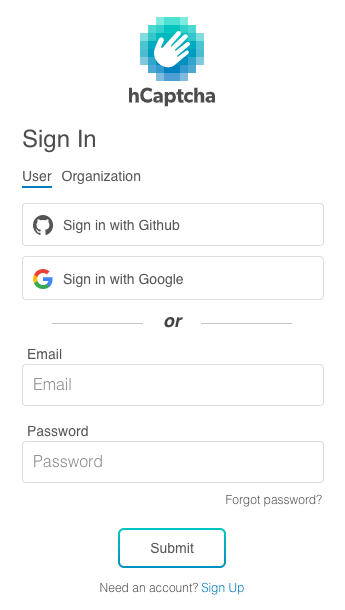
After logging in, you will have to click on the Sites button on the top right of the page and then on Add Site.
You will be redirected to a page where you can enter your site's information and get your key.
- Enter your site's name.
- Enter your site's hostname.
- Select the hCaptcha mode. (Note: Passive and 99.9% Passive modes are only available to hCaptcha Pro users)
- Select the challenge difficulty.
- Click on the Save button.
Your Site Key is ready! You can find it in the Sites page and copy it by clicking on it.
Get your Secret key.
Apart from the Site Key you just created, you also need the Secret key to enable the service.
To get your Secret key, click on your profile icon at the top right of your dashboard and then on Settings. You will be redirected to the Secrets page where you can click on Generate New Secret to get your account's Secret Key. The key will be presented only once so make sure to copy it.
Add Checkbox hCaptcha to Joomla Forms
The checkbox version requires the user to click a checkbox indicating the user is not a robot. This will challenge the user to validate whether or not they are human.
Add Checkbox hCaptcha Field to your form
In Joomla administration environment click on Global Configuration -> Convert Forms and click on the "hCaptcha" tab.
Here is where your keys must be placed. Fill in both "Site key" and "Secret key" fields using the corresponding keys that hCaptcha has provided you.
Next, go to the main administration menu: Components -> Convert Forms -> Forms.
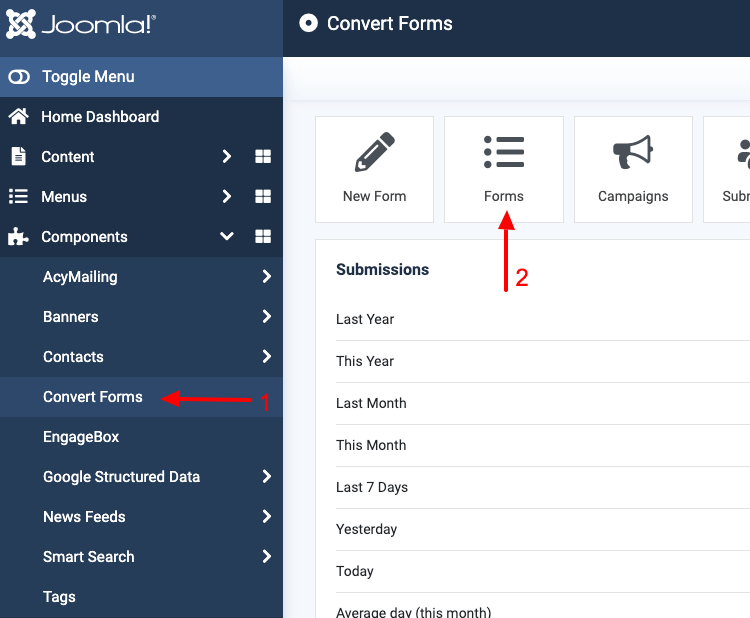
And choose the form you want to edit.
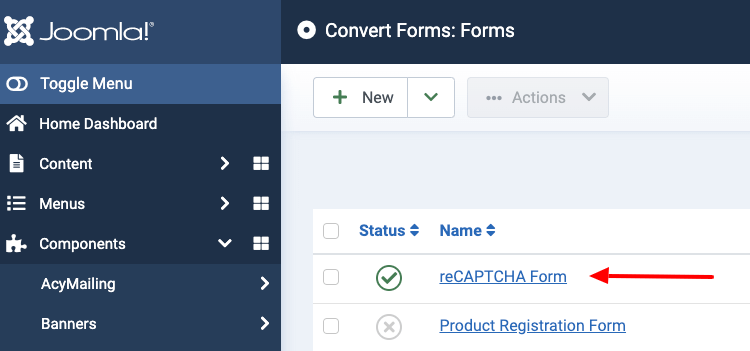
Choose the tab "Add Field" and click on the hCaptcha field in the Advanced Fields category. Save your work.
Subsequently, more options about appearance are given where you can optionally choose the hCaptcha type, theme, and size in the respective field options.
hCaptcha comes with the Light and Dark themes and in a Normal and Compact size as you can see in the screenshot below:
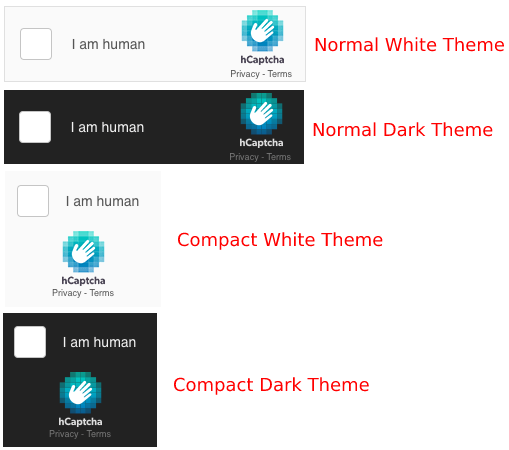
Finally, after all the changes save your work. Your hCaptcha field is ready!
Add Invisible hCaptcha to Joomla Forms
The invisible hCaptcha does not require the user to click on a checkbox, instead it will display a challenge to the user when a user submits your form.
The Site Key and Secret Key can be generated via the above guide by clicking here.
Add Invisible hCaptcha Field to your form
Follow the steps listed here to add your hCaptcha to your form.
You should now select "Invisible" under the "Type" setting.
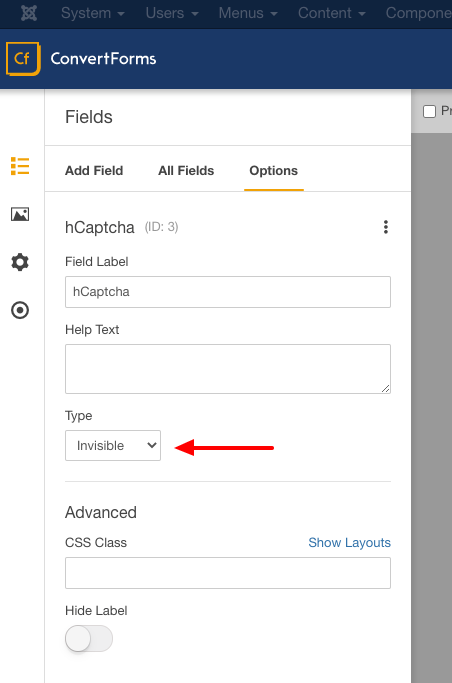
Finally, after all the changes save your work. Your hCaptcha Invisible field is ready!
Why you probably don’t need hCaptcha
Without you having to do a thing, Convert Forms is already protecting your forms from spam submissions. A honeypot field is automatically added to each form by default. It's designed to catch spammers in the same way an actual pot of honey would catch flies. It's just a hidden field placed into every form and it's purpose is to make form submission fail if anything is entered into it.
Read more here: Native Convert Forms Anti-spam Protection with Honeypot
Tips:
- Don’t forget to store your keys.


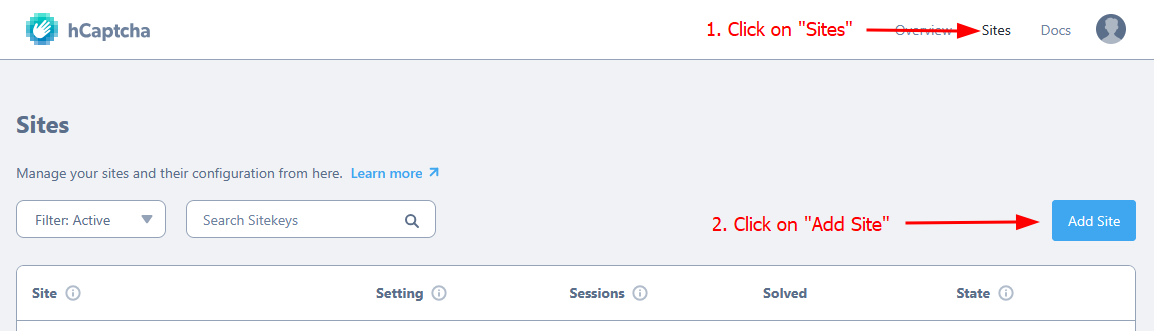
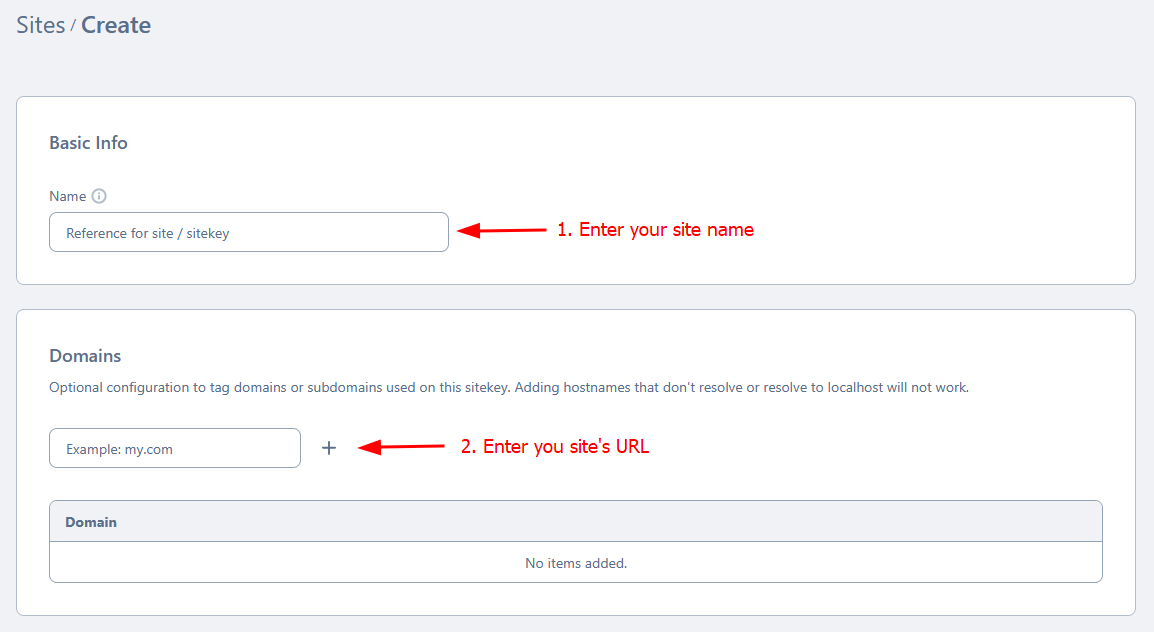
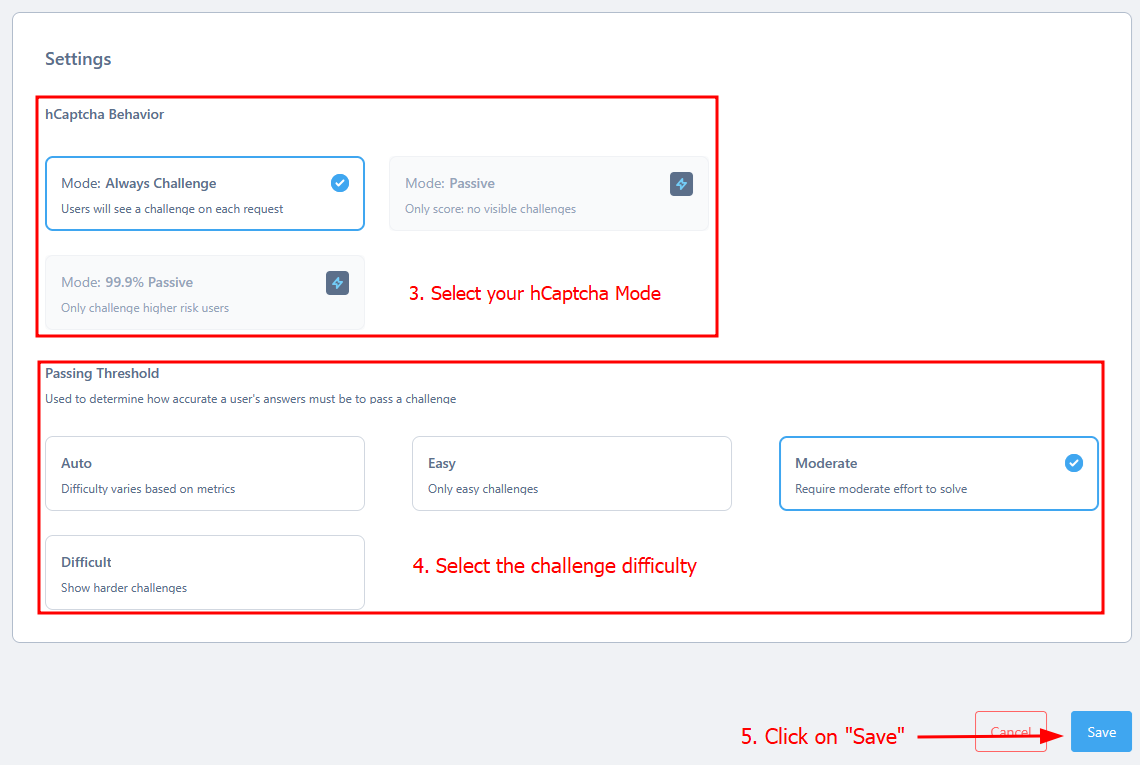
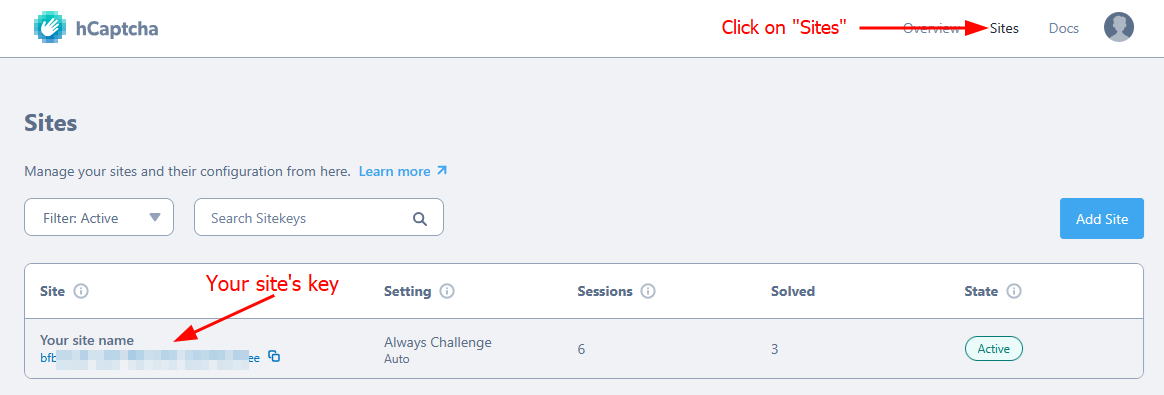
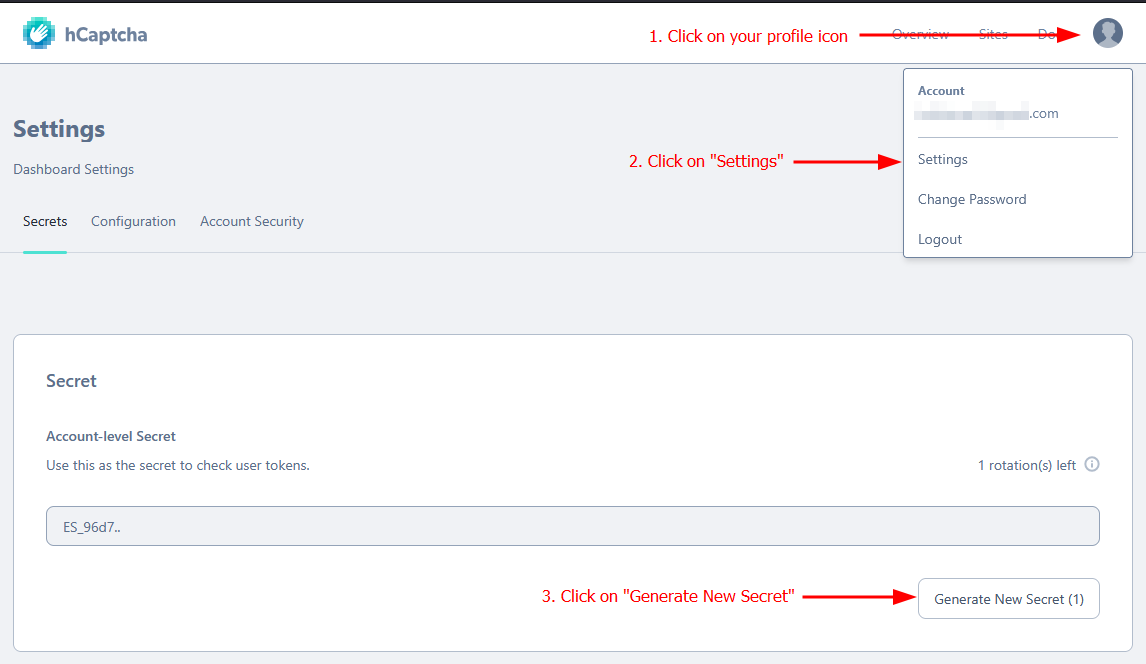
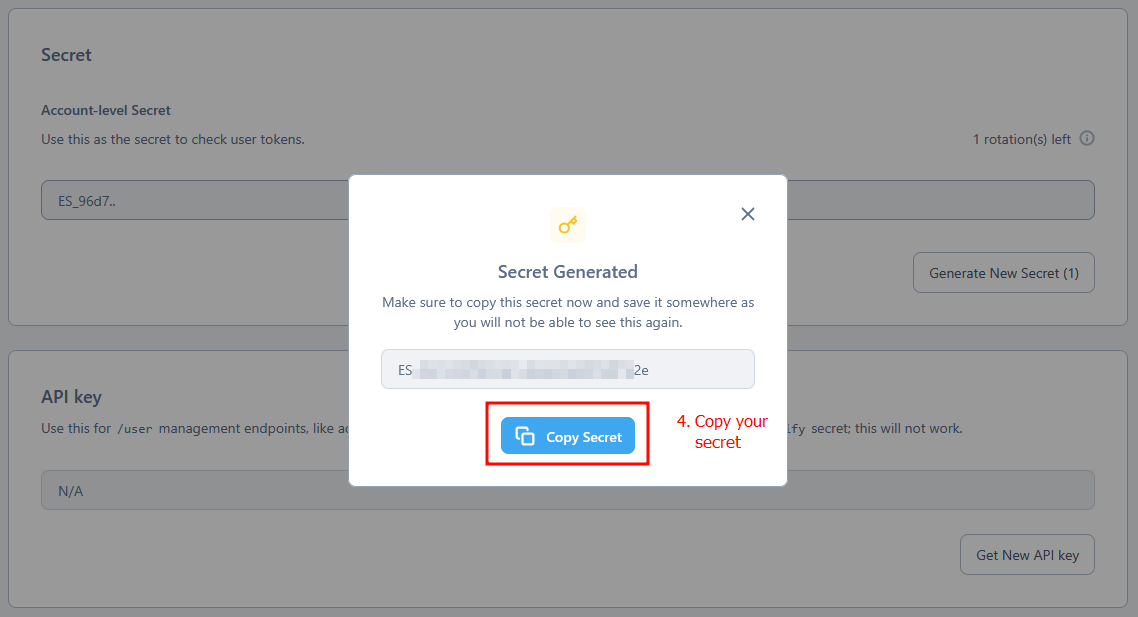
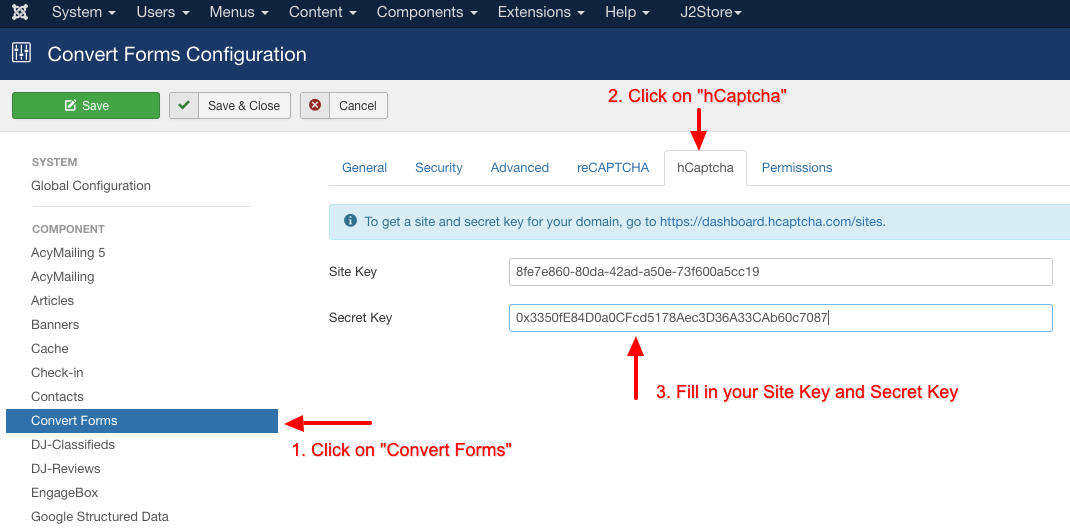
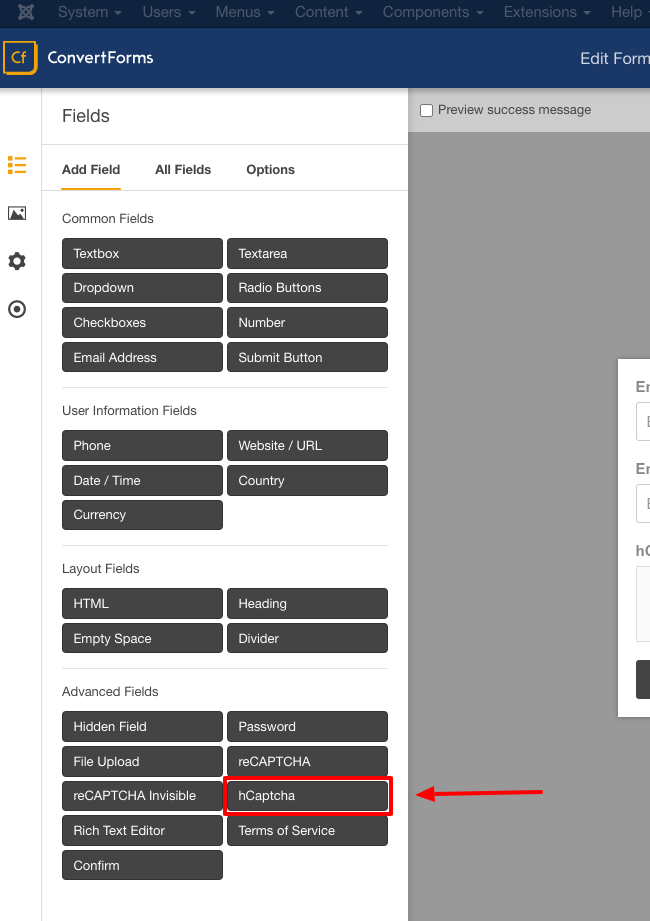
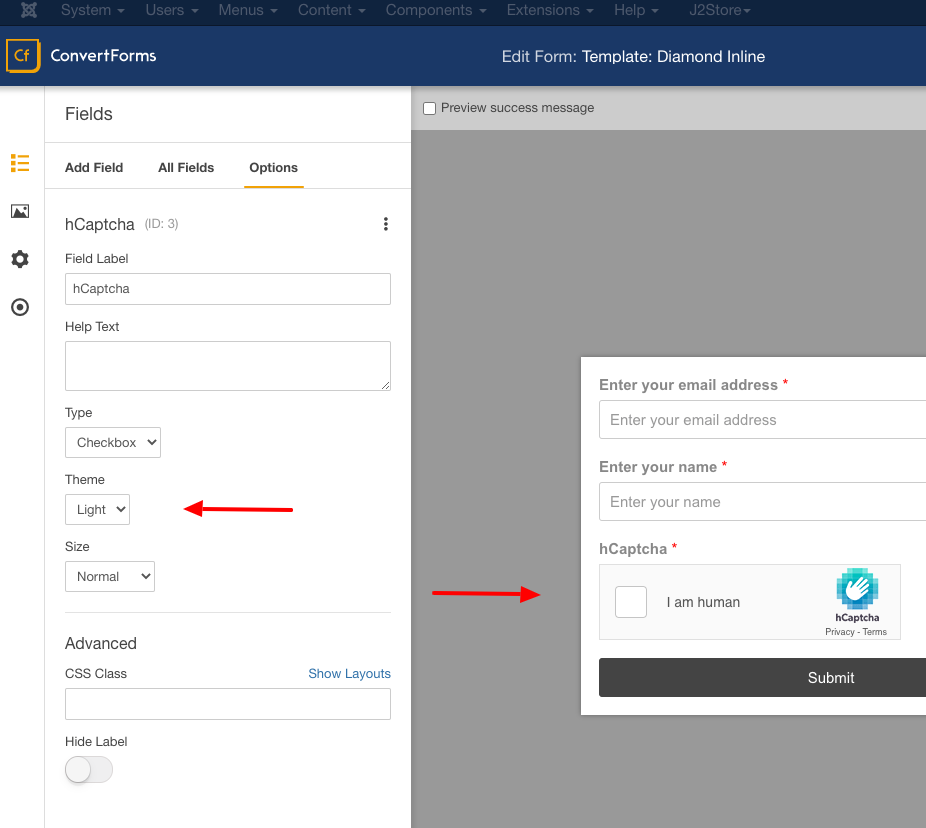





 Rated:
Rated: 