-
- Tracking Form Lead Source
- Show a Form Only to Logged-In Users
- How to Increment a Count on Each Form Submission
- Adding an “Other” Option
- Adding a Unique ID to Each Form Submission
- Show or Hide Form Fields Based on User Joomla User Group
- Disabling Browser Autocomplete for Form Fields
- Scroll the Page to the Top When a Long Form is Submitted
- Display Submissions Count for a Specific Form
- Populate Drop Down, Radio Buttons or Checkboxes with a CSV File
- Automatically Delete Submissions Older Than X Days
- Silently POST Submitted Data to Any API or URL
- Automatically Save Each Submission to a JSON file
- Create a Custom Login Form
- Auto-Populate Fields with Article Data
- Add a placeholder text to a Dropdown field
- Create Multilingual Forms in Joomla
- Redirect User to a URL After Form Submission
- Importing and Exporting Forms
- Exporting Form Submissions
- Display Convert Forms in a popup
-
- How to Create a Quiz Form
- Show Confirmation Popup After Submission
- Using the Conditional Content Shortcode in Convert Forms
- Copy Value From One Field to Another
- Submission Tasks
- Exporting Form Submissions with a Webhook URL
- Conditional Fields
- PDF Generator
- Input Masking
- Calculations
- Populate Fields Using Query String
- Smart Tags
-
- Minimum Time to Submit
- Restrict Form Submissions Based on IP
- Enforcing a Custom Password Policy in Convert Forms
- Add Cloudflare Turnstile to your Joomla Form
- Implement the Iubenda Consent Database in Joomla with Convert Forms
- Add Custom Validations to Fields and Forms
- Add Math Captcha to your Form
- Prevent a Field From Saving in the Database
- Add hCaptcha to your Form
- Enable Double Opt-in
- Allow Form Submissions in Specific Date Range
- Ensure a Unique Value is Entered Into a Field
- Block Form Submissions Containing Profanity (Bad Words)
- Block Email Addresses or Email Domains
- Honeypot
- Setting Up Google reCAPTCHA
- Create GDPR Compliant Forms
Connect Convert Forms with Campaign Monitor
Are you interested in adding subscribers to your Campaign Monitor lists through your Joomla forms? Are you seeking a solution to integrate Convert Forms with Campaign Monitor and automate lead generation effortlessly? With the Campaign Monitor app for Convert Forms, you can easily subscribe users in your Campaign Monitor account each time someone submits your form.
This tutorial will guide you through using and configuring the Campaign Monitor addon in Convert Forms.
Setting Up Campaign Monitor Task
To set up the Campaign Monitor task and sync your submissions to the Campaign Monitor service, go into your form, and follow the steps listed below:
Select App
From within your form, click on Tasks > CREATE YOUR FIRST TASK.
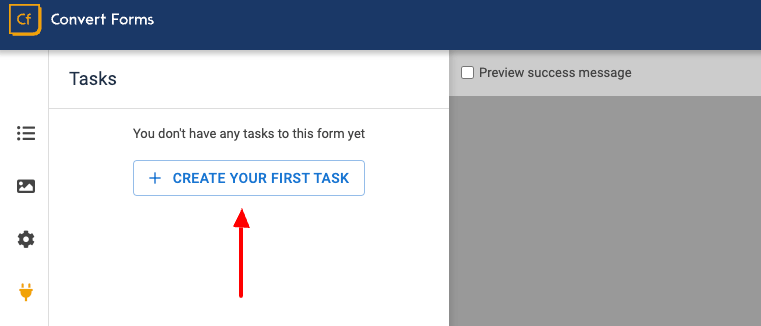
On the modal that will open, select the Campaign Monitor task.
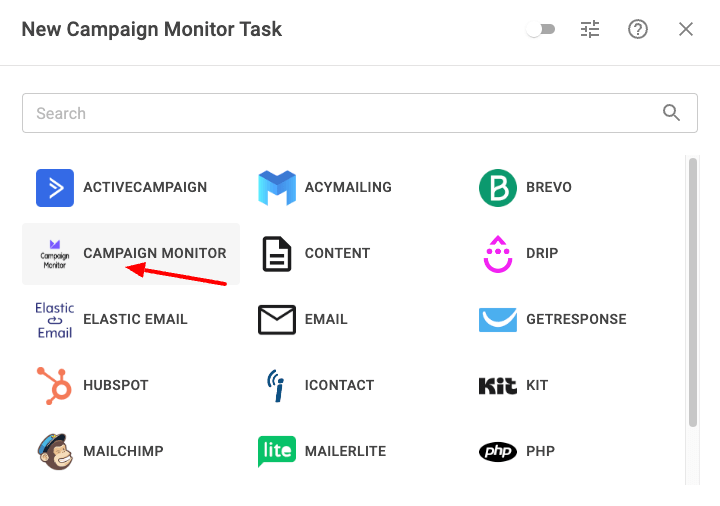
Select New Submission under Trigger and Add/Update Subscriber under Action on the next screen, and click CONTINUE.
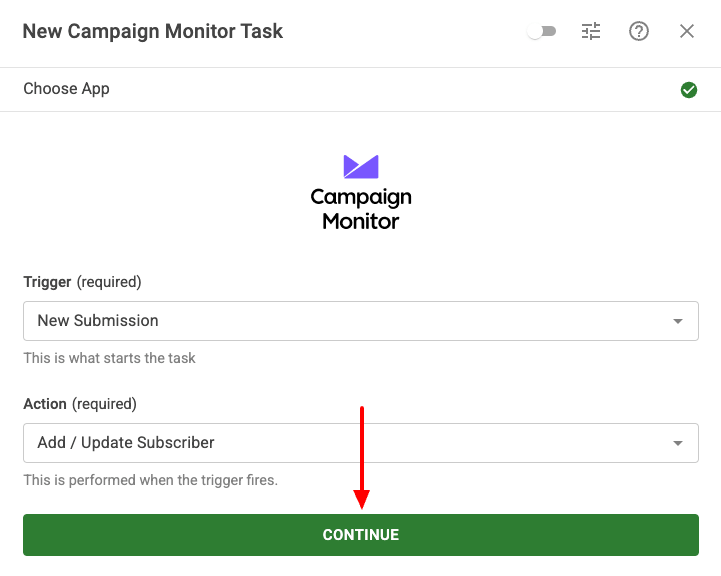
Create Connection
A connection is essential to be able to connect to a 3rd-party service, such as Campaign Monitor. Let's see how to create a new connection that will allow us to connect to Campaign Monitor.
On the next step, click SIGN IN to start creating our Campaign Monitor connection.
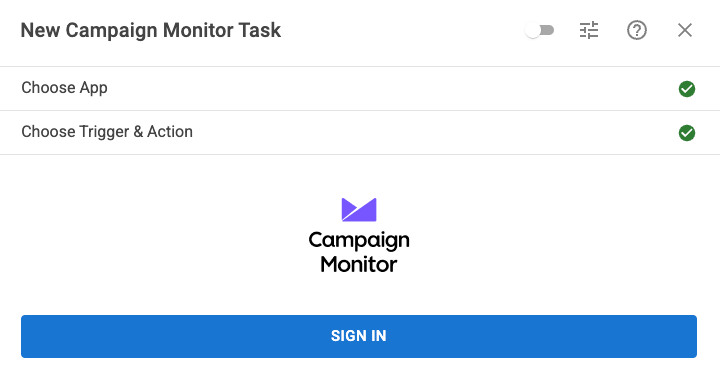
To create our connection with Campaign Monitor, Click ADD CONNECTION to get started.
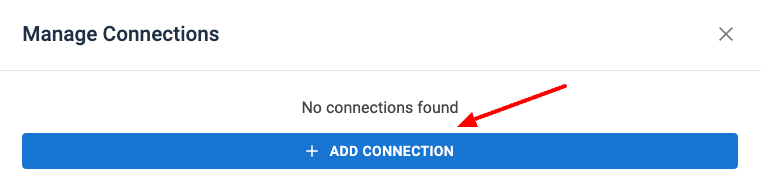
Get your Campaign Monitor API Key
Before connecting to Campaign Monitor, we need to grab our Campaign Monitor API Key. Follow the steps listed below to grab your API Key.
Step 1: Log into your Campaign Monitor account by clicking here, clicking on your avatar found on the top right of your dashboard, and clicking "Account Settings".
Step 2: Then click on the API keys link.
Step 2: Next, click on the "Show API key" link.
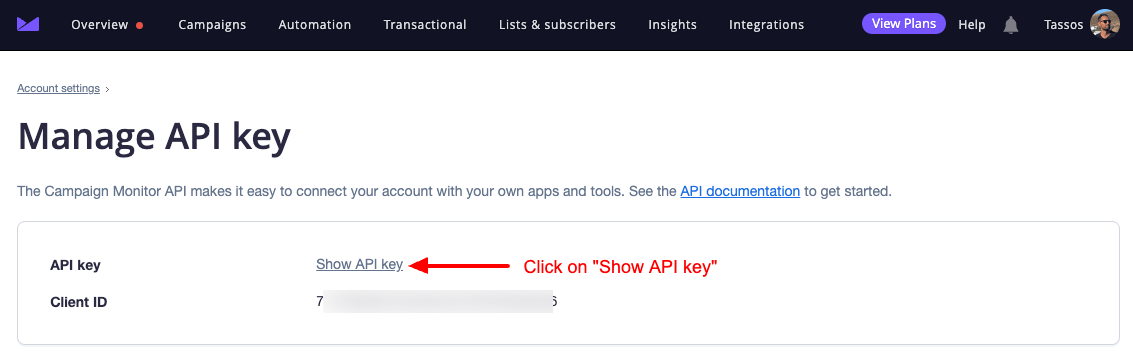
Finally, enter your password to see your API key.
Now that we have created our Campaign Monitor API Key, we can continue setting up the connection with Campaign Monitor. Enter a connection name and paste your Campaign Monitor API Key in the fields Campaign Monitor Name and Campaign Monitor API Key, respectively. Then click ADD CONNECTION.
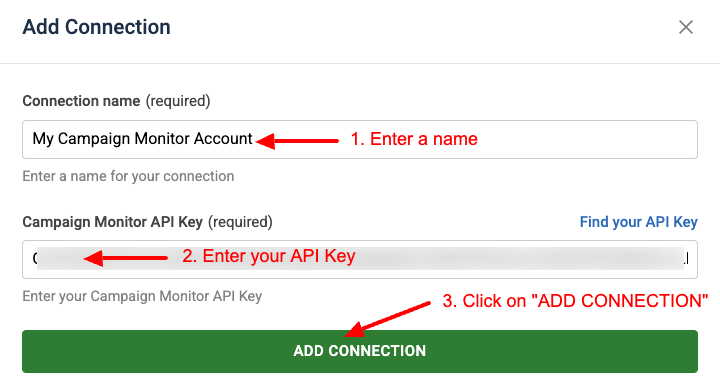
The connection has been added, and you can close the connections window.
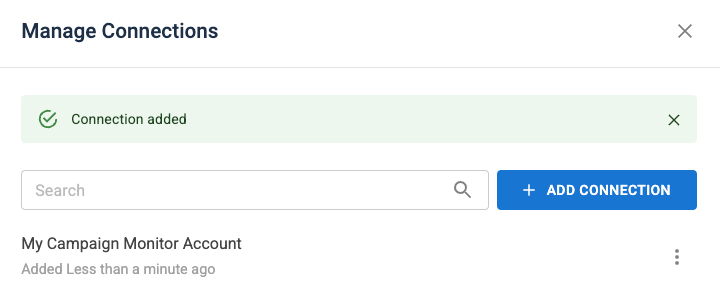
If you see the "Connection added" message, your connection with Campaign Monitor has been established, and you can continue with the next step. If you see any error message, please review your API Key.
Select the newly created connection from the list and click CONTINUE.
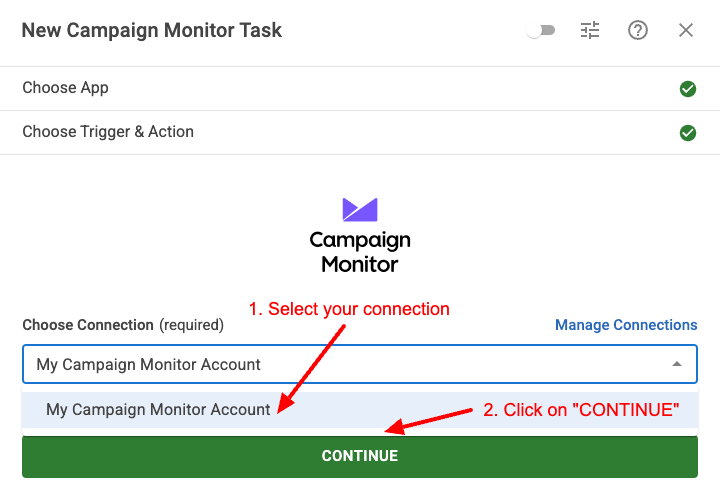
Ensure that your newly created Campaign Monitor connection is selected in the dropdown.
Setup Action
After you've set up the trigger, action, and connection, it's time to set up the action itself and define what information to send to Campaign Monitor. In this step, you can view all available settings and map each option with a fixed or dynamic value using Smart Tags.
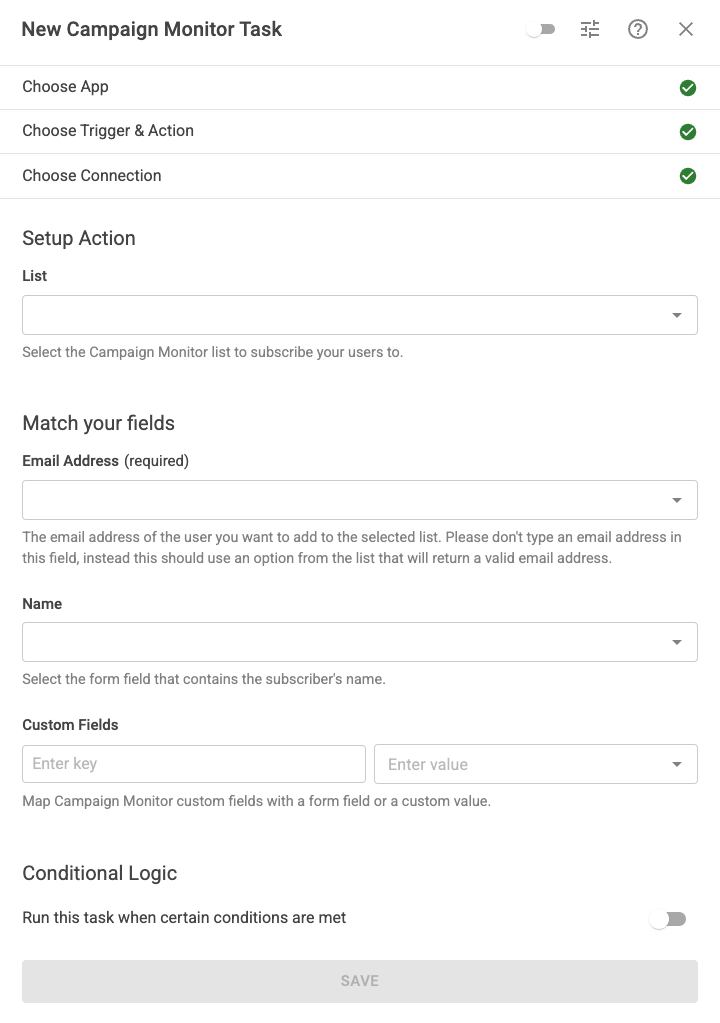
Let's see all available settings:
List
Select the list to which the user will be subscribed.
Email Address
Select the email address of the submitter. This is the user that will be subscribed to your Campaign Monitor list. Choose the Email field in your form.
Name
Set the name of the subscriber. Select a field from the list or enter a value manually.
Custom Fields
Campaign Monitor provides custom fields, which allow you to store additional information when a subscriber is saved on your Campaign Monitor account, such as their name, age, company info, and more!
Enter the custom field name from your Campaign Monitor account, and map them with an existing form field, or Smart Tag.
To create new field, you can go to your Subscribers page > Fields subpage.
Step 1: Click on the Lists & subscribers menu item, and then click on the list you'd like to add a custom field.
Step 2: Next click on "Custom fields" on the left side and on the "Add custom field" button.
Step 3: On the modal that appears, type in the custom field name, select your field type, and click on "Create field".
Step 4: That's it! Your custom field is now available. You can use the "Field name" column to populate it with a value.
Add Conditional Logic
Conditional logic makes it possible to run tasks only if specific criteria are met, like a user’s email address matching a certain domain, the user being associated with a certain Joomla User Group, or a form submission having a specific value.
While editing the Campaign Monitor task, go to the Setup Action step and scroll down to the Conditional Logic section to set up Conditional Logic. Here's where you define all the rules the task should meet to run.
For example, let's say we need to sync submissions to Campaign Monitor, only if the email is coming from a specific domain: @domain.com.
- Click to enable the Run this task when certain conditions are met.
- Click Add Your First Condition.
- Select the Email field in the Trigger dropdown.
- Select Contains in the Operator dropdown.
- Enter @domain.com in the value. Replace this with your domain name.
The condition should look like this:
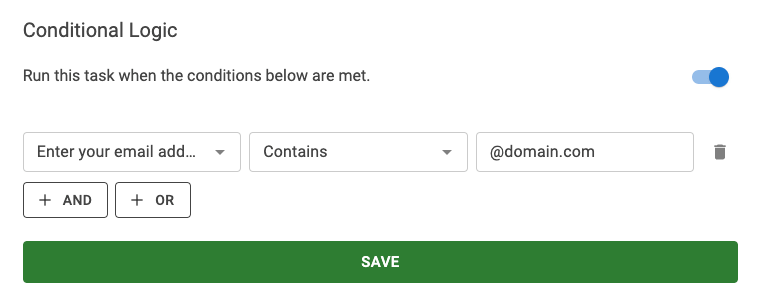
You can read more on Conditional Logic on the Working with Tasks documentation page.
Activate Task
The final step is to enable our task. To do so, click the toggle on the dialog’s top right corner, as shown in the screenshot below.
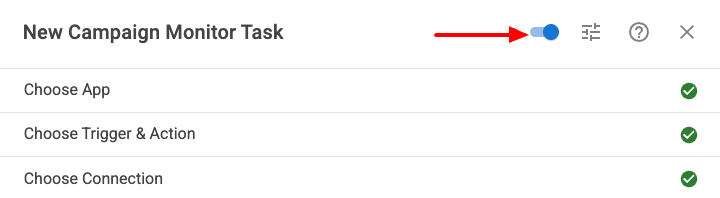
Finally, click Save to save the task, close the dialog, and then click Save from the top right corner of the form builder to save the changes on the form.
Congratulations! You’ve successfully created a form that syncs new submissions to the Campaign Monitor email marketing service!


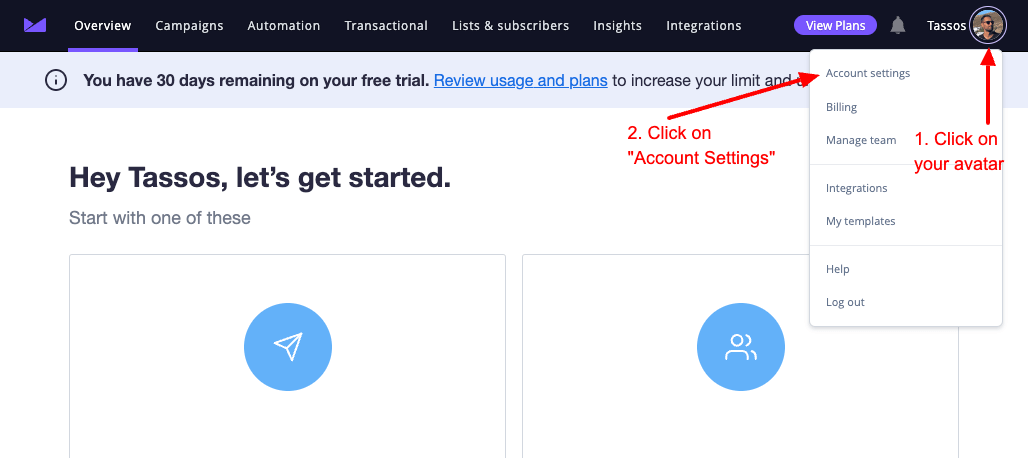
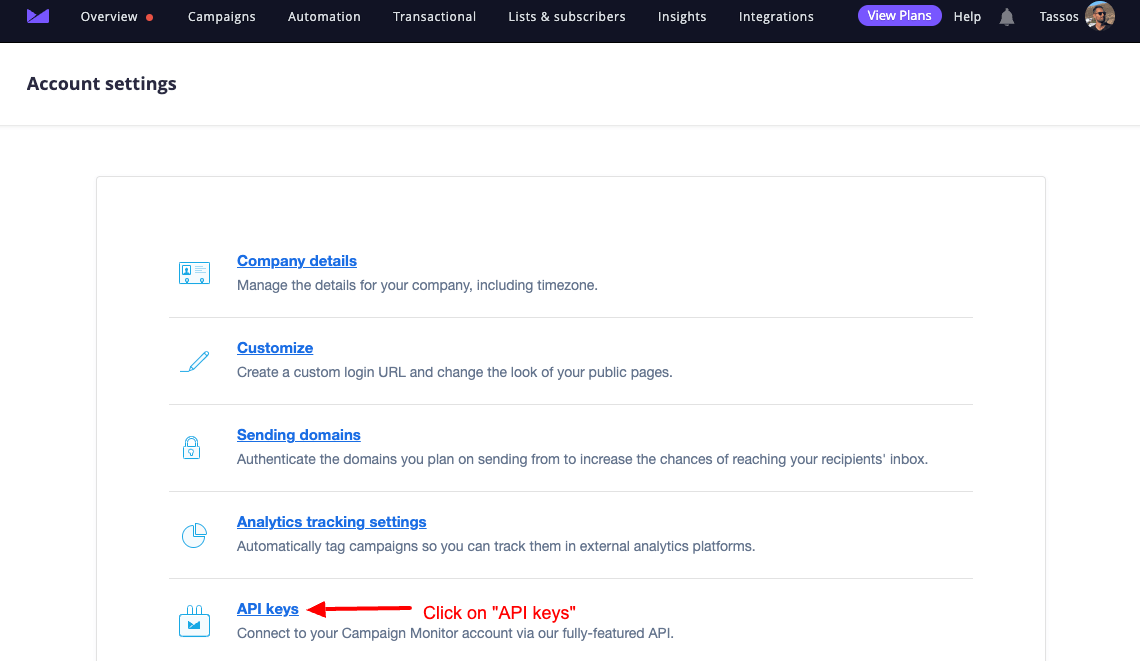
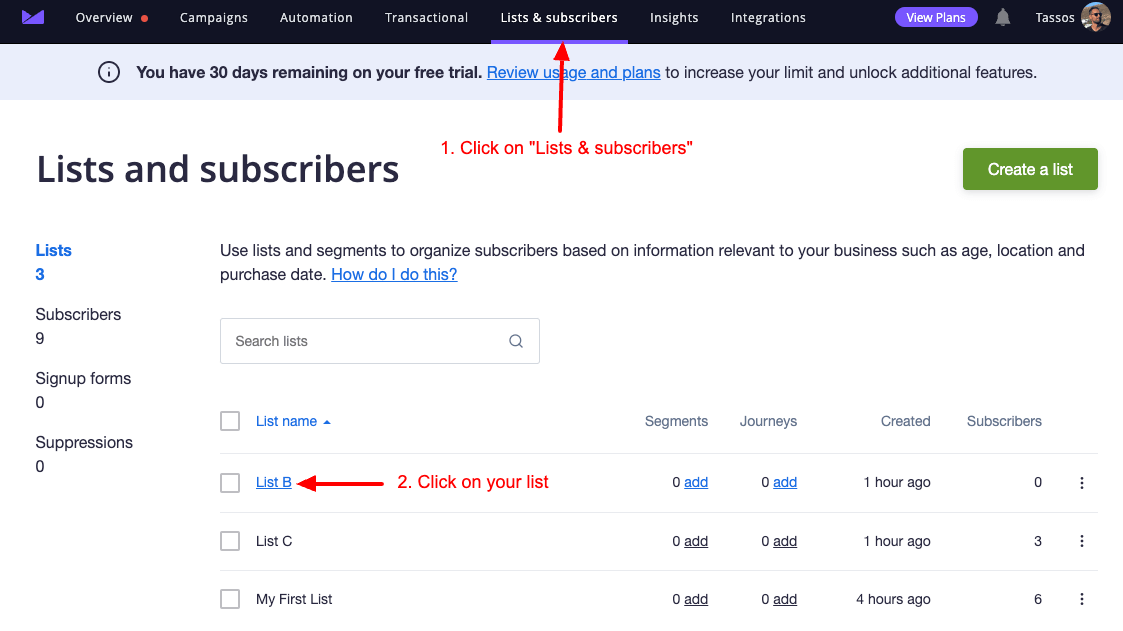
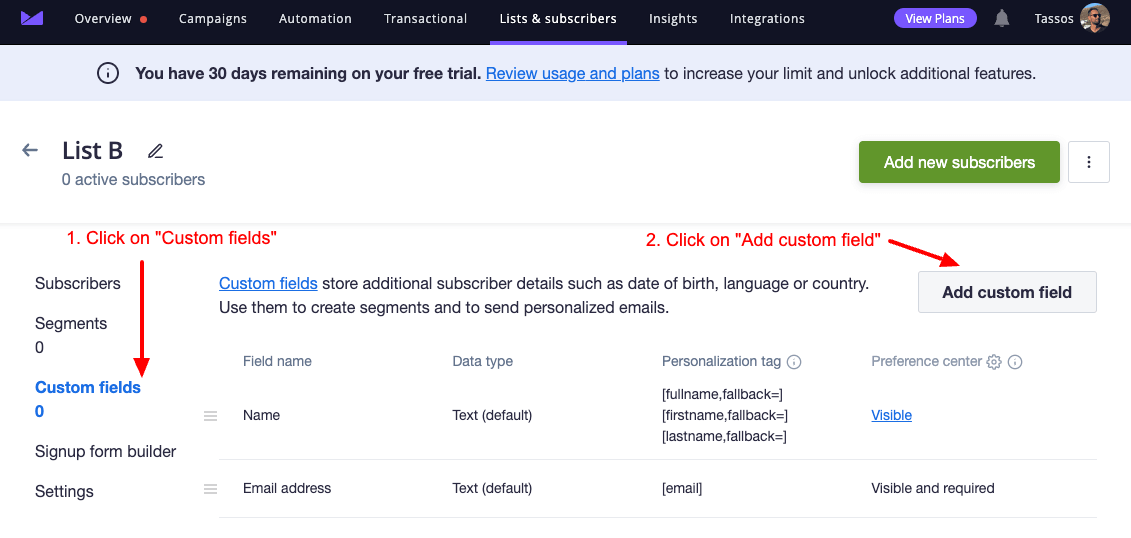
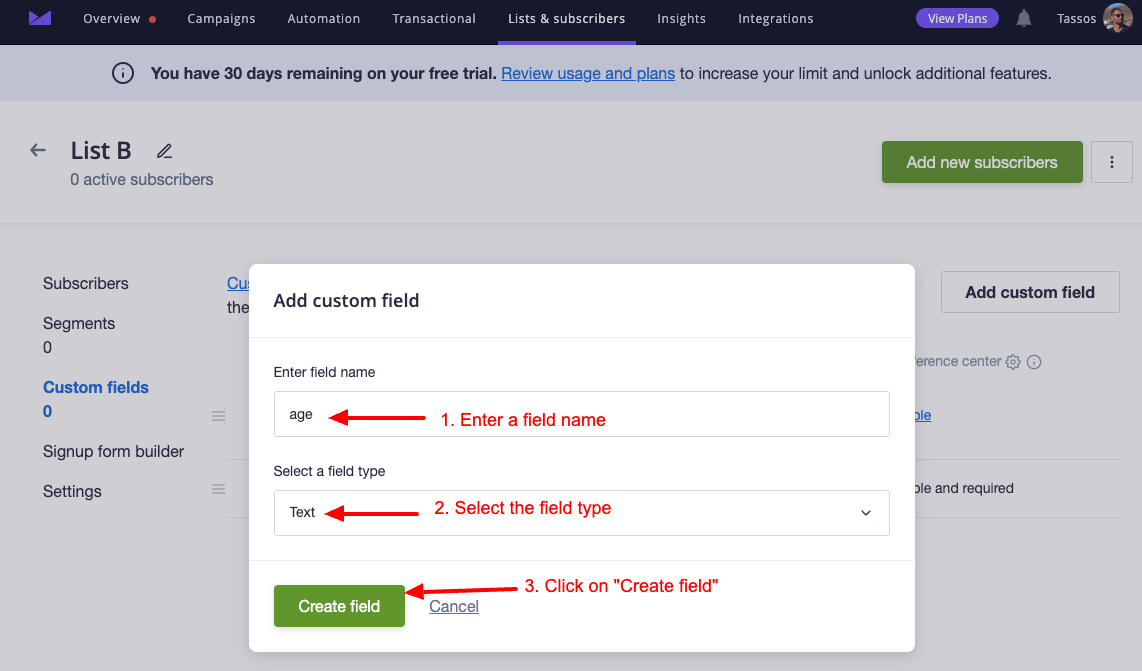
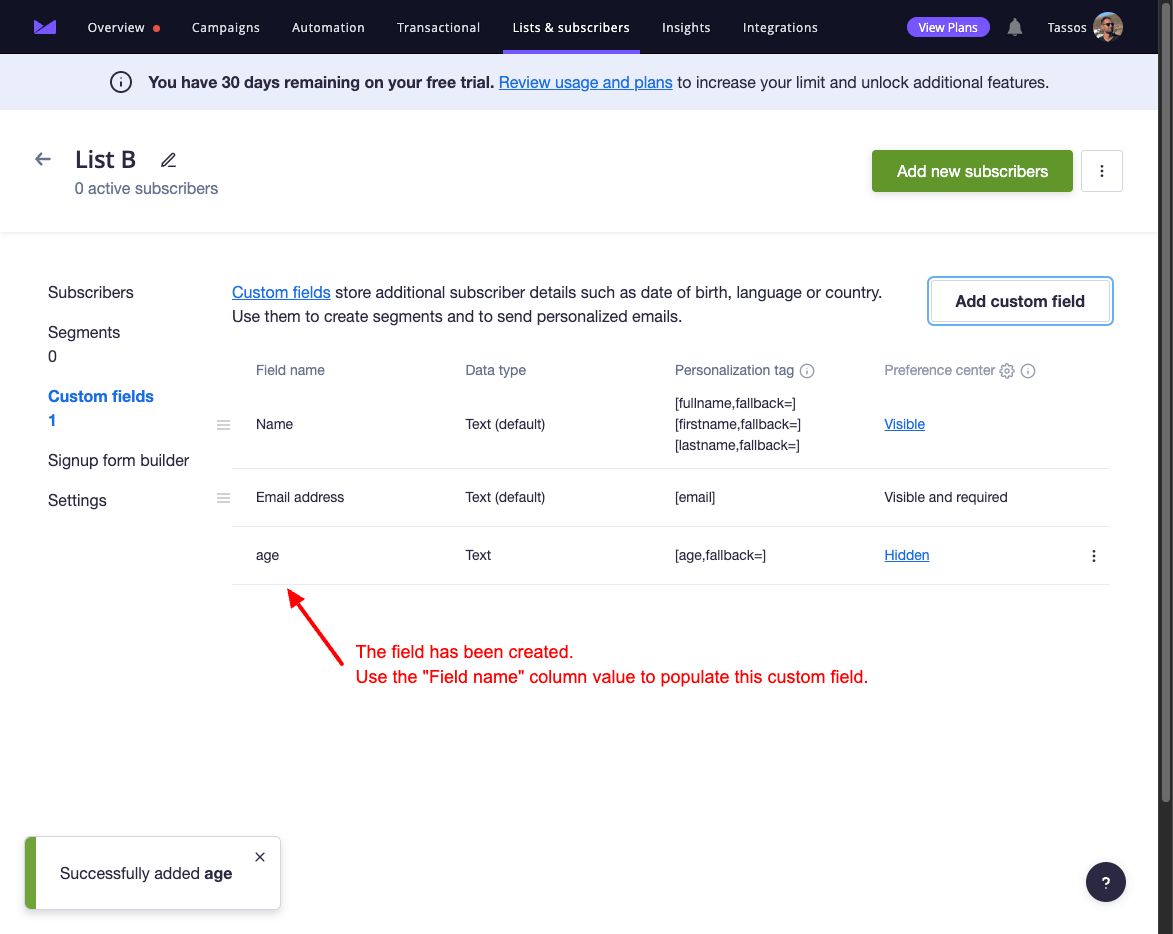





 Rated:
Rated: 