-
- Tracking Form Lead Source
- Show a Form Only to Logged-In Users
- How to Increment a Count on Each Form Submission
- Adding an “Other” Option
- Adding a Unique ID to Each Form Submission
- Show or Hide Form Fields Based on User Joomla User Group
- Disabling Browser Autocomplete for Form Fields
- Scroll the Page to the Top When a Long Form is Submitted
- Display Submissions Count for a Specific Form
- Populate Drop Down, Radio Buttons or Checkboxes with a CSV File
- Automatically Delete Submissions Older Than X Days
- Silently POST Submitted Data to Any API or URL
- Automatically Save Each Submission to a JSON file
- Create a Custom Login Form
- Auto-Populate Fields with Article Data
- Add a placeholder text to a Dropdown field
- Create Multilingual Forms in Joomla
- Redirect User to a URL After Form Submission
- Importing and Exporting Forms
- Exporting Form Submissions
- Display Convert Forms in a popup
-
- How to Create a Quiz Form
- Show Confirmation Popup After Submission
- Using the Conditional Content Shortcode in Convert Forms
- Copy Value From One Field to Another
- Submission Tasks
- Exporting Form Submissions with a Webhook URL
- Conditional Fields
- PDF Generator
- Input Masking
- Calculations
- Populate Fields Using Query String
- Smart Tags
-
- Minimum Time to Submit
- Restrict Form Submissions Based on IP
- Enforcing a Custom Password Policy in Convert Forms
- Add Cloudflare Turnstile to your Joomla Form
- Implement the Iubenda Consent Database in Joomla with Convert Forms
- Add Custom Validations to Fields and Forms
- Add Math Captcha to your Form
- Prevent a Field From Saving in the Database
- Add hCaptcha to your Form
- Enable Double Opt-in
- Allow Form Submissions in Specific Date Range
- Ensure a Unique Value is Entered Into a Field
- Block Form Submissions Containing Profanity (Bad Words)
- Block Email Addresses or Email Domains
- Honeypot
- Setting Up Google reCAPTCHA
- Create GDPR Compliant Forms
Salesforce Integration
Create Salesforce forms in Joomla. Send form submissions to Salesforce. Map fields, use custom fields, and apply conditional logic for smarter lead generation.
The Salesforce integration in Convert Forms can help you connect your Joomla forms with Salesforce. You can automatically send form submissions to your Salesforce account, map form fields to any Salesforce custom field, and use conditional logic to control when leads are created. This functionality is ideal for bloggers collecting inquiries, e-commerce stores capturing customer interest, and service providers managing prospects. This guide will show you how to set it up.
Setting Up Salesforce Web-To-Lead Task
To set up the Salesforce Web-To-Lead task and sync your submissions to the Salesforce Web-To-Lead service, go into your form, and follow the steps listed below:
Select App
From within your form, click on Tasks > CREATE YOUR FIRST TASK.
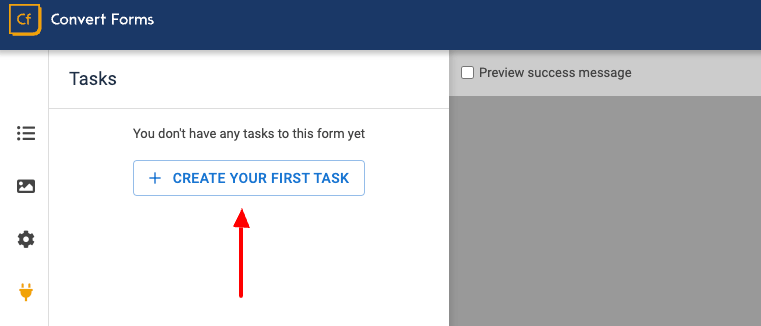
On the modal that will open, select the Salesforce Web-To-Lead task.
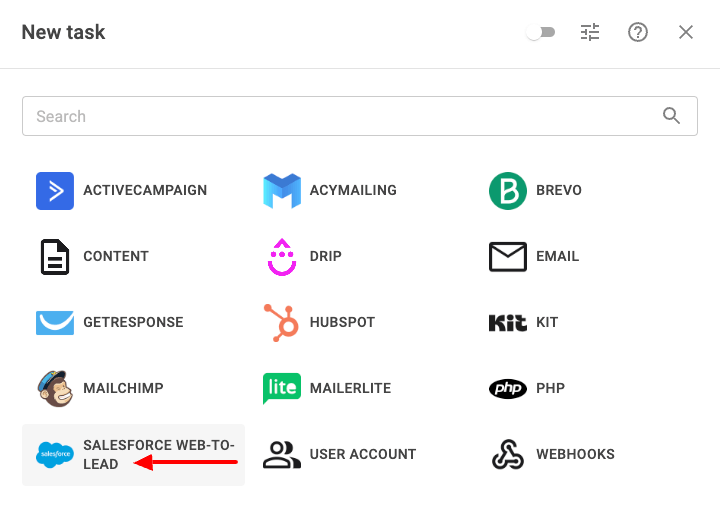
Select New Submission under Trigger and Add Lead under Action on the next screen, and click CONTINUE.
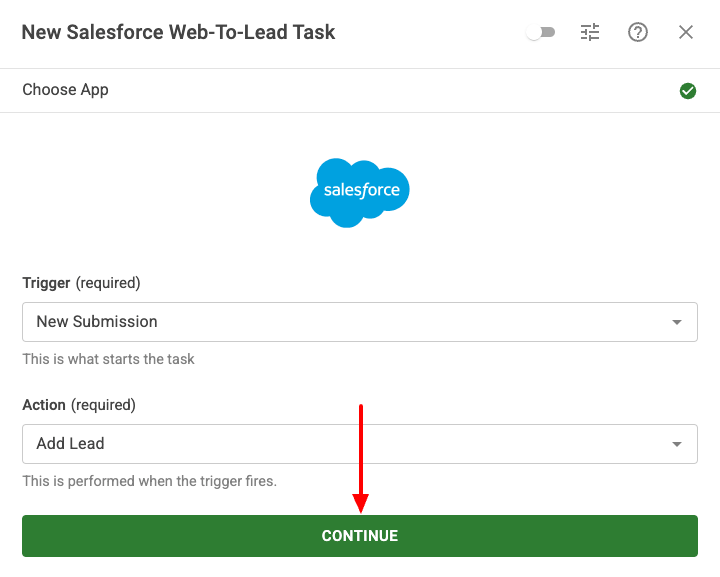
How to find your Organization ID
Your Salesforce Organization ID is required in order to sync submissions to your Salesforce organization. Furthermore, the organization ID of your production environment is different from your sandbox. If you need to sync submissions to a sandbox Organization ID, you must use your sandbox Organization ID.
Below you can find the steps to find your organization ID:
- Log into your organization.
- Click on the gear icon on the page's top right, and select Setup.
- In the search box on the left-hand side, type in "company", and select Company Information from the results.
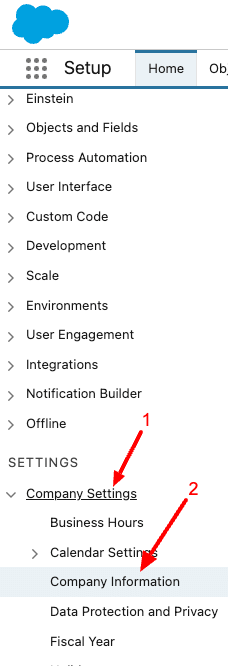
- Under the Organization Detail section, find the Salesforce.com Organization ID entry. This is your organization ID.
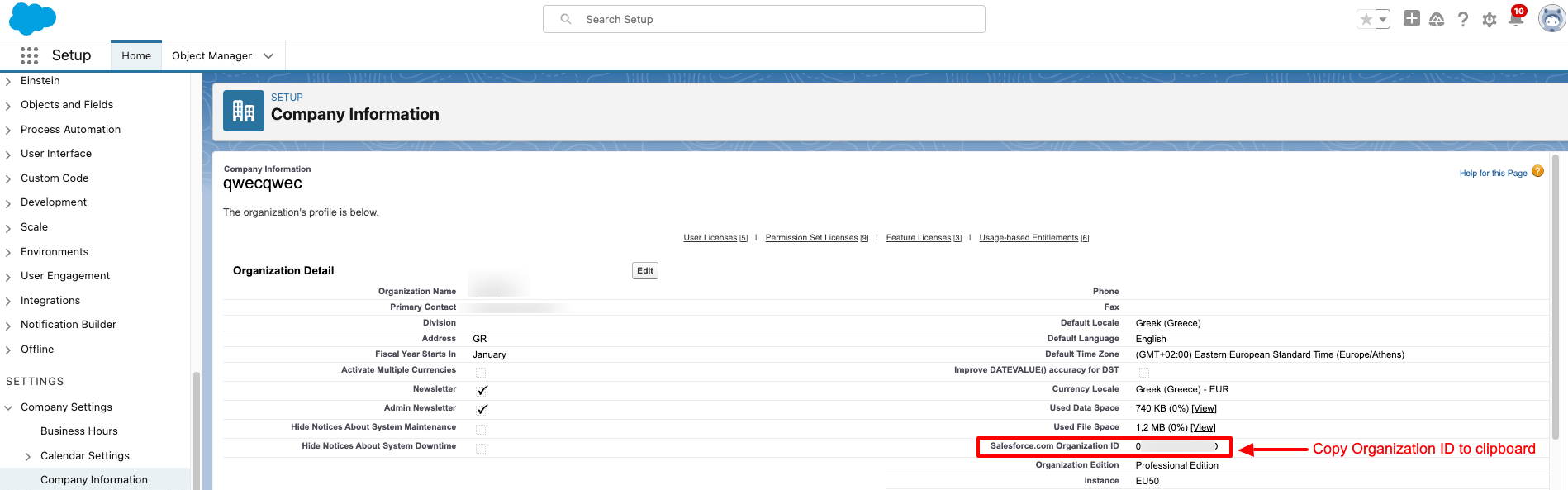
Setup Action
After you've set up the trigger, and action, it's time to set up the action itself and define what information to send to Salesforce. In this step, you can view all available settings and map each option with a fixed or dynamic value using Smart Tags.
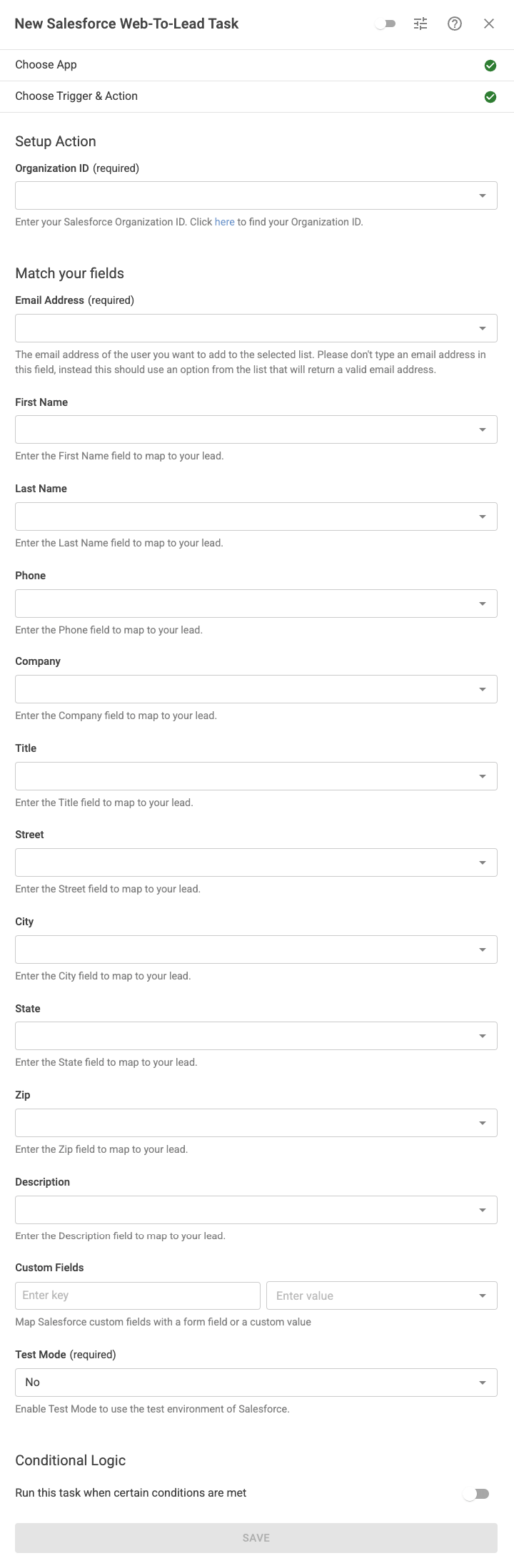
Let's see all available settings:
Organization ID
Set your Salesforce Organization ID. To find your Salesforce Organization ID click here.
Email Address
Select the email address of the submitter. This is the user that will be created as a Lead in your Salesforce account. Choose the Email field in your form.
First Name
Last Name
Enter the last name of the Salesforce lead.
Phone
Enter the phone of the Salesforce lead.
Company
Enter the company of the Salesforce lead.
Title
Enter the title of the Salesforce lead.
Street
Enter the street of the Salesforce lead.
City
Enter the city of the Salesforce lead.
State
Enter the state of the Salesforce lead.
Zip
Enter the zip of the Salesforce lead.
Description
Enter the description of the Salesforce lead.
Custom Fields
Salesforce allows you to create custom fields, which allow you to store additional information when a lead is saved on your Salesforce account, such as their name, age, company info, and more!
To create a custom field, log into your Saleforce account and then navigate to 'Setup->Objects Manager->Lead->Fields and Relation'. Click on the 'New' button and follow the instructions to create your new field.
Once you've created your custom field, note down the 'Field Name' column value as you will need it later in order to map this custom field to a form field.
Lastly, within your Salesforce Web-To-Lead task > Custom Fields section, type your custom Field Name and select the form field to map to this custom field.
Note that if you're trying to map core fields of Salesforce Web-To-Lead and the field in your Lead is empty, then Salesforce requires a different syntax for some of the core fields in order to set a value to them. One easy way to find the correct syntax is by going into your Salesforce account > Setup > Home > search for "Web-To-Lead" > select the form fields to include into the form > generate the form and look into the HTML code. This will allow you to view the exact field name you'll need to use in Convert Forms. For example, while the LeadSource is the Field Name in Salesforce, the correct Field Name to use is lead_source.
Add Conditional Logic
Conditional logic makes it possible to run tasks only if specific criteria are met, like a user’s email address matching a certain domain, the user being associated with a certain Joomla User Group, or a form submission having a specific value.
While editing the Salesforce Web-To-Lead task, go to the Setup Action step and scroll down to the Conditional Logic section to set up Conditional Logic. Here's where you define all the rules the task should meet to run.
For example, let's say we need to sync submissions to Salesforce, only if the email is coming from a specific domain: @domain.com.
- Click to enable the Run this task when certain conditions are met.
- Click Add Your First Condition.
- Select the Email field in the Trigger dropdown.
- Select Contains in the Operator dropdown.
- Enter @domain.com in the value. Replace this with your domain name.
The condition should look like this:
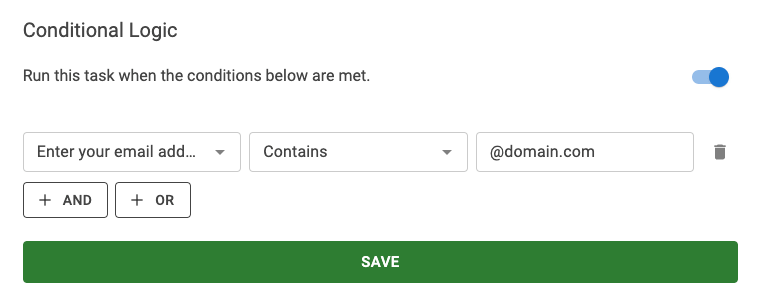
You can read more on Conditional Logic on the Working with Tasks documentation page.
Activate Task
The final step is to enable our task. To do so, click the toggle on the dialog’s top right corner, as shown in the screenshot below.
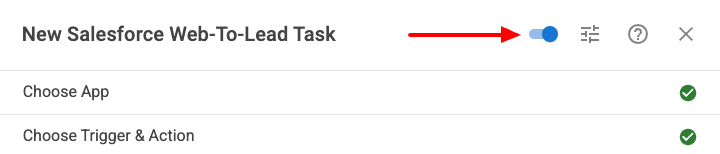
Finally, click Save to save the task, close the dialog, and then click Save from the top right corner of the form builder to save the changes on the form.
Congratulations! You’ve successfully created a form that syncs new submissions to the Salesforce Web-To-Lead email marketing service!
Frequently Asked Questions
How can I view my leads?
To view your leads on SalesForce, you can navigate to the Leads menu item on your SalesForce account and click on the arrow right next to the menu item. A list wil appear where you can click on My Leads. This will take you to a page where you can find all your leads.



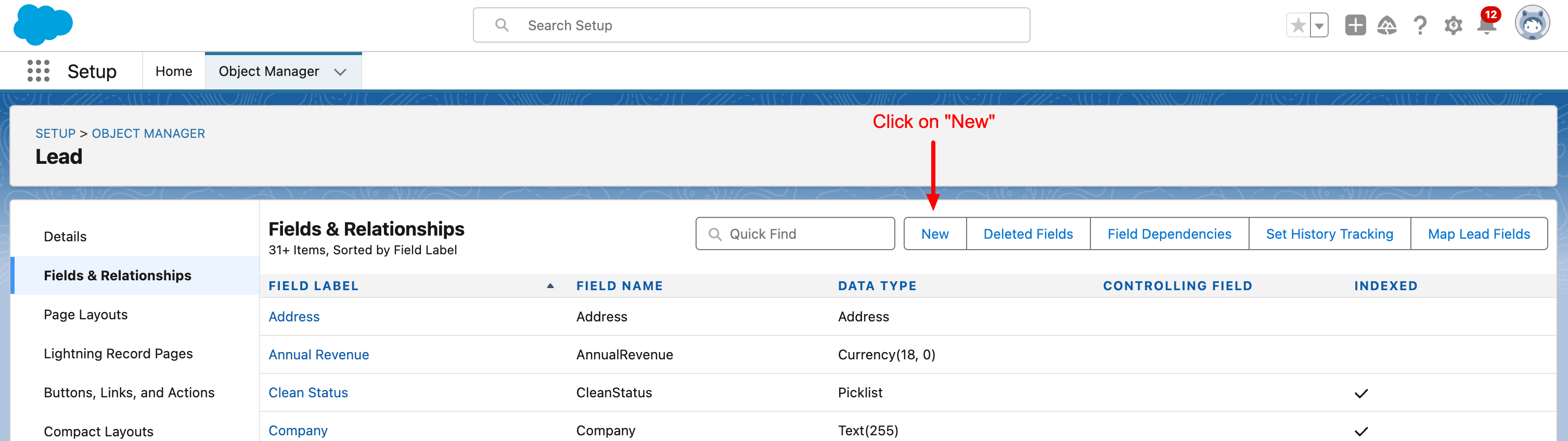
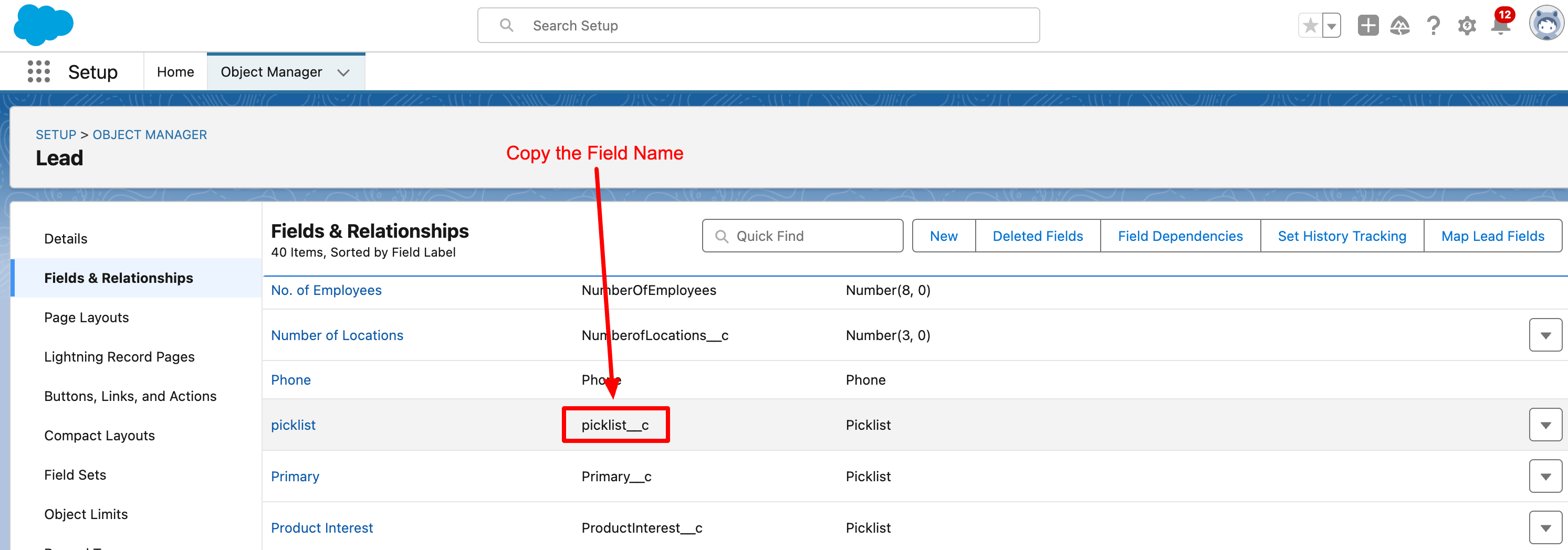
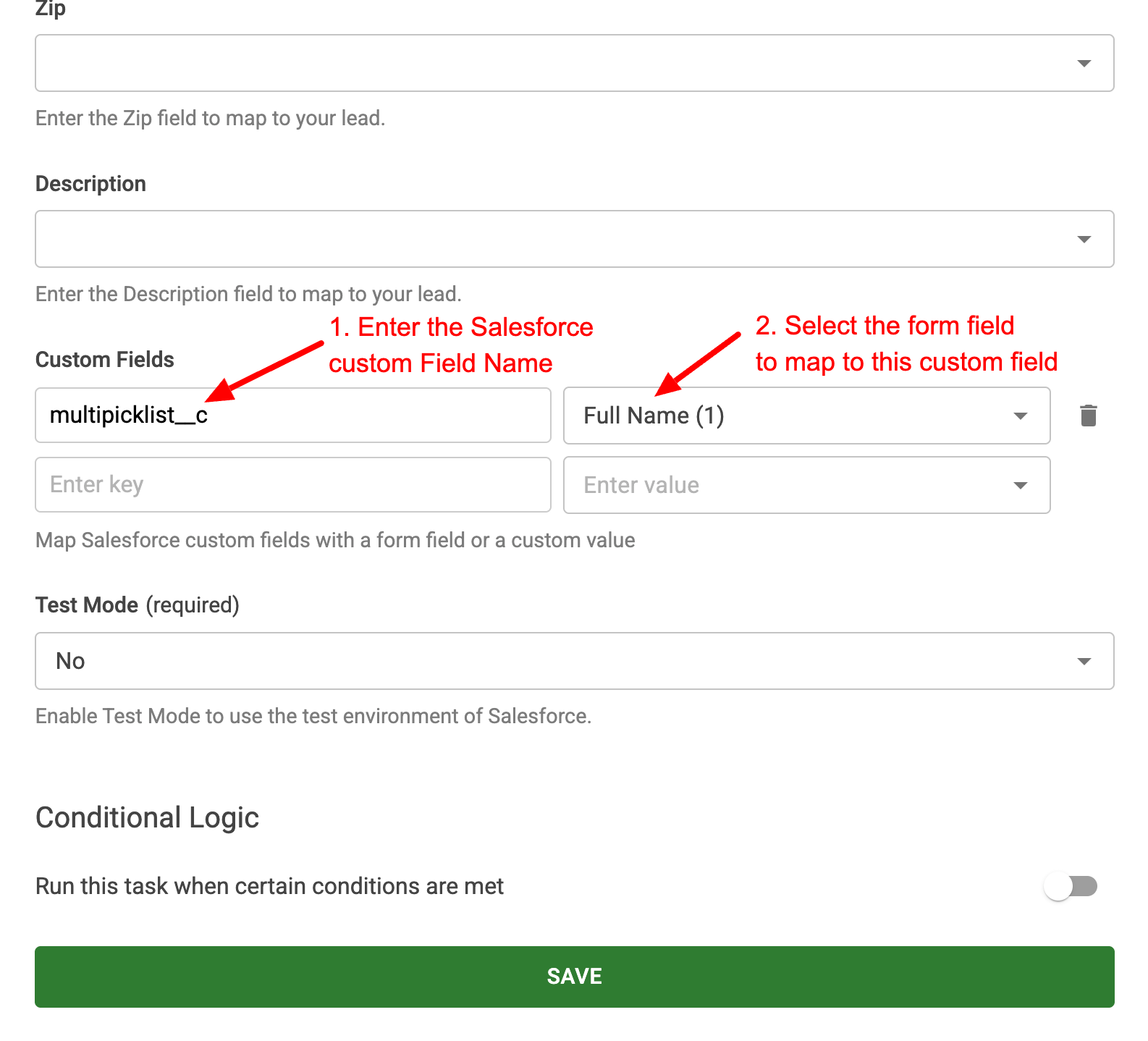





 Rated:
Rated: 