 Tassos Docs
Tassos Docs
-
- AcyMailing
- Browser
- City
- Component Condition
- Continent Condition
- Convert Forms Conditions
- Cookie Condition
- Country Condition
- Date Condition
- Day of Week
- Device Condition
- Display Conditions
- E-Commerce Conditions (VirtueMart - HikaShop)
- EngageBox - Viewed Another Popup Condition
- Homepage
- IP Address Condition
- Joomla! Content Article Condition
- Joomla! Content Category Condition
- Joomla! Content Component View Condition
- K2 Category
- K2 Item
- K2 Page Type
- K2 Tag
- Language
- Menu Item
- Month
- New/Returning Visitor Condition
- Operating System
- Pageviews Condition
- PHP
- Referrer URL Condition
- Region
- Time on Site
- Time Range
- Trigger based on URL match
- URL Condition
- User Access Level Condition
- User Condition
- User Group
-
- Show a Floating Button After Popup is Closed
- Create Multilingual Popups
- Randomly Rotate Popups on a Page
- Αdd Sound Effects to Popup
- Make Accessible Popups
- Add Countdown Timer to Popup
- Limit impressions per unique visitor
- Test the responsiveness of your boxes for various devices and viewports
- Open a box by clicking on a menu item
- Trigger based on the minimum time visitor spent on the site
- Auto-Close Popup After a Specific Time
- Control Popup using HTML Attributes
User Group Condition
Show or hide based on User Group of the user
The User Group Condition is quite useful for when you need to assign a box to be displayed only on specific Joomla User Groups such as Registered users, Administrators and so on.
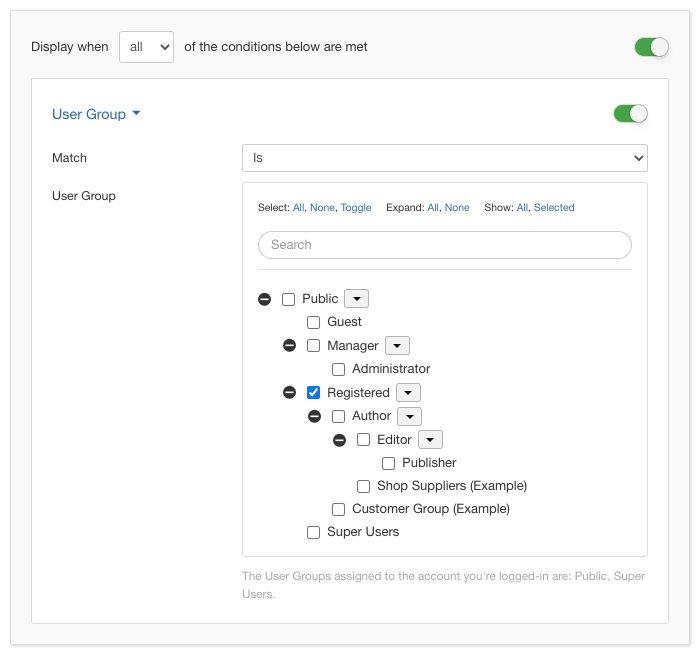
Options
In the table below you can see which options are available to setup the User Group Condition.
| Name | Description |
|---|---|
| Match | Set whether to match or not the selected user groups. |
| Selection |
With this option you are presented with the entire tree of all your available Joomla User Groups. You are able to select from one to all of them just by checking the checkbox to their left. |
Use Case
Obviously the most common use case for the User Group Condition is when you want to show your box only to those who belong to the Registered Users, meaning the logged in users. Those of course include not only your lowest level users but the managerial users as well.
Useful Notes
It's equally important to remember that users can belong to more than one user groups. This means that while you're using this Condition and testing things out, don't be alarmed if you see an Administrator being displayed your box while you have selected the Manager role for example. The user could also be assigned in the Manager User Group.






 Rated:
Rated: 