 Tassos Docs
Tassos Docs
EngageBox
v7.1.0
-
- AcyMailing
- Browser
- City
- Component Condition
- Continent Condition
- Convert Forms Conditions
- Cookie Condition
- Country Condition
- Date Condition
- Day of Week
- Device Condition
- Display Conditions
- E-Commerce Conditions (VirtueMart - HikaShop)
- EngageBox - Viewed Another Popup Condition
- Homepage
- IP Address Condition
- Joomla! Content Article Condition
- Joomla! Content Category Condition
- Joomla! Content Component View Condition
- K2 Category
- K2 Item
- K2 Page Type
- K2 Tag
- Language
- Menu Item
- Month
- New/Returning Visitor Condition
- Operating System
- Pageviews Condition
- PHP
- Referrer URL Condition
- Region
- Time on Site
- Time Range
- Trigger based on URL match
- URL Condition
- User Access Level Condition
- User Condition
- User Group
-
- Show a Floating Button After Popup is Closed
- Create Multilingual Popups
- Randomly Rotate Popups on a Page
- Αdd Sound Effects to Popup
- Make Accessible Popups
- Add Countdown Timer to Popup
- Limit impressions per unique visitor
- Test the responsiveness of your boxes for various devices and viewports
- Open a box by clicking on a menu item
- Trigger based on the minimum time visitor spent on the site
- Auto-Close Popup After a Specific Time
- Control Popup using HTML Attributes
Export and import popups between websites
EngageBox provides the convenient feature of exporting and importing your popups for reasons such as backup, moving between websites, etc.
The process of moving popups between websites is divided into two sub-processes: first, exporting, and second, importing. Below, we'll show you how to do both of them.
How to export your Popups
- Login to the administrator of the Joomla website you want to export from
- Go to Components EngageBox
- Click the List button on the dashboard
- Check which popups you would like to export (see screenshot)
- Click on Actions > Export button on the horizontal menu (see screenshot)
- Your browser will automatically download your .ebox file which you'll need for the import later
How to import your Popups
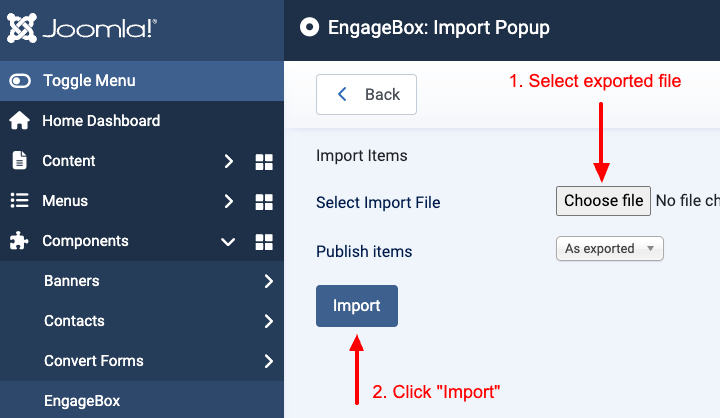
- Login to the administrator of the Joomla website you want to import to
- Go to Components EngageBox
- Click the Import button on the dashboard
- Click Browse to select your .ebox file from before (see screenshot)
- Click Import to import your popups (see screenshot)
- You will be automatically moved to your List of popups in which you'll see the imported ones at the bottom!
Last updated on Sep 8th 2025 09:09
In This Article

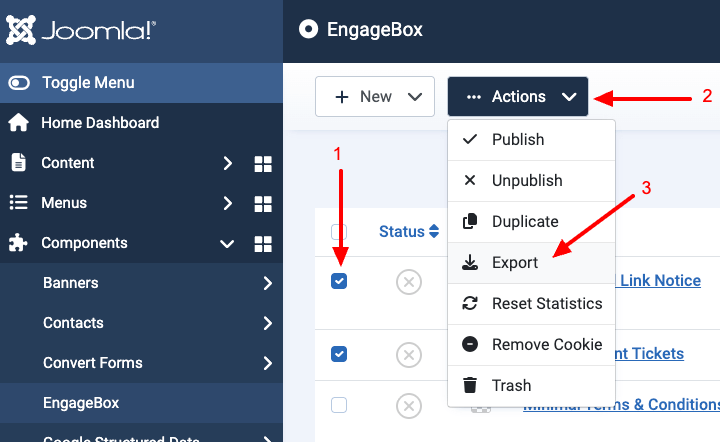





 Rated:
Rated: 