 Tassos Docs
Tassos Docs
-
- AcyMailing
- Browser
- City
- Component Condition
- Continent Condition
- Convert Forms Conditions
- Cookie Condition
- Country Condition
- Date Condition
- Day of Week
- Device Condition
- Display Conditions
- E-Commerce Conditions (VirtueMart - HikaShop)
- EngageBox - Viewed Another Popup Condition
- Homepage
- IP Address Condition
- Joomla! Content Article Condition
- Joomla! Content Category Condition
- Joomla! Content Component View Condition
- K2 Category
- K2 Item
- K2 Page Type
- K2 Tag
- Language
- Menu Item
- Month
- New/Returning Visitor Condition
- Operating System
- Pageviews Condition
- PHP
- Referrer URL Condition
- Region
- Time on Site
- Time Range
- Trigger based on URL match
- URL Condition
- User Access Level Condition
- User Condition
- User Group
-
- Show a Floating Button After Popup is Closed
- Create Multilingual Popups
- Randomly Rotate Popups on a Page
- Αdd Sound Effects to Popup
- Make Accessible Popups
- Add Countdown Timer to Popup
- Limit impressions per unique visitor
- Test the responsiveness of your boxes for various devices and viewports
- Open a box by clicking on a menu item
- Trigger based on the minimum time visitor spent on the site
- Auto-Close Popup After a Specific Time
- Control Popup using HTML Attributes
Create Multilingual Popups
Building a multilingual Joomla site? With EngageBox, creating multilingual popups is simple. In this guide, you'll learn how to translate your content and display the right version automatically, eliminating the need to create separate popups for each language.
Let's dive in.
Method 1: Using the Language Condition
This method is quite useful if you want to display different popups for each language on your site.
The Language Condition allows you to specify the language in which the popup will appear.
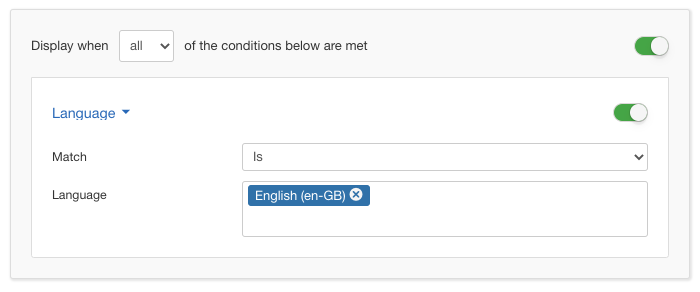
If your site has two languages, English and Greek, and you want to display different popups with unique content for each, you should set the Display Condition for each popup to target the respective language.
Pros
- You have full control over the content of your popup
- Ideal for popups with different layouts
Cons
- Requires a separate popup per language
- More time-consuming to maintain
- Harder to keep content in sync across languages
Method 2: Using the {language.XX} Smart Tag
Step 1: How to create translation strings
First things first is to create our translation strings, which contain the popup content that will be translated for each supported language on our site. If you already have your translation strings ready, skip to step 2.
Method #1: Use System > Manage > Language Overrides
Joomla makes it easy to create your own language strings and specify the translation for each language using the built-in Language Overrides page.
Go to System > Manage > Language Overrides > select the language to specify the translation of the frontend of your site and enter your translation.
Repeat the same process for the rest of your languages.
Method #2: Use language override files
The best place to store your own language strings is inside the /language/overrides folder and specifically in the following file:
/language/overrides/[LANG_CODE].override.iniWhere [LANG_CODE] is the language code of the language you're trying to translate, eg: de-DE, es-ES
For instance, for the Greek language, place your language strings in the file below:
/language/overrides/el-GR.override.iniStep 2: How to translate your popup
EngageBox includes a Smart Tag {language.KEY} that lets you display translation strings directly within your popup. This ensures that visitors always see the content in their language, regardless of which language they’re using on your site.
Assuming you've created the translation string INTRO, then use the Smart Tag {language.INTRO} and you're set!
Pros
- You need one popup for all langugaes
- Easier to manage and update
Cons
- You must set up translation strings in Joomla
- Not ideal for popups that require unique layouts per language
You've successfully created a multilingual popup on your Joomla site!






 Rated:
Rated: 