 Tassos Docs
Tassos Docs
EngageBox
v7.1.0
-
- AcyMailing
- Browser
- City
- Component Condition
- Continent Condition
- Convert Forms Conditions
- Cookie Condition
- Country Condition
- Date Condition
- Day of Week
- Device Condition
- Display Conditions
- E-Commerce Conditions (VirtueMart - HikaShop)
- EngageBox - Viewed Another Popup Condition
- Homepage
- IP Address Condition
- Joomla! Content Article Condition
- Joomla! Content Category Condition
- Joomla! Content Component View Condition
- K2 Category
- K2 Item
- K2 Page Type
- K2 Tag
- Language
- Menu Item
- Month
- New/Returning Visitor Condition
- Operating System
- Pageviews Condition
- PHP
- Referrer URL Condition
- Region
- Time on Site
- Time Range
- Trigger based on URL match
- URL Condition
- User Access Level Condition
- User Condition
- User Group
-
- Show a Floating Button After Popup is Closed
- Create Multilingual Popups
- Randomly Rotate Popups on a Page
- Αdd Sound Effects to Popup
- Make Accessible Popups
- Add Countdown Timer to Popup
- Limit impressions per unique visitor
- Test the responsiveness of your boxes for various devices and viewports
- Open a box by clicking on a menu item
- Trigger based on the minimum time visitor spent on the site
- Auto-Close Popup After a Specific Time
- Control Popup using HTML Attributes
Create a scroll triggered box
This tutorial will help you create a simple scroll triggered box that slides-up from the bottom right area of your website when the user reaches the 80% of the page height using EngageBox.
Content Tab
- Go to Components > Engage Box
- Click New from the top bar
- Enter a popup title in the Title field
- Select Freetext from the Box Type drop-down list
- Write your message in the editor
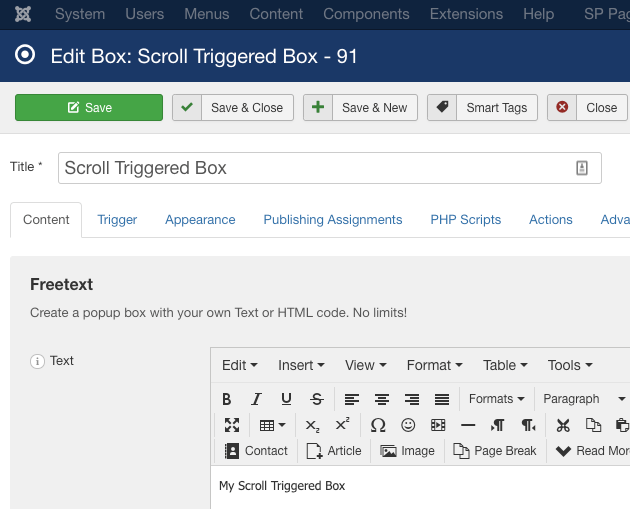
Trigger Settings
- Select Bottom Right from the Trigger Position drop-down list
- Select on Scroll Depth from the Trigger Point drop-down list
- Select Percentage from the Scroll Depth radio buttons
- Enter 80% on the Scroll Percentage field
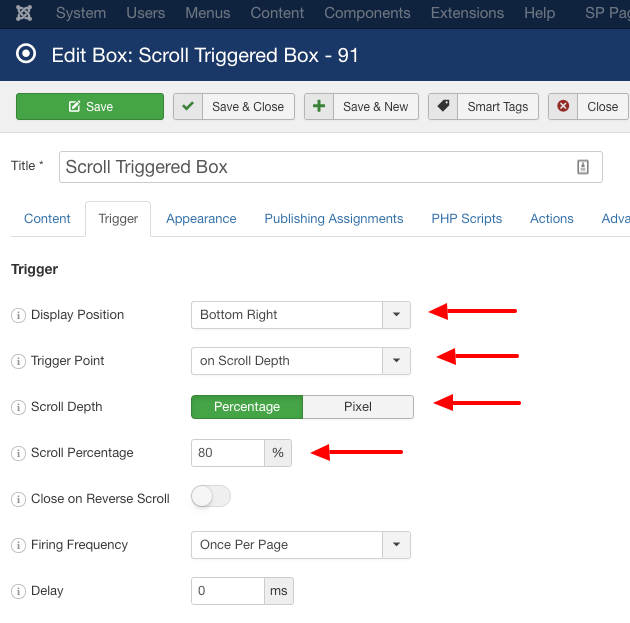
Save your box and you are set!
Last updated on Nov 26th 2024 12:11
In This Article






 Rated:
Rated: 