Unlock this and dozens of other powerful features by upgrading to EngageBox Pro.
Unlock this feature
 Tassos Docs
Tassos Docs
EngageBox
v7.1.0
-
- AcyMailing
- Browser
- City
- Component Condition
- Continent Condition
- Convert Forms Conditions
- Cookie Condition
- Country Condition
- Date Condition
- Day of Week
- Device Condition
- Display Conditions
- E-Commerce Conditions (VirtueMart - HikaShop)
- EngageBox - Viewed Another Popup Condition
- Homepage
- IP Address Condition
- Joomla! Content Article Condition
- Joomla! Content Category Condition
- Joomla! Content Component View Condition
- K2 Category
- K2 Item
- K2 Page Type
- K2 Tag
- Language
- Menu Item
- Month
- New/Returning Visitor Condition
- Operating System
- Pageviews Condition
- PHP
- Referrer URL Condition
- Region
- Time on Site
- Time Range
- Trigger based on URL match
- URL Condition
- User Access Level Condition
- User Condition
- User Group
-
- Show a Floating Button After Popup is Closed
- Create Multilingual Popups
- Randomly Rotate Popups on a Page
- Αdd Sound Effects to Popup
- Make Accessible Popups
- Add Countdown Timer to Popup
- Limit impressions per unique visitor
- Test the responsiveness of your boxes for various devices and viewports
- Open a box by clicking on a menu item
- Trigger based on the minimum time visitor spent on the site
- Auto-Close Popup After a Specific Time
- Control Popup using HTML Attributes
Day of Week Condition
Display based on the current day of week.
Day of Week Condition is available in Pro
The Day of Week Condition is useful when you need to display your box in specific days of the week. You can either select each day of the week individually or select between "Weekdays" or "Weekend".
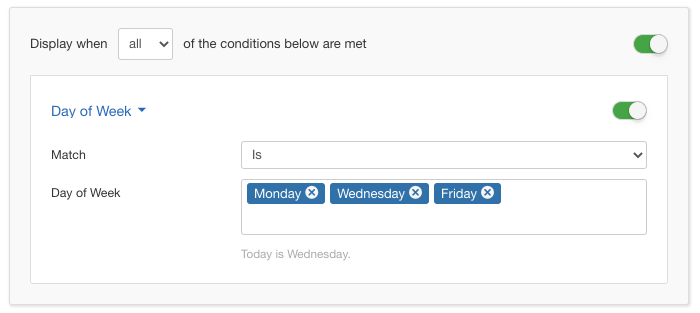
Options
In the table below you can see which options are available to setup the Date Condition.
| Name | Description |
|---|---|
| Match | Set whether to match or not the selected days of the week. |
| Day of Week | Select the days of the week to show this popup to your visitors. |
Use Case
A common use case for the Day of Week Condition is when you have a sale popup that you'd like to show your users on the weekend. Another use case would be when you have a recurring sale on your site running every Wednesday, this would make your popup run each day of the week without having to toggle it on or off.
Day of Week Condition is available in Pro
Unlock this and dozens of other powerful features by upgrading to EngageBox Pro.
Unlock this feature
Last updated on Nov 26th 2024 12:11






 Rated:
Rated: 