 Tassos Docs
Tassos Docs
-
- AcyMailing
- Browser
- City
- Component Condition
- Continent Condition
- Convert Forms Conditions
- Cookie Condition
- Country Condition
- Date Condition
- Day of Week
- Device Condition
- Display Conditions
- E-Commerce Conditions (VirtueMart - HikaShop)
- EngageBox - Viewed Another Popup Condition
- Homepage
- IP Address Condition
- Joomla! Content Article Condition
- Joomla! Content Category Condition
- Joomla! Content Component View Condition
- K2 Category
- K2 Item
- K2 Page Type
- K2 Tag
- Language
- Menu Item
- Month
- New/Returning Visitor Condition
- Operating System
- Pageviews Condition
- PHP
- Referrer URL Condition
- Region
- Time on Site
- Time Range
- Trigger based on URL match
- URL Condition
- User Access Level Condition
- User Condition
- User Group
-
- Show a Floating Button After Popup is Closed
- Create Multilingual Popups
- Randomly Rotate Popups on a Page
- Αdd Sound Effects to Popup
- Make Accessible Popups
- Add Countdown Timer to Popup
- Limit impressions per unique visitor
- Test the responsiveness of your boxes for various devices and viewports
- Open a box by clicking on a menu item
- Trigger based on the minimum time visitor spent on the site
- Auto-Close Popup After a Specific Time
- Control Popup using HTML Attributes
Date Condition
The Date Condition is great when you need to display your box for a very specific period of dates and time. You can select, with precision to the minute, when exactly should the box start being displayable and when exactly it should stop.
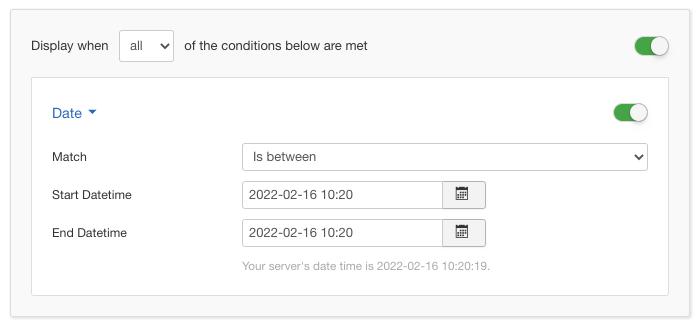
Options
In the table below you can see which options are available to setup the Date Condition.
| Name | Description |
|---|---|
| Match | Set whether to match or not the selected dates. |
| Start Datetime |
This option lets you type or choose the exact date and time your box should start being displayable. The format that is being used is Year-Month-DayOfTheMonth Hour:Minute By clicking the calendar icon at the right end of the textfield you are presented with an intuitive calendar which lets you pick the date you're interested in. |
| End Datime | This option is exactly like the Start Datetime with the distinct difference that it is about the End Datetime. |
Use Case
The most common use case for the Date Condition is when you have a box that contains a certain that is only relateable to very distinct part of the Year such as the Christmas Period or the Summer in general.
Useful Notes
In case you type in the date wrong, once you save the Display Conditions, the option will try to correct itself.
For example, if you type 2018-02-30 00:00, after saving you will notice that it has been changed to 2018-03-02. That is because you added two days to February which aren't there. Therefore the end result is two days into March.
Also, if you leave the Start Datetime blank then the box will start being displayable immediately. If you leave the End Datetime blank then the box will never stop being displayed. If you leave both of them blank, then the box will always be displayed.
Finally, you should know that the date which will be used for comparison is the one your server uses. Take a look on How to change your Joomla Timezone only on JoomlaBeginner.com






 Rated:
Rated: 