 Tassos Docs
Tassos Docs
-
- AcyMailing
- Browser
- City
- Component Condition
- Continent Condition
- Convert Forms Conditions
- Cookie Condition
- Country Condition
- Date Condition
- Day of Week
- Device Condition
- Display Conditions
- E-Commerce Conditions (VirtueMart - HikaShop)
- EngageBox - Viewed Another Popup Condition
- Homepage
- IP Address Condition
- Joomla! Content Article Condition
- Joomla! Content Category Condition
- Joomla! Content Component View Condition
- K2 Category
- K2 Item
- K2 Page Type
- K2 Tag
- Language
- Menu Item
- Month
- New/Returning Visitor Condition
- Operating System
- Pageviews Condition
- PHP
- Referrer URL Condition
- Region
- Time on Site
- Time Range
- Trigger based on URL match
- URL Condition
- User Access Level Condition
- User Condition
- User Group
-
- Show a Floating Button After Popup is Closed
- Create Multilingual Popups
- Randomly Rotate Popups on a Page
- Αdd Sound Effects to Popup
- Make Accessible Popups
- Add Countdown Timer to Popup
- Limit impressions per unique visitor
- Test the responsiveness of your boxes for various devices and viewports
- Open a box by clicking on a menu item
- Trigger based on the minimum time visitor spent on the site
- Auto-Close Popup After a Specific Time
- Control Popup using HTML Attributes
Αdd Sound Effects to Popup
EngageBox lets you enhance your popups by playing a sound when they open. This feature adds an extra dimension to your popup presentations, helping capture visitor attention. You can choose from a pre-made list of opening sounds, or use a custom sound URL or file.
How to add an opening sound to your Joomla! popup
EngageBox provides a pre-made list of opening sounds. The list includes: Earth, Jupiter, Mars, Moon, Uranus. This tutorial will showcase how to select one of the sound effects from this list.
Step 1: Create or edit an EngageBox popup, and click on the "Behavior" tab.

Step 2: Navigate to the Opening Behavior section > Opening Sound setting. You can now select your opening sound.
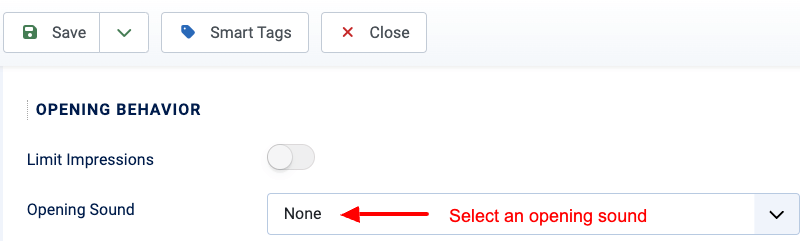
Step 3: Select "Jupiter" pre-made opening sound.
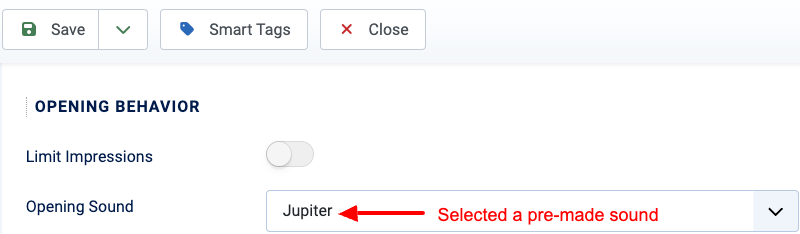
That's it! Save your popup, and whenever your popup appears, the sound effect will play automatically.
How to use a custom sound URL
If you'd like to use a sound effect that's stored somewhere on your site or on a 3rd-party site, please follow the steps listed below:
Open your popup > go to Behavior tab > Opening Behavior > Opening Sound > select "Custom Sound URL" and enter the URL to the sound effect file.
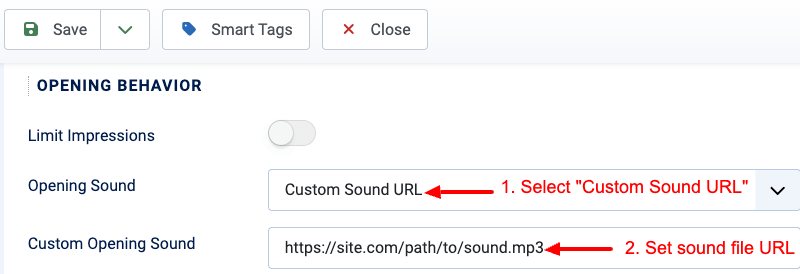
How to use a custom sound file
If you'd like to use a sound effect that's already uploaded on your Joomla! site > images folder, please follow the steps listed below:
Open your popup > go to Behavior tab > Opening Behavior > Opening Sound > select "Custom Sound File" > click on "Select" to select a sound effect.
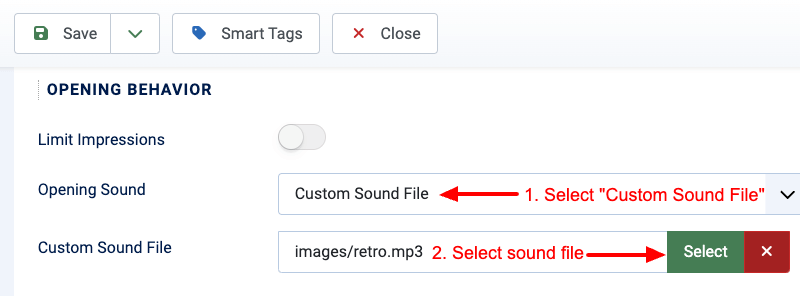
Troubleshooting
I've configured an opening sound, why doesn't it play?
Unfortunately, we cannot guarantee that the opening sound you've specified will play for all visitors.
Whether the selected opening sound will work for your visitors depends on several factors beyond our control, including:
- The browser of the visitor
- The browser settings
- Visitors must interact with your site first in order for the sound to start playing.
Why can't I upload custom sound files in Joomla 3?
Due to technical limitations in Joomla 3's media manager, custom file uploads are not supported. We recommend using the Custom Sound URL option or choosing from our pre-made sounds.






 Rated:
Rated: 