 Tassos Docs
Tassos Docs
EngageBox
v7.1.0
-
- AcyMailing
- Browser
- City
- Component Condition
- Continent Condition
- Convert Forms Conditions
- Cookie Condition
- Country Condition
- Date Condition
- Day of Week
- Device Condition
- Display Conditions
- E-Commerce Conditions (VirtueMart - HikaShop)
- EngageBox - Viewed Another Popup Condition
- Homepage
- IP Address Condition
- Joomla! Content Article Condition
- Joomla! Content Category Condition
- Joomla! Content Component View Condition
- K2 Category
- K2 Item
- K2 Page Type
- K2 Tag
- Language
- Menu Item
- Month
- New/Returning Visitor Condition
- Operating System
- Pageviews Condition
- PHP
- Referrer URL Condition
- Region
- Time on Site
- Time Range
- Trigger based on URL match
- URL Condition
- User Access Level Condition
- User Condition
- User Group
-
- Show a Floating Button After Popup is Closed
- Create Multilingual Popups
- Randomly Rotate Popups on a Page
- Αdd Sound Effects to Popup
- Make Accessible Popups
- Add Countdown Timer to Popup
- Limit impressions per unique visitor
- Test the responsiveness of your boxes for various devices and viewports
- Open a box by clicking on a menu item
- Trigger based on the minimum time visitor spent on the site
- Auto-Close Popup After a Specific Time
- Control Popup using HTML Attributes
Create fullscreen message popup
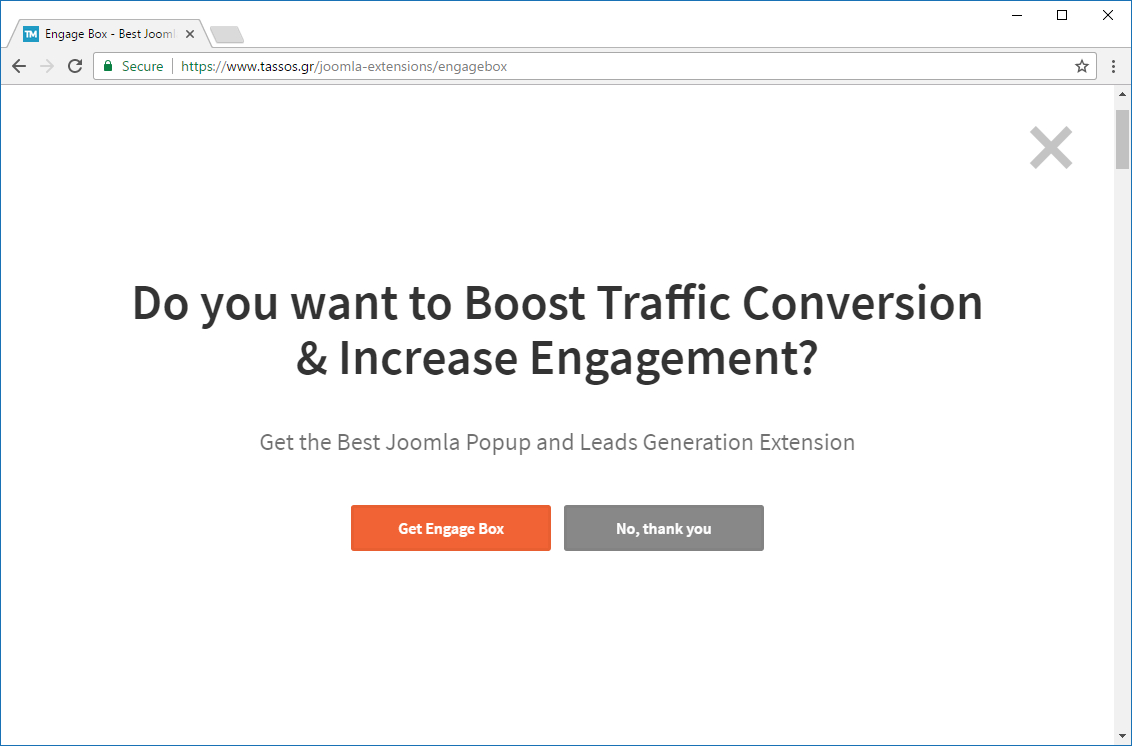
A super simple tutorial which helps you to create and display a fullscreen popup message when the page is loaded with 10 seconds delay.
Steps
- Navigate to Components > Engage Box
- Create a new Box by clicking the "New" button in the Dashboard or from the top bar.
-
Content Tab
- Select the "Yes No" Box type.
- Set a Box title at the right of your screen.
- Write your own custom message in the "Headline" field.
- Fill in the rest of the "Yes No" fields according to your goal. However, we highly recommend that you set either the Yes or the No button to close the box On Click for usability purposes.
-
Behavior Tab
- Set the Trigger Point to "on Page Ready".
- Set the Delay to 10000.
-
Design Tab
- Set your preferred colors.
- Set the Box Width and Box Height to 100%.
- Disable the Background Overlay.
- Set the desired Publishing Assignments.
- Publish the Box.
- Enjoy your Fullscreen Popup!
Notes
For advanced styling use the Custom CSS field under the Appearance tab.
Last updated on Nov 26th 2024 12:11






 Rated:
Rated: 