 Tassos Docs
Tassos Docs
-
- AcyMailing
- Browser
- City
- Component Condition
- Continent Condition
- Convert Forms Conditions
- Cookie Condition
- Country Condition
- Date Condition
- Day of Week
- Device Condition
- Display Conditions
- E-Commerce Conditions (VirtueMart - HikaShop)
- EngageBox - Viewed Another Popup Condition
- Homepage
- IP Address Condition
- Joomla! Content Article Condition
- Joomla! Content Category Condition
- Joomla! Content Component View Condition
- K2 Category
- K2 Item
- K2 Page Type
- K2 Tag
- Language
- Menu Item
- Month
- New/Returning Visitor Condition
- Operating System
- Pageviews Condition
- PHP
- Referrer URL Condition
- Region
- Time on Site
- Time Range
- Trigger based on URL match
- URL Condition
- User Access Level Condition
- User Condition
- User Group
-
- Show a Floating Button After Popup is Closed
- Create Multilingual Popups
- Randomly Rotate Popups on a Page
- Αdd Sound Effects to Popup
- Make Accessible Popups
- Add Countdown Timer to Popup
- Limit impressions per unique visitor
- Test the responsiveness of your boxes for various devices and viewports
- Open a box by clicking on a menu item
- Trigger based on the minimum time visitor spent on the site
- Auto-Close Popup After a Specific Time
- Control Popup using HTML Attributes
Device Condition
The Device Condition lets you decide for which types of devices you'd like the box to be displayable. You can select for the three major device types, desktops, mobiles and tablets.
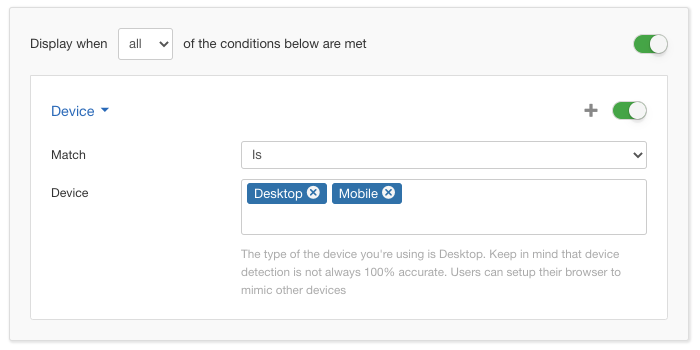
Options
In the table below you can see which options are available to setup the Device Condition.
| Name | Description |
|---|---|
| Match | Set whether to match or not the selected devices. |
| Device | This option lets you choose at least one choice of device type. You just click on the field and select one or all three of the available choices below:
|
Use Case
A very common use case for the Device Condition is when you want to pursue a different strategy for your mobile users and your desktop users. This way you can show completely different content to each of them.
Useful Notes
It is very important to remember that device detection is not 100% accurate. Some users are able to change their identifying credentials to appear as desktop users while on mobile and vice versa.






 Rated:
Rated: 