 Tassos Docs
Tassos Docs
-
- AcyMailing
- Browser
- City
- Component Condition
- Continent Condition
- Convert Forms Conditions
- Cookie Condition
- Country Condition
- Date Condition
- Day of Week
- Device Condition
- Display Conditions
- E-Commerce Conditions (VirtueMart - HikaShop)
- EngageBox - Viewed Another Popup Condition
- Homepage
- IP Address Condition
- Joomla! Content Article Condition
- Joomla! Content Category Condition
- Joomla! Content Component View Condition
- K2 Category
- K2 Item
- K2 Page Type
- K2 Tag
- Language
- Menu Item
- Month
- New/Returning Visitor Condition
- Operating System
- Pageviews Condition
- PHP
- Referrer URL Condition
- Region
- Time on Site
- Time Range
- Trigger based on URL match
- URL Condition
- User Access Level Condition
- User Condition
- User Group
-
- Show a Floating Button After Popup is Closed
- Create Multilingual Popups
- Randomly Rotate Popups on a Page
- Αdd Sound Effects to Popup
- Make Accessible Popups
- Add Countdown Timer to Popup
- Limit impressions per unique visitor
- Test the responsiveness of your boxes for various devices and viewports
- Open a box by clicking on a menu item
- Trigger based on the minimum time visitor spent on the site
- Auto-Close Popup After a Specific Time
- Control Popup using HTML Attributes
Component Condition
The Component Condition gives you the ability to assign your box to parts of your Joomla website where a third-party extension is handling it. For instance you could select the popular K2 Extension and have the box be displayed at all the pages created by K2.
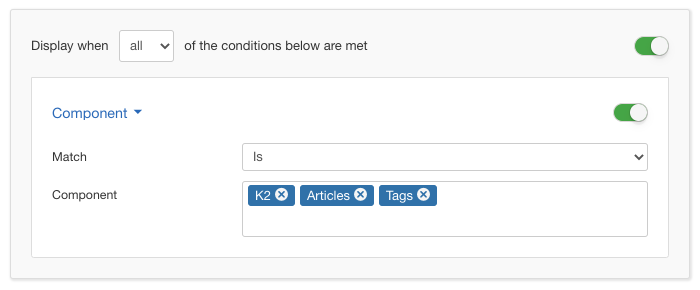
Options
In the table below you can see which options are available to setup the Component Condition.
| Name | Description |
|---|---|
| Match | Set whether to match or not the selected components. |
| Component |
Click in the textfield so a selectbox pops up from which you can filter the 3rd-party extensions that you'd like by typing on the fly. Once you select one you can continue typing to find the next one and so forth. |
Use Case
A very common use case is using the Component Condition for occassions where the third-party extension is very particular to its purpose and so does the content of your box. For instance, if you want to show something related to newsletters then it can be a wise choice to choose the popular AcyMailing Joomla Extension.
Useful Notes
It is important to note that the list of components that you can choose are limited to those who actually have a frontend. Strictly backend components are naturally not available for this assignment as the box can not be displayed on the backend.






 Rated:
Rated: 