 Tassos Docs
Tassos Docs
-
- AcyMailing
- Browser
- City
- Component Condition
- Continent Condition
- Convert Forms Conditions
- Cookie Condition
- Country Condition
- Date Condition
- Day of Week
- Device Condition
- Display Conditions
- E-Commerce Conditions (VirtueMart - HikaShop)
- EngageBox - Viewed Another Popup Condition
- Homepage
- IP Address Condition
- Joomla! Content Article Condition
- Joomla! Content Category Condition
- Joomla! Content Component View Condition
- K2 Category
- K2 Item
- K2 Page Type
- K2 Tag
- Language
- Menu Item
- Month
- New/Returning Visitor Condition
- Operating System
- Pageviews Condition
- PHP
- Referrer URL Condition
- Region
- Time on Site
- Time Range
- Trigger based on URL match
- URL Condition
- User Access Level Condition
- User Condition
- User Group
-
- Show a Floating Button After Popup is Closed
- Create Multilingual Popups
- Randomly Rotate Popups on a Page
- Αdd Sound Effects to Popup
- Make Accessible Popups
- Add Countdown Timer to Popup
- Limit impressions per unique visitor
- Test the responsiveness of your boxes for various devices and viewports
- Open a box by clicking on a menu item
- Trigger based on the minimum time visitor spent on the site
- Auto-Close Popup After a Specific Time
- Control Popup using HTML Attributes
IP Address Condition
The IP Address Condition lets you display a box to visitors and users whose IP belongs to the IPs or the IP Ranges that you have configured in this assignment's options.
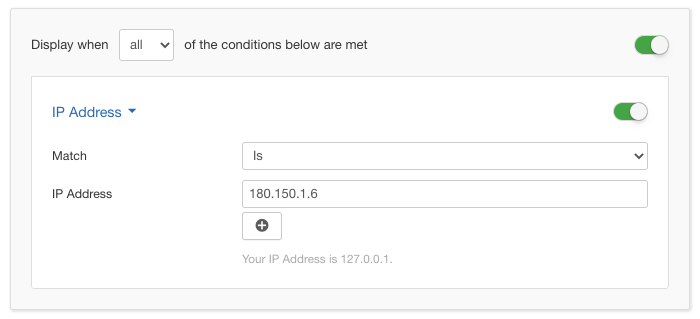
Options
In the table below you can see which options are available to setup the IP Address Condition.
| Name | Description |
|---|---|
| Match | Set whether to match or not the set IP addresses. |
| IP Address |
Enter a IP addresses and ranges. Example:
|
Use Case
There can be occassions where you can know specific IP Ranges that belong to a company or that you might know the static IP of a user and you want to display to him or to employees of that company a box containing content for exclusive for them.
Useful Notes
IP Addresses can be easily spoofed by the visitors just by using a VPN or a Proxy of any kind. It is not 100% guaranteed that the IP your server will see is theirs. Also, the users can also have dynamic IPs which means that their IPs are changed by their ISP at regular intervals.






 Rated:
Rated: 