 Tassos Docs
Tassos Docs
-
- AcyMailing
- Browser
- City
- Component Condition
- Continent Condition
- Convert Forms Conditions
- Cookie Condition
- Country Condition
- Date Condition
- Day of Week
- Device Condition
- Display Conditions
- E-Commerce Conditions (VirtueMart - HikaShop)
- EngageBox - Viewed Another Popup Condition
- Homepage
- IP Address Condition
- Joomla! Content Article Condition
- Joomla! Content Category Condition
- Joomla! Content Component View Condition
- K2 Category
- K2 Item
- K2 Page Type
- K2 Tag
- Language
- Menu Item
- Month
- New/Returning Visitor Condition
- Operating System
- Pageviews Condition
- PHP
- Referrer URL Condition
- Region
- Time on Site
- Time Range
- Trigger based on URL match
- URL Condition
- User Access Level Condition
- User Condition
- User Group
-
- Show a Floating Button After Popup is Closed
- Create Multilingual Popups
- Randomly Rotate Popups on a Page
- Αdd Sound Effects to Popup
- Make Accessible Popups
- Add Countdown Timer to Popup
- Limit impressions per unique visitor
- Test the responsiveness of your boxes for various devices and viewports
- Open a box by clicking on a menu item
- Trigger based on the minimum time visitor spent on the site
- Auto-Close Popup After a Specific Time
- Control Popup using HTML Attributes
Joomla! Content Component View Condition
The Joomla! Content Component View Condition gives the ability to select one or more components where your popup will appear. This means that when the visitor visits a page that is based off a specific Joomla! Content Component view then the popup will be displayed to the visitor.
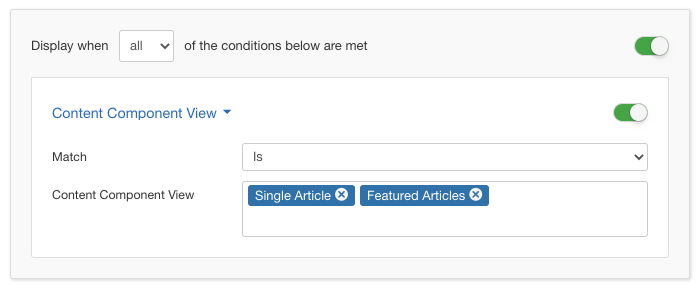
Options
In the table below you can see which options are available to setup the Joomla! Content Component View Condition.
| Name | Description |
|---|---|
| Match | Set whether to match or not the selected Joomla! Content Component View. |
| Content Component View |
Click in the textfield so a selectbox pops up from which you can filter the Joomla! Components that you'd like by typing on the fly. Once you select one you can continue typing to find the next one and so forth. |
Use Case
The most common use case for the Joomla! Content Component View Condition is when the box you are about to display should appear only when you are viewing pages such as single article, category list, etc... An example would be that if you have a newsletter you'd like to show to your visitors on your articles, for this use case, you'd need to select "Single Article"






 Rated:
Rated: 