 Tassos Docs
Tassos Docs
EngageBox
v7.1.0
-
- AcyMailing
- Browser
- City
- Component Condition
- Continent Condition
- Convert Forms Conditions
- Cookie Condition
- Country Condition
- Date Condition
- Day of Week
- Device Condition
- Display Conditions
- E-Commerce Conditions (VirtueMart - HikaShop)
- EngageBox - Viewed Another Popup Condition
- Homepage
- IP Address Condition
- Joomla! Content Article Condition
- Joomla! Content Category Condition
- Joomla! Content Component View Condition
- K2 Category
- K2 Item
- K2 Page Type
- K2 Tag
- Language
- Menu Item
- Month
- New/Returning Visitor Condition
- Operating System
- Pageviews Condition
- PHP
- Referrer URL Condition
- Region
- Time on Site
- Time Range
- Trigger based on URL match
- URL Condition
- User Access Level Condition
- User Condition
- User Group
-
- Show a Floating Button After Popup is Closed
- Create Multilingual Popups
- Randomly Rotate Popups on a Page
- Αdd Sound Effects to Popup
- Make Accessible Popups
- Add Countdown Timer to Popup
- Limit impressions per unique visitor
- Test the responsiveness of your boxes for various devices and viewports
- Open a box by clicking on a menu item
- Trigger based on the minimum time visitor spent on the site
- Auto-Close Popup After a Specific Time
- Control Popup using HTML Attributes
New/Returning Visitor Condition
The New/Returning Visitor Condition makes it easy to target users that are coming to your site for the first time or are returning back from a previous session.
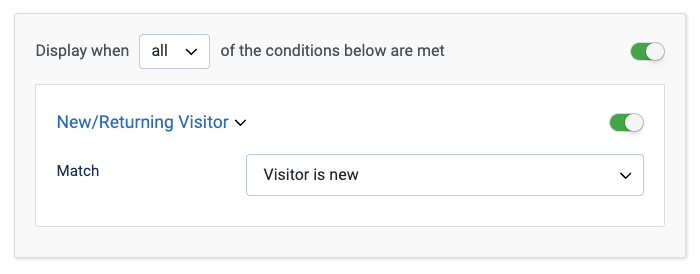
Options
In the table below you can see which options are available to setup the New/Returning Condition.
| Name | Description |
|---|---|
| Match | Set whether to target new or returning visitors. |
Use Case
The most common use case for the New/Returning Condition is when you want to display a special offer, or welcome new visitors while showing a different message to returning visitors such as by having a personalized discount.
How does the New and Returning visitors detection work?
First of all, EngageBox uses two cookies for the condition to work.
- tvp which is a Visitor Persistent Cookie and is always set whenever the Condition is used and until the cookie is removed from the visitor's browser
- tvs which is a Visitor Sesssion Cookie and expires after 20 minutes of inactivity.
How to test the New Visitor Condition?
To test the new visitor condition, follow the steps listed below:
- Select the "Visitor is new" value in the condition.
- Clear your browser's cookies.
- Go into the page where your popup should appear.
- The popup should now appear to your new visitors.
How to test the Returning Visitor Condition?
To test the returning visitor condition, follow the steps listed below:
- Select the "Visitor is returning" value in the condition.
- Go into the page where your popup should appear.
- Wait until at least 20 minutes have passed (or leave the site for at least 20 minutes) and the session cookie should now be expired.
- Go back to the page where the popup should appear for your returning visitors.
Last updated on Nov 26th 2024 12:11






 Rated:
Rated: 