 Tassos Docs
Tassos Docs
-
- AcyMailing
- Browser
- City
- Component Condition
- Continent Condition
- Convert Forms Conditions
- Cookie Condition
- Country Condition
- Date Condition
- Day of Week
- Device Condition
- Display Conditions
- E-Commerce Conditions (VirtueMart - HikaShop)
- EngageBox - Viewed Another Popup Condition
- Homepage
- IP Address Condition
- Joomla! Content Article Condition
- Joomla! Content Category Condition
- Joomla! Content Component View Condition
- K2 Category
- K2 Item
- K2 Page Type
- K2 Tag
- Language
- Menu Item
- Month
- New/Returning Visitor Condition
- Operating System
- Pageviews Condition
- PHP
- Referrer URL Condition
- Region
- Time on Site
- Time Range
- Trigger based on URL match
- URL Condition
- User Access Level Condition
- User Condition
- User Group
-
- Show a Floating Button After Popup is Closed
- Create Multilingual Popups
- Randomly Rotate Popups on a Page
- Αdd Sound Effects to Popup
- Make Accessible Popups
- Add Countdown Timer to Popup
- Limit impressions per unique visitor
- Test the responsiveness of your boxes for various devices and viewports
- Open a box by clicking on a menu item
- Trigger based on the minimum time visitor spent on the site
- Auto-Close Popup After a Specific Time
- Control Popup using HTML Attributes
EngageBox - Viewed Another Popup Condition
The EngageBox - Viewed Another Popup Condition is for the occassions where you want to show a box in sequence to a previous one. You can select one or more boxes that you have published in your Joomla website.
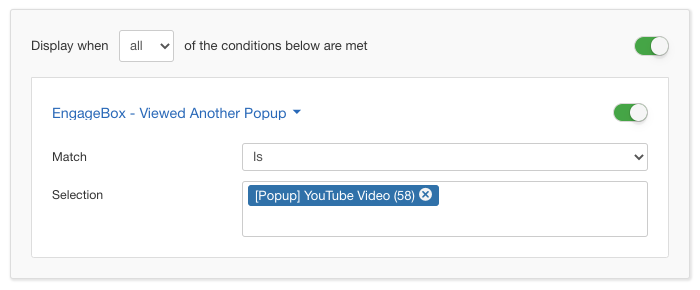
Options
In the table below you can see which options are available to setup the EngageBox - Viewed Another Popup Condition.
| Name | Description |
|---|---|
| Match | Set whether to match or not the selected popups. |
| Selection | Click on this option to immediately get a dropdown of all the boxes that are currently published. You can of course start typing to filter the results on-the-fly. When you have found what you were looking you can continue for the second if you want. |
Use Case
The perfect use case for this Condition is when you want to display a second box only when the User has seen a previous one that belongs into the selection list. This sequential ability can be used in a multitude of scenarios.






 Rated:
Rated: 