 Tassos Docs
Tassos Docs
-
- AcyMailing
- Browser
- City
- Component Condition
- Continent Condition
- Convert Forms Conditions
- Cookie Condition
- Country Condition
- Date Condition
- Day of Week
- Device Condition
- Display Conditions
- E-Commerce Conditions (VirtueMart - HikaShop)
- EngageBox - Viewed Another Popup Condition
- Homepage
- IP Address Condition
- Joomla! Content Article Condition
- Joomla! Content Category Condition
- Joomla! Content Component View Condition
- K2 Category
- K2 Item
- K2 Page Type
- K2 Tag
- Language
- Menu Item
- Month
- New/Returning Visitor Condition
- Operating System
- Pageviews Condition
- PHP
- Referrer URL Condition
- Region
- Time on Site
- Time Range
- Trigger based on URL match
- URL Condition
- User Access Level Condition
- User Condition
- User Group
-
- Show a Floating Button After Popup is Closed
- Create Multilingual Popups
- Randomly Rotate Popups on a Page
- Αdd Sound Effects to Popup
- Make Accessible Popups
- Add Countdown Timer to Popup
- Limit impressions per unique visitor
- Test the responsiveness of your boxes for various devices and viewports
- Open a box by clicking on a menu item
- Trigger based on the minimum time visitor spent on the site
- Auto-Close Popup After a Specific Time
- Control Popup using HTML Attributes
Browser Condition
Display based on the user browser such as Chrome and FireBox.
The Browser Condition gives you the ability to select the browser(s) on which your box will be exclusively displayed. You get to choose among the Top 6 Browsers on the market currently. Those are Chrome, Edge, Firefox, Internet Explorer, Opera and Safari.
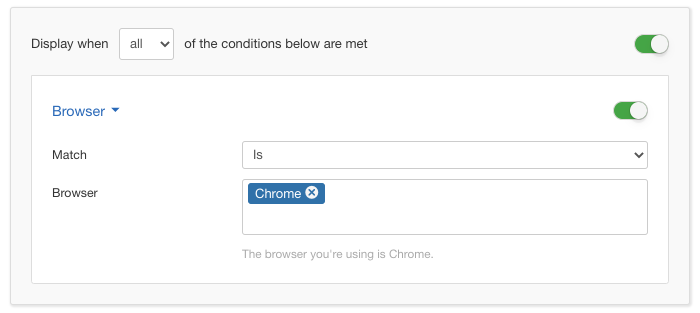
Options
In the table below you can see which options are available to setup the Browser Condition.
| Name | Description |
|---|---|
| Match | Set whether to match or not the selected browsers. |
| Selection | This option lets you choose at least one choice of browser brand. You just click on the field and select one or all six of the available choices below:
|
Use Case
A very common use case for the Browser Condition is when you know that the content of your box appears differently from browser to browser and you'd like to create different versions of them for different browsers so you end up with a uniformed look.
Another useful use case would be for websites which sell Software as a Service that one of these happen to not be compatible with certain browsers. In that case you would want to exclude this particular box from this browser or include it only on all the others.
Useful Notes
Browsers are identified by what is called a User-Agent String which can be manipulated into anything by advanced users. The result for those users can be dependable to what they have chosen to change it into.






 Rated:
Rated: 