 Tassos Docs
Tassos Docs
-
- AcyMailing
- Browser
- City
- Component Condition
- Continent Condition
- Convert Forms Conditions
- Cookie Condition
- Country Condition
- Date Condition
- Day of Week
- Device Condition
- Display Conditions
- E-Commerce Conditions (VirtueMart - HikaShop)
- EngageBox - Viewed Another Popup Condition
- Homepage
- IP Address Condition
- Joomla! Content Article Condition
- Joomla! Content Category Condition
- Joomla! Content Component View Condition
- K2 Category
- K2 Item
- K2 Page Type
- K2 Tag
- Language
- Menu Item
- Month
- New/Returning Visitor Condition
- Operating System
- Pageviews Condition
- PHP
- Referrer URL Condition
- Region
- Time on Site
- Time Range
- Trigger based on URL match
- URL Condition
- User Access Level Condition
- User Condition
- User Group
-
- Show a Floating Button After Popup is Closed
- Create Multilingual Popups
- Randomly Rotate Popups on a Page
- Αdd Sound Effects to Popup
- Make Accessible Popups
- Add Countdown Timer to Popup
- Limit impressions per unique visitor
- Test the responsiveness of your boxes for various devices and viewports
- Open a box by clicking on a menu item
- Trigger based on the minimum time visitor spent on the site
- Auto-Close Popup After a Specific Time
- Control Popup using HTML Attributes
Operating System Condition
Display based on the user operating system, such as Windows and MacOS.
The Operating System Condition gives you the opportunity to select on which Operating System, that your visitor is using, your box will be displayed. Operating Systems nowadays are not limited to desktop computers therefore you can choose from a list of 7 OSs.
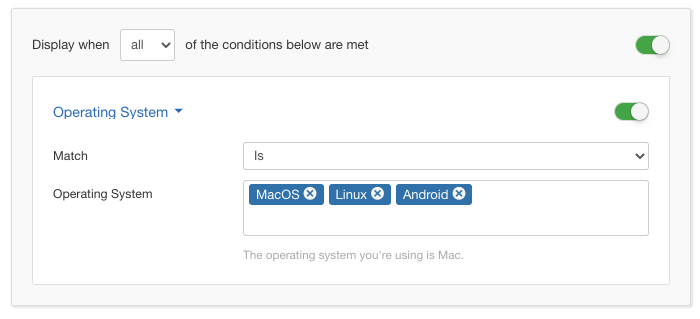
Options
In the table below you can see which options are available to setup the Operating System Condition.
| Name | Description |
|---|---|
| Match | Set whether to match or not the selected operating systems. |
| Selection | This option lets you choose at least one choice of Operating System. You just click on the field and select one or all seven of the available choices below:
|
Use Case
It is a very common occurence that some content will appear immensely differently on different mobile or tablet manufacturers. With the Operating System Condition you can differentiate your box between the major vendors and achieve an equal looking result for all of them.
Useful Notes
Operating Systems are identified by what is called a User-Agent String which can be manipulated into anything by advanced users. The result for those users can be dependable to what they have chosen to change it into.






 Rated:
Rated: 