 Tassos Docs
Tassos Docs
-
- AcyMailing
- Browser
- City
- Component Condition
- Continent Condition
- Convert Forms Conditions
- Cookie Condition
- Country Condition
- Date Condition
- Day of Week
- Device Condition
- Display Conditions
- E-Commerce Conditions (VirtueMart - HikaShop)
- EngageBox - Viewed Another Popup Condition
- Homepage
- IP Address Condition
- Joomla! Content Article Condition
- Joomla! Content Category Condition
- Joomla! Content Component View Condition
- K2 Category
- K2 Item
- K2 Page Type
- K2 Tag
- Language
- Menu Item
- Month
- New/Returning Visitor Condition
- Operating System
- Pageviews Condition
- PHP
- Referrer URL Condition
- Region
- Time on Site
- Time Range
- Trigger based on URL match
- URL Condition
- User Access Level Condition
- User Condition
- User Group
-
- Show a Floating Button After Popup is Closed
- Create Multilingual Popups
- Randomly Rotate Popups on a Page
- Αdd Sound Effects to Popup
- Make Accessible Popups
- Add Countdown Timer to Popup
- Limit impressions per unique visitor
- Test the responsiveness of your boxes for various devices and viewports
- Open a box by clicking on a menu item
- Trigger based on the minimum time visitor spent on the site
- Auto-Close Popup After a Specific Time
- Control Popup using HTML Attributes
Joomla! Content Category Condition
The Joomla! Content Category Condition provides the functionality of assigning your box to articles which belong to one or more categories which you have selected specifically.
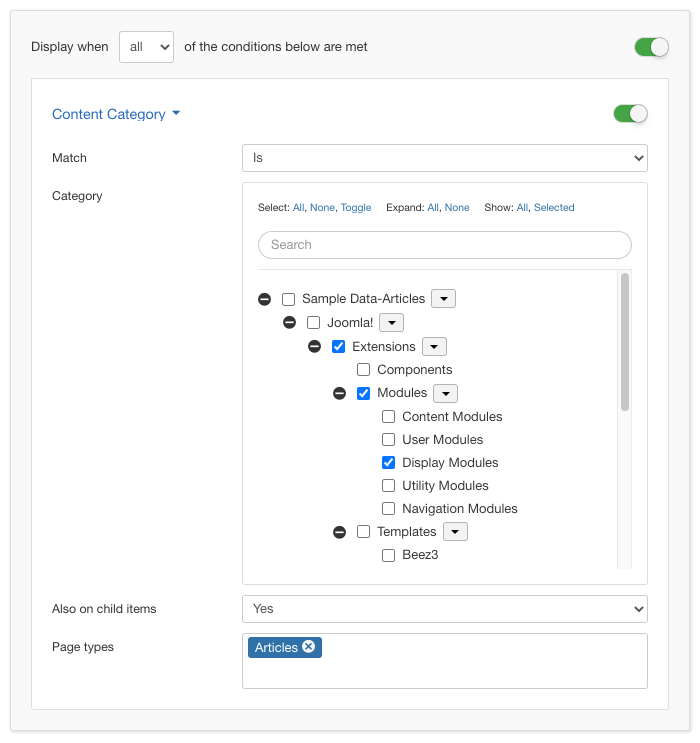
Options
In the table below you can see which options are available to setup the Joomla! Content Category Condition.
| Name | Description |
|---|---|
| Match | Set whether to match or not the selected Joomla! Content Categories. |
| Category |
With this option you are presented with the entire tree of all your available categories. You are able to select from one to all of them just by checking the checkbox to their left. |
| Also on child items | This option gives you the chance to choose if you want the box to also be assigned to the child categories of the category selections that you did. The expected behaviour would be "Yes" but naturally you are able to either exclude them or even include only them. |
| Page types |
The Page Types are two. The Articles and the Categories. This means that you can choose the box display on article pages and category pages which are basically lists of articles. Click in the textfield so a selectbox pops up from which you can filter the Page Types that you'd like by typing on the fly. Once you select one you can continue typing to find the next one and so forth. |
Use Case
A very common use case for the Joomla! Content Category Condition is when you have created a very thematic category which can fit perfectly with an equally thematic box.






 Rated:
Rated: 