 Tassos Docs
Tassos Docs
-
- AcyMailing
- Browser
- City
- Component Condition
- Continent Condition
- Convert Forms Conditions
- Cookie Condition
- Country Condition
- Date Condition
- Day of Week
- Device Condition
- Display Conditions
- E-Commerce Conditions (VirtueMart - HikaShop)
- EngageBox - Viewed Another Popup Condition
- Homepage
- IP Address Condition
- Joomla! Content Article Condition
- Joomla! Content Category Condition
- Joomla! Content Component View Condition
- K2 Category
- K2 Item
- K2 Page Type
- K2 Tag
- Language
- Menu Item
- Month
- New/Returning Visitor Condition
- Operating System
- Pageviews Condition
- PHP
- Referrer URL Condition
- Region
- Time on Site
- Time Range
- Trigger based on URL match
- URL Condition
- User Access Level Condition
- User Condition
- User Group
-
- Show a Floating Button After Popup is Closed
- Create Multilingual Popups
- Randomly Rotate Popups on a Page
- Αdd Sound Effects to Popup
- Make Accessible Popups
- Add Countdown Timer to Popup
- Limit impressions per unique visitor
- Test the responsiveness of your boxes for various devices and viewports
- Open a box by clicking on a menu item
- Trigger based on the minimum time visitor spent on the site
- Auto-Close Popup After a Specific Time
- Control Popup using HTML Attributes
K2 Item Condition
Display based on the K2 item the visitor is viewing.
The K2 - Item Condition lets you choose a K2 Item or even content & meta keywords to display your popup when viewing a specific K2 item.
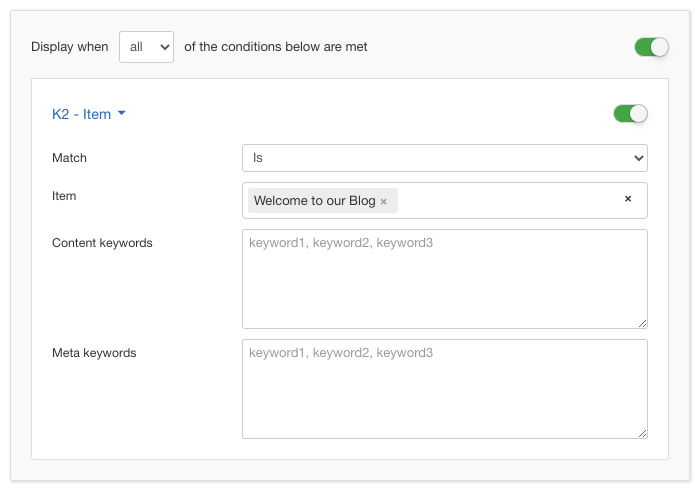
Options
In the table below you can see which options are available to setup the K2 - Item Condition.
| Name | Description |
|---|---|
| Match | Set whether to match or not the selected K2 Items. |
| Item | Select one or more K2 Items. |
| Content keywords |
Enter a list of keywords that will be matched against the K2 Item's content. The list can either be separated by a comma or a new line. |
| Meta keywords |
Enter a list of keywords that will be matched against the K2 Item's meta keywords. The list can either be separated by a comma or a new line. |
Use Case
The most common use case for the K2 - Item Condition is when your box needs to appear in specific K2 items. If your popup is a sale popup, you can make it appear only to K2 items related to sales by utilizing the Content & Meta keyword settings.






 Rated:
Rated: 