 Tassos Docs
Tassos Docs
-
- AcyMailing
- Browser
- City
- Component Condition
- Continent Condition
- Convert Forms Conditions
- Cookie Condition
- Country Condition
- Date Condition
- Day of Week
- Device Condition
- Display Conditions
- E-Commerce Conditions (VirtueMart - HikaShop)
- EngageBox - Viewed Another Popup Condition
- Homepage
- IP Address Condition
- Joomla! Content Article Condition
- Joomla! Content Category Condition
- Joomla! Content Component View Condition
- K2 Category
- K2 Item
- K2 Page Type
- K2 Tag
- Language
- Menu Item
- Month
- New/Returning Visitor Condition
- Operating System
- Pageviews Condition
- PHP
- Referrer URL Condition
- Region
- Time on Site
- Time Range
- Trigger based on URL match
- URL Condition
- User Access Level Condition
- User Condition
- User Group
-
- Show a Floating Button After Popup is Closed
- Create Multilingual Popups
- Randomly Rotate Popups on a Page
- Αdd Sound Effects to Popup
- Make Accessible Popups
- Add Countdown Timer to Popup
- Limit impressions per unique visitor
- Test the responsiveness of your boxes for various devices and viewports
- Open a box by clicking on a menu item
- Trigger based on the minimum time visitor spent on the site
- Auto-Close Popup After a Specific Time
- Control Popup using HTML Attributes
Show a Floating Button After Popup is Closed
EngageBox allows you to display a floating button after a popup has been closed. This feature is especially useful when your popup contains important content (e.g. a discount coupon code, sign-up form, or promotional offer). Visitors who dismiss the popup can easily re-engage later by clicking on the floating button, instead of losing access to the content for good.
The Floating Button appears after the popup is closed, regardless of the popup’s initial trigger. When clicked, it reopens the same popup. You can fully customize the button’s text, colors, font size, and position, so it fits seamlessly into your site’s design.
For example, you can have a pop-up show instantly on page load. If the visitor closes it, a Floating Button can appear in the bottom corner of your site, giving them a second chance to reopen it.
How to Enable Floating Button on Close
- Edit your popup.
- Go to the Trigger tab.
- Scroll down to the Floating Button section.
- Enable Show on Close. (Once enabled, more settings will appear:)
- Button Message: Enter any text (e.g. Open Discount Info).
- Button Styles: Choose background color, text color, and font size.
- Position: Select where the button appears (e.g. Bottom Right or Bottom Left).
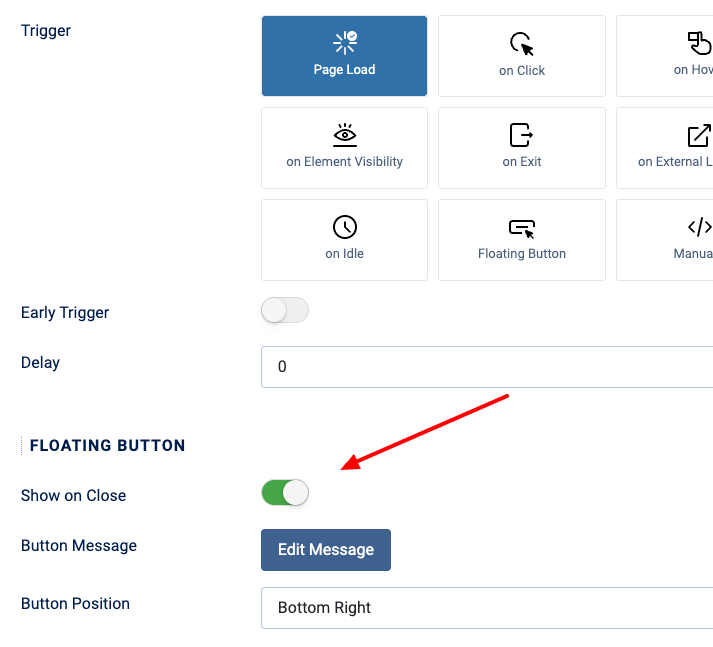
Floating Button as a Primary Trigger
The floating button isn’t limited to being shown only after a pop-up is closed. You can also use it as the initial trigger for your popup. This means the popup won’t appear automatically but instead waits for the visitor to click the button first.
Learn how to set this up in our Floating Button Trigger guide.






 Rated:
Rated: 