 Tassos Docs
Tassos Docs
EngageBox
v7.1.0
-
- AcyMailing
- Browser
- City
- Component Condition
- Continent Condition
- Convert Forms Conditions
- Cookie Condition
- Country Condition
- Date Condition
- Day of Week
- Device Condition
- Display Conditions
- E-Commerce Conditions (VirtueMart - HikaShop)
- EngageBox - Viewed Another Popup Condition
- Homepage
- IP Address Condition
- Joomla! Content Article Condition
- Joomla! Content Category Condition
- Joomla! Content Component View Condition
- K2 Category
- K2 Item
- K2 Page Type
- K2 Tag
- Language
- Menu Item
- Month
- New/Returning Visitor Condition
- Operating System
- Pageviews Condition
- PHP
- Referrer URL Condition
- Region
- Time on Site
- Time Range
- Trigger based on URL match
- URL Condition
- User Access Level Condition
- User Condition
- User Group
-
- Show a Floating Button After Popup is Closed
- Create Multilingual Popups
- Randomly Rotate Popups on a Page
- Αdd Sound Effects to Popup
- Make Accessible Popups
- Add Countdown Timer to Popup
- Limit impressions per unique visitor
- Test the responsiveness of your boxes for various devices and viewports
- Open a box by clicking on a menu item
- Trigger based on the minimum time visitor spent on the site
- Auto-Close Popup After a Specific Time
- Control Popup using HTML Attributes
Salesforce Integration
A SalesForce lead form has great potential within your website. Here's the step-by-step guide.
Before everything you have to follow all the steps as they are described in SalesForce's Help Document all the way to step 9 where you will end up with the needed generated HTML.
How to use the generated HTML
Once you are finished with SalesForce's steps you'll end up on a screen like the screenshot above from which you can copy the generated HTML.
Now, let's follow the steps below to create our Engage Box
- Go to Components > Engage Box
- Create new box by clicking on the New button from the top bar
- Write a title in the Title field
- Click on the Toggle editor button at the bottom of your editor
- Paste in the textarea the generated HTML code from beforehand
- Click again on the Toggle editor button at the bottom of your editor
- Save your box now or set some of its other settings first and then save!
Last updated on Jul 7th 2025 09:07

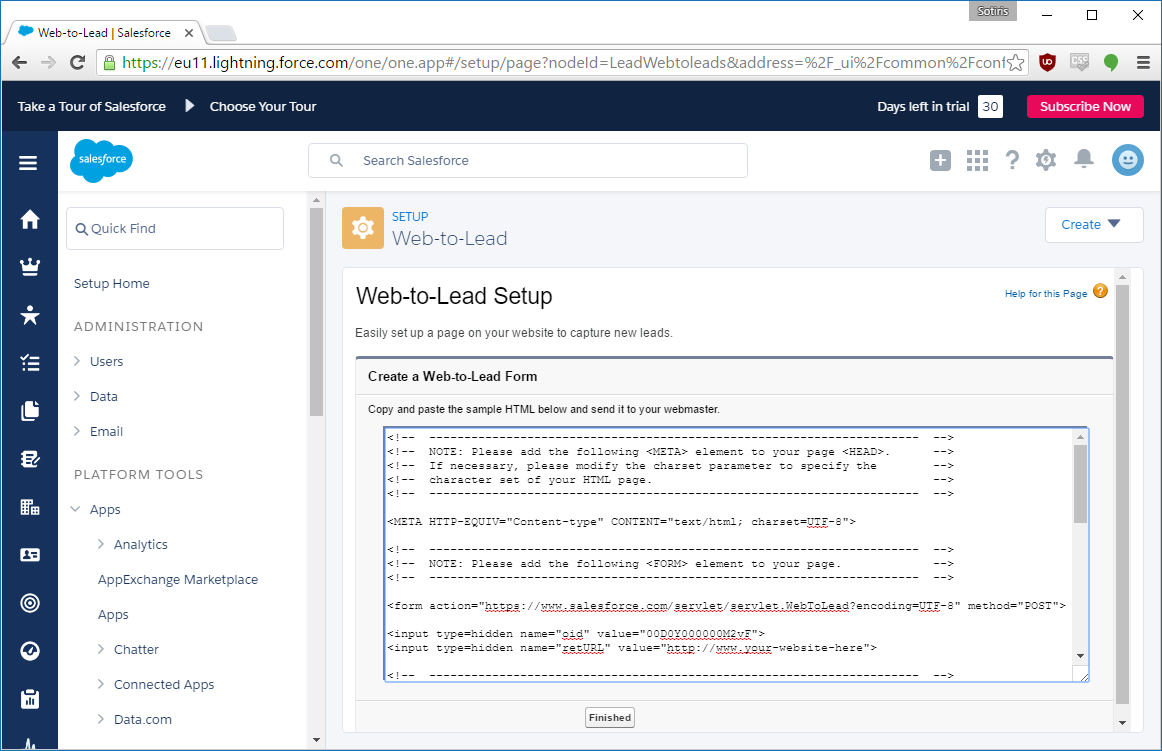





 Rated:
Rated: 