Unlock this and dozens of other powerful features by upgrading to EngageBox Pro.
Unlock this feature
 Tassos Docs
Tassos Docs
EngageBox
v7.1.0
-
- AcyMailing
- Browser
- City
- Component Condition
- Continent Condition
- Convert Forms Conditions
- Cookie Condition
- Country Condition
- Date Condition
- Day of Week
- Device Condition
- Display Conditions
- E-Commerce Conditions (VirtueMart - HikaShop)
- EngageBox - Viewed Another Popup Condition
- Homepage
- IP Address Condition
- Joomla! Content Article Condition
- Joomla! Content Category Condition
- Joomla! Content Component View Condition
- K2 Category
- K2 Item
- K2 Page Type
- K2 Tag
- Language
- Menu Item
- Month
- New/Returning Visitor Condition
- Operating System
- Pageviews Condition
- PHP
- Referrer URL Condition
- Region
- Time on Site
- Time Range
- Trigger based on URL match
- URL Condition
- User Access Level Condition
- User Condition
- User Group
-
- Show a Floating Button After Popup is Closed
- Create Multilingual Popups
- Randomly Rotate Popups on a Page
- Αdd Sound Effects to Popup
- Make Accessible Popups
- Add Countdown Timer to Popup
- Limit impressions per unique visitor
- Test the responsiveness of your boxes for various devices and viewports
- Open a box by clicking on a menu item
- Trigger based on the minimum time visitor spent on the site
- Auto-Close Popup After a Specific Time
- Control Popup using HTML Attributes
PHP Condition
Display based on the result of a PHP snippet returning true.
PHP Condition is available in Pro
The PHP Condition lets you write your own PHP code to determine when the popup will appear to your users. Simply return true or false to tell whether the condition is valid or not and thus showing or hiding the popup respectively.
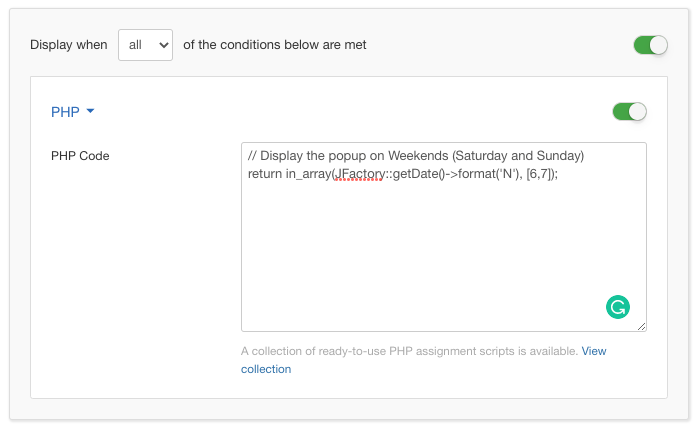
Options
In the table below you can see which options are available to setup the PHP Condition.
| Name | Description |
|---|---|
| PHP Code | Enter the PHP code to define whether the popup should run or not. The PHP code must return either true or false. |
Use Case
The PHP Condition is rather useful when you have custom needs and need the popup to appear in special scenarios. Such scenarios would be when a visitor has added a product to their cart but have not finished their checkout, or when you display special announcements across your site, such as product releases.
PHP Condition is available in Pro
Unlock this and dozens of other powerful features by upgrading to EngageBox Pro.
Unlock this feature
Last updated on Nov 26th 2024 12:11






 Rated:
Rated: 